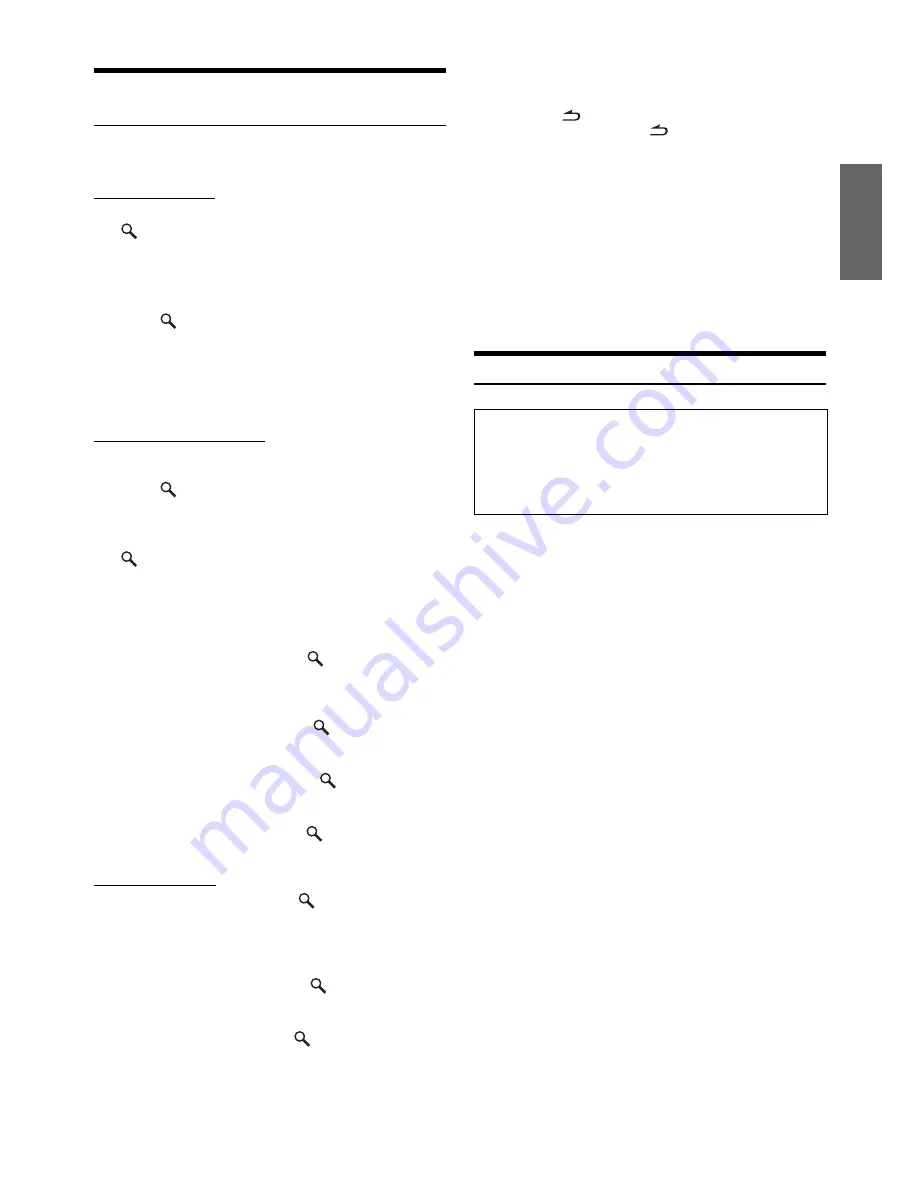
19
-EN
File/Folder Name Search
(Concerning MP3/WMA/AAC)
You can display and search for the folder and file name while listening
to the file currently being played back.
USB memory mode
1
During MP3/WMA/AAC playback, press
/ENTER
to activate the search mode.
The search mode is activated, and the folder/file name is
displayed.
2
Rotate the
Double Action encoder
to select the
desired folder/file.
3
Press
/ENTER
.
If you select a file, the selected file is played back.
If you select a folder, a folder/file(s) in the folder is
displayed. Proceed to step 4.
4
Perform steps 2 and 3 repeatedly until you find the
desired file.
Portable audio player mode
If a Portable audio player is synchronized by the Windows Media Player
(Ver. 10, 11), perform the following.
1
Press
/ENTER
to activate the search mode.
The search mode is activated.
2
Rotate the
Double Action encoder
to select
“Music” or “Albums” or “Playlists”, and then press
/ENTER
.
If “Music” is selected, the Artist name list is displayed. Go to
step 3.
If “Albums” is selected, go to step 4-1.
If “Playlists” is selected, go to step 4-2.
3
Rotate the
Double Action encoder
to select the
desired artist, and then press
/ENTER
.
An album list of the selected artist is displayed. Go to step
4-1.
4
-
1
Rotate the
Double Action encoder
to select the
desired album, and then press
/ENTER
.
The song list of the selected album is displayed.
4
-
2
Rotate the
Double Action encoder
to select the
desired playlist, and then press
/ENTER
.
The song list of the selected playlist is displayed.
5
Rotate the
Double Action encoder
to select the
desired song, and then press
/ENTER
.
The selected song is played back.
MP3 Changer mode
1
During MP3 playback, press
/ENTER
to activate
the folder search mode.
The search mode is activated, and the folder name is
displayed.
2
Rotate the
Double Action encoder
to select the
desired folder, and then press
/ENTER
.
The File name of the selected folder is displayed.
3
Rotate the
Double Action encoder
to select the
desired file, and then press
/ENTER
.
The selected file is played back.
•
If USB memory is connected, the folder/file can be searched up to the
eighth hierarchy. The ninth and subsequent folder/file(s) cannot be
searched and played back.
•
Press and hold
for at least 2 seconds in the search mode to cancel.
•
While in the Search mode, press
to switch to the previous mode.
•
During list selection, if you press in the outer ring and rotate the
Double Action encoder
to the left or right, the list screen changes
screen by screen. If you press then rotate and hold the
Double Action
encoder
to the left or right, the list screen continuously changes.
•
File/Folder Name search cannot be made during M.I.X. play.
•
If there is no file in the folder, nothing is displayed.
•
“ROOT” is displayed for the root folder which does not have folder
name.
•
If a Portable audio player is connected, and only playlists have been
created, only “Playlists” are displayed.
•
If a portable audio player via USB Mass Storage (not synchronized
with Windows Media Player) is connected, refer to the search
operation during USB memory connection. Refer also to page 5.
About MP3/WMA/AAC
What is MP3?
MP3, whose official name is “MPEG-1 Audio Layer 3,” is a
compression standard prescribed by the ISO, the International
Standardization Organization and MPEG which is a joint activity
institution of the IEC.
MP3 files contain compressed audio data. MP3 encoding is
capable of compressing audio data at extremely high ratios,
reducing the size of music files to as much as one-tenth their
original size. This is achieved while still maintaining near CD
quality. The MP3 format realizes such high compression ratios
by eliminating the sounds that are either inaudible to the human
ear or masked by other sounds.
What is AAC?
AAC is the abbreviation for “Advanced Audio Coding,” and is a
basic format of audio compression used by MPEG2 or MPEG4.
What is WMA?
WMA, or “Windows Media™ Audio,” is compressed audio data.
WMA is similar to MP3 audio data and can achieve CD quality
sound with small file sizes.
Method for creating MP3/WMA/AAC files
Audio data is compressed by using MP3/WMA/AAC specified
software. For details on creating MP3/WMA/AAC files, refer to
the user’s manual for that software.
MP3/WMA/AAC file extensions that can be played back on the
unit are as follows:
MP3: “mp3”
WMA: “wma” (ver. 7.1, 8, 9, 9.1, 9.2 supported)
AAC: “m4a”
WMA is not supported for the following files, Windows Media
Audio Professional, Windows Media Audio 9 Voice or Windows
Media Audio 9 Pro Lossless.
Depending on the software that is used to create AAC, the file
format may differ from the extension.
Unit playback of AAC files encoded by version 7.7 iTunes is
supported.
CAUTION
Except for private use, duplicating audio data (including MP3/
WMA/AAC data) or distributing, transferring, or copying it,
whether for free or for a fee, without permission of the copyright
holder is strictly prohibited by the Copyright Act and by
international treaty.
Summary of Contents for 68-13530Z42-A
Page 2: ......






























