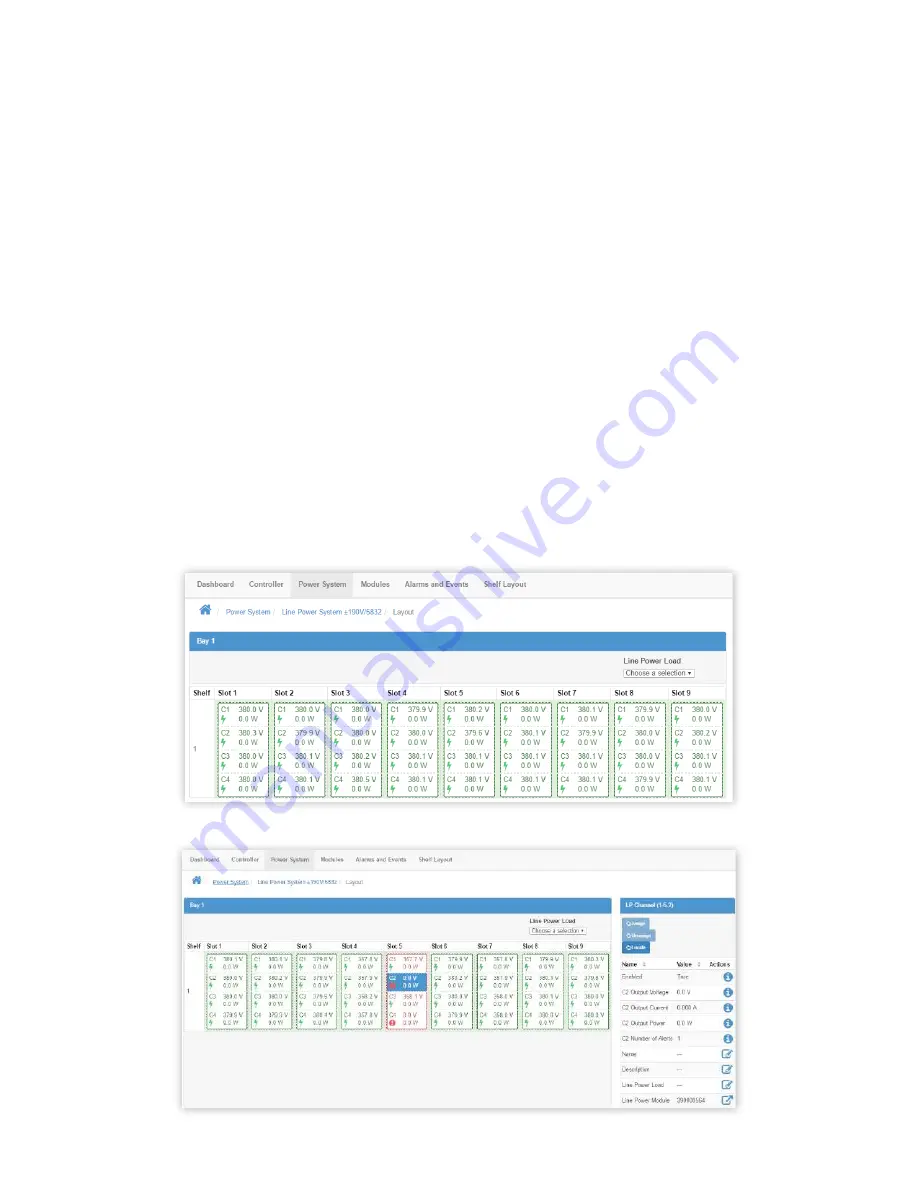
59
module is operating normally.
It is possible to display channel output power or channel output current on this screen. Change the
Primary
Output Display
to the desired value in the
System Properties
table at
Power Systems > Line Power System
> Configure System
.
2. Select a channel for detailed information. If a module has an active alert then the green turns to red to
indicate an alert with the module or with a channel. If the alert is on a specific channel then the specific
channel will be highlighted red. If it is module alert only, then the channels will all show green but there will be
red border around the module. To get more detail on the active alert, select the channel that has the alert (if it
is a module alert select any channel that belongs to the module. This shows a new table with channel details.
3. In the
Channel Details
table, click the more details icon for the
Line Power Module
to view active alert
information.
4. In the
Module Alerts
table sort by
Value
to bring the active alerts to the top of the table.
6�9�9 Using Screen Layout to Assign Channels to Loads
The line power Layout screen provides a convenient way to:
•
View which channels have been assigned to the LP Loads
•
Assign channels to LP Load
•
Unassign channels from Loads
The following steps describe how to use the Layout screen to view and configure channels assigned to LP Loads:
1. Navigate to
Power Systems > Line Power System > Layout
. At the top of the table notice that there is a
drop down box to choose one of the LP loads. If no load have been created, navigate to
Power Systems >
Line Power System > Inventory > Line Power Loads
and create one now.
2. Select a load in the drop down box. The channels assigned to this load will appear highlighted as shown
below.
3. To add a new channel to the load, select it. The channel rectangle will turn blue to indicate it is selected.






























