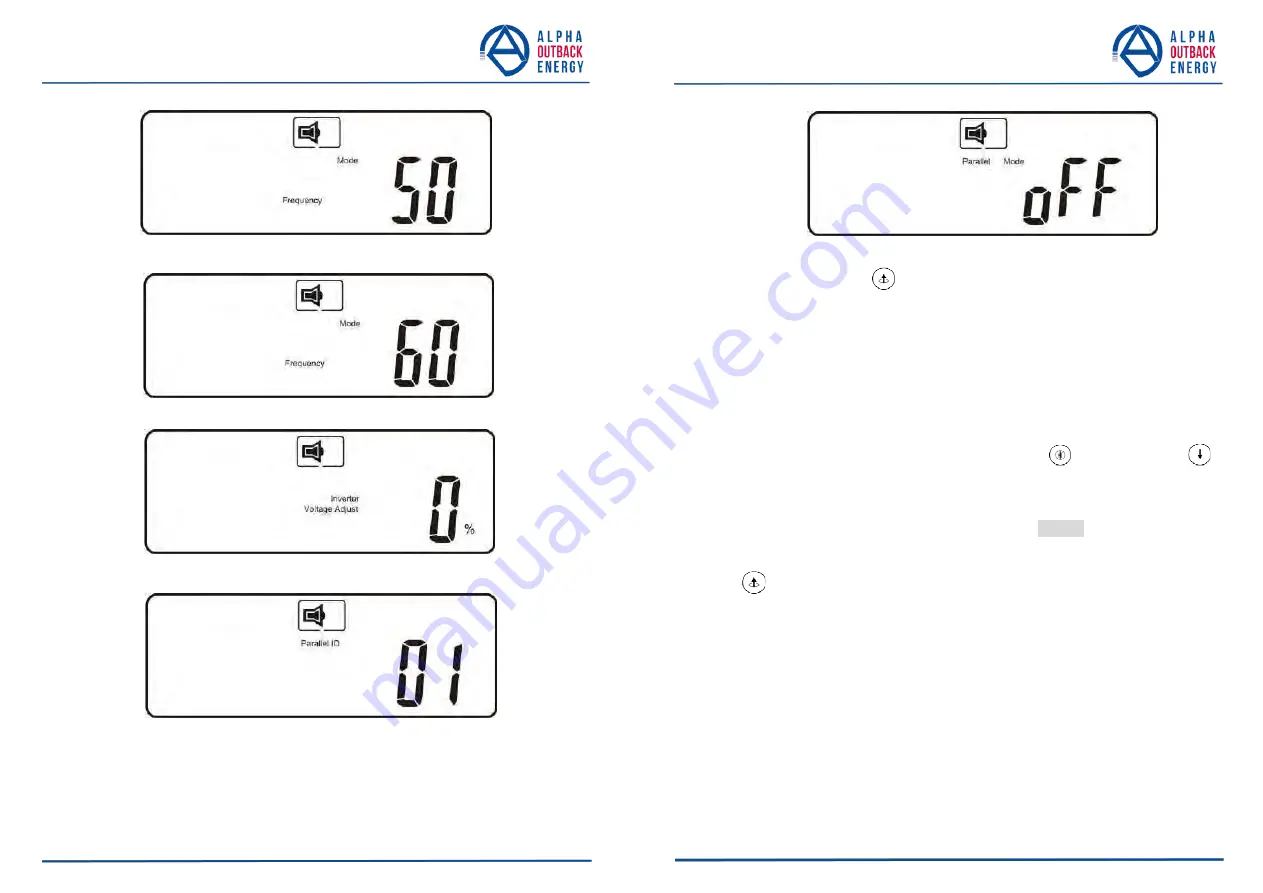
Y
The parallel function is disabled.
3.5.4.3. Press the scroll up
key to execute special functions. The functions
include buzzer ON (as in figure Q1), buzzer OFF (as in figure Q2, Alarm
silence for UPS Warning), and self-test OFF (as in figure R1) or self-test
ON (as in figure R2). The UPS will execute the battery test for ten
seconds. If the self-test is successful it will display figure E1; otherwise, it
will display figure E2 and an error message at the same time.)
V3
Page
3
3
to
4
5
Page
3
2
to
4
5
3.5.5. UPS Default Settings and their alternatives
3.5.5.1. Make sure the UPS is not “On”. Press the On
and scroll down
keys simultaneously for approximately three seconds. The buzzer will
sound twice, and the LCD will display figure Q1, indicating that the UPS
is in setting mode.
3.5.5.2. To scroll through the options refer to section 3.5.4.2.
3.5.5.3. Except for Buzzer (figures Q1 and Q2) and Self-test (figures R1 and R2)
all of the other default settings may be changed by pressing the scroll up
key.
3.5.5.4. Figures S1 and S2 indicate the bypass input acceptable window. It
follows the inverter output voltage. Please refer specification for the
detail.
3.5.5.5. Figure T indicates the bypass frequency window of the Inverter Output.
The acceptable setting values are ±3 Hz and ±1 Hz.
3.5.5.6. Figure U indicates the acceptable Inverter Output Voltage. Possible
values are 200, 208, 220, 230, or 240 VAC.
3.5.5.7. Figures V1, V2, V3 and V4 indicate the operation modes of the UPS.
Possible values are Online, Eco (Economical) mode, fixed 50 Hz
Output, and fixed 60 Hz Output.
The UPS is operating in “CVCF 50 Hz mode”.
V4
The UPS is operating in “CVCF 60 Hz mode”.
W
Output Voltage Adjustment (-3%, -2%, -1%, 0%, +1%, +2%, +3%)
X
UPS position in parallel mode








































