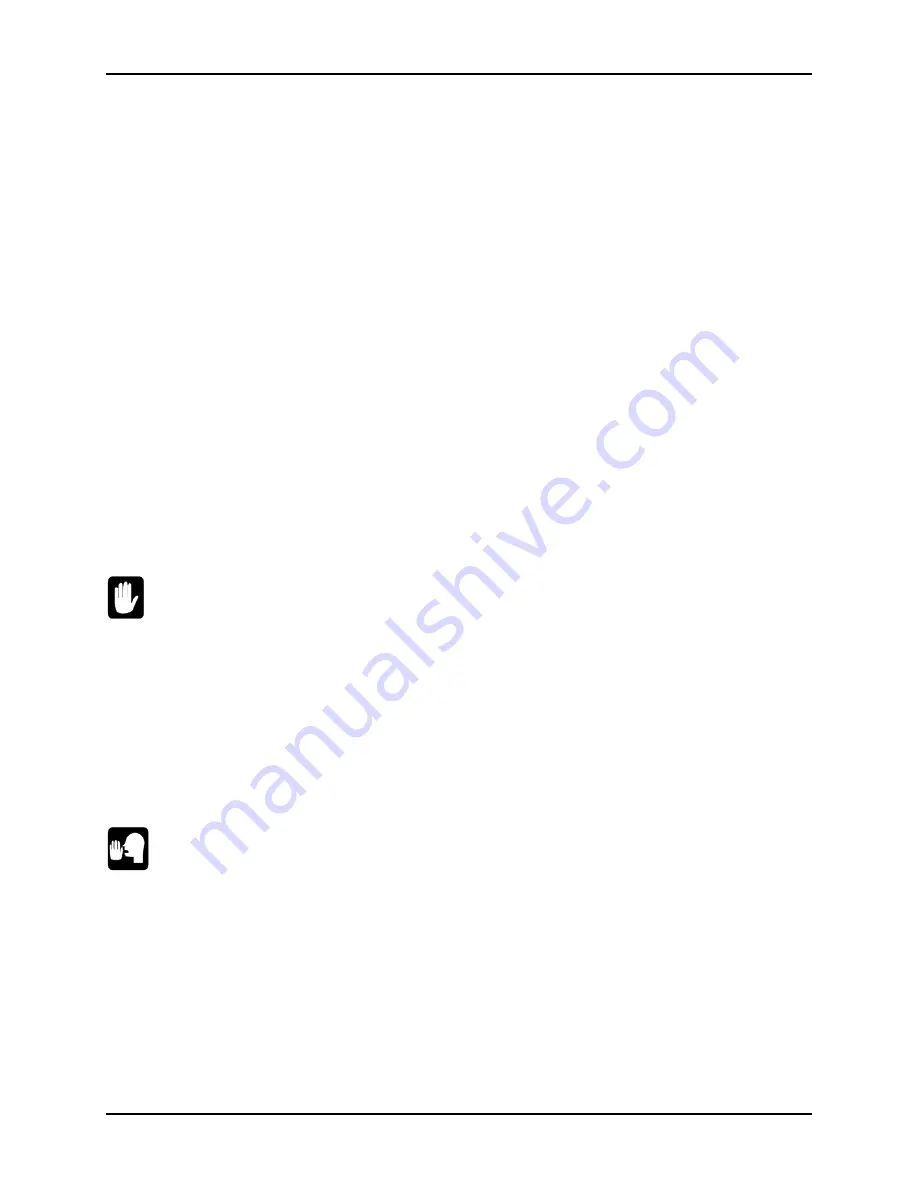
Page 18
Chapter Five
Eagle 450 Upgrade Instructions, Rev. A00
STEP 1 - PROTECTING YOUR DATA
Perform a Complete Back Up
When doing a major upgrade to a computer, you want to be absolutely sure you have a recent and
complete system backup. Although it is very unlikely that data stored on your hard disk drive would be
corrupted when upgrading your computer, you should be prepared for anything. Before you loosen the
first screw or download any new software, make sure all your data is copied onto some form of
backup media. Make certain you are able to read the backed-up data; be absolutely sure it is readable
and restorable.
Create a Warm Boot Tape
A warm boot tape allows you to boot the computer when you cannot do so from the hard disk drive.
When doing an Eagle 450 upgrade, you'll be updating your system software, modifying the system
initialization command file, and using the MONGEN program to embed a new driver in your AMOS
monitor. A mistake during any of these operations could result in a computer that won't boot. If you have
a properly prepared warm boot tape, you will be able to restore the computer and correct the problem.
Without such a tape, it is extremely difficult to access the computer and correct the problem. See the
WRMGEN sheet in the Systems Command Reference Manual for information on how to create a warm
boot monitor and a bootable tape.
You must make a warm boot tape. You cannot create a bootable diskette as an emergency boot
method. The Eagle 450 uses only a SCSI floppy drive, and does not support booting from
diskettes created on any other type of floppy drive.
STEP 2 - INSTALL THE CORRECT VERSION OF AMOS
The Eagle 450 is compatible only with AMOS 2.3A, PR 10/98 and later. Make sure your computer is
using a version of AMOS which will work with your new hardware. If you do need to install a new
version of AMOS, do it now, on your existing CPU, before upgrading your hardware. Follow the
instructions in the AMOS Release Notes and make sure all parts of your system are working properly
using the new software before you continue.
To insure all aspects of your system are running properly under the new operating system, we
strongly recommend that you wait to perform the hardware upgrade until after your system has
run successfully for a few days on the new operating system.
STEP 3 - UPGRADE CIRCUIT BOARDS AND PERIPHERALS
If you’re updating other hardware as part of your Eagle 450 upgrade—for example, changing from AM-
314 boards to AM-318-10 boards for serial I/O—we recommend you install the new peripherals before
beginning the Eagle 450 upgrade. This lets you make sure the new equipment is working properly before
you add the extra variables of new software and a new CPU. Please refer to the documentation that came
with the other hardware for specific installation instructions.






























