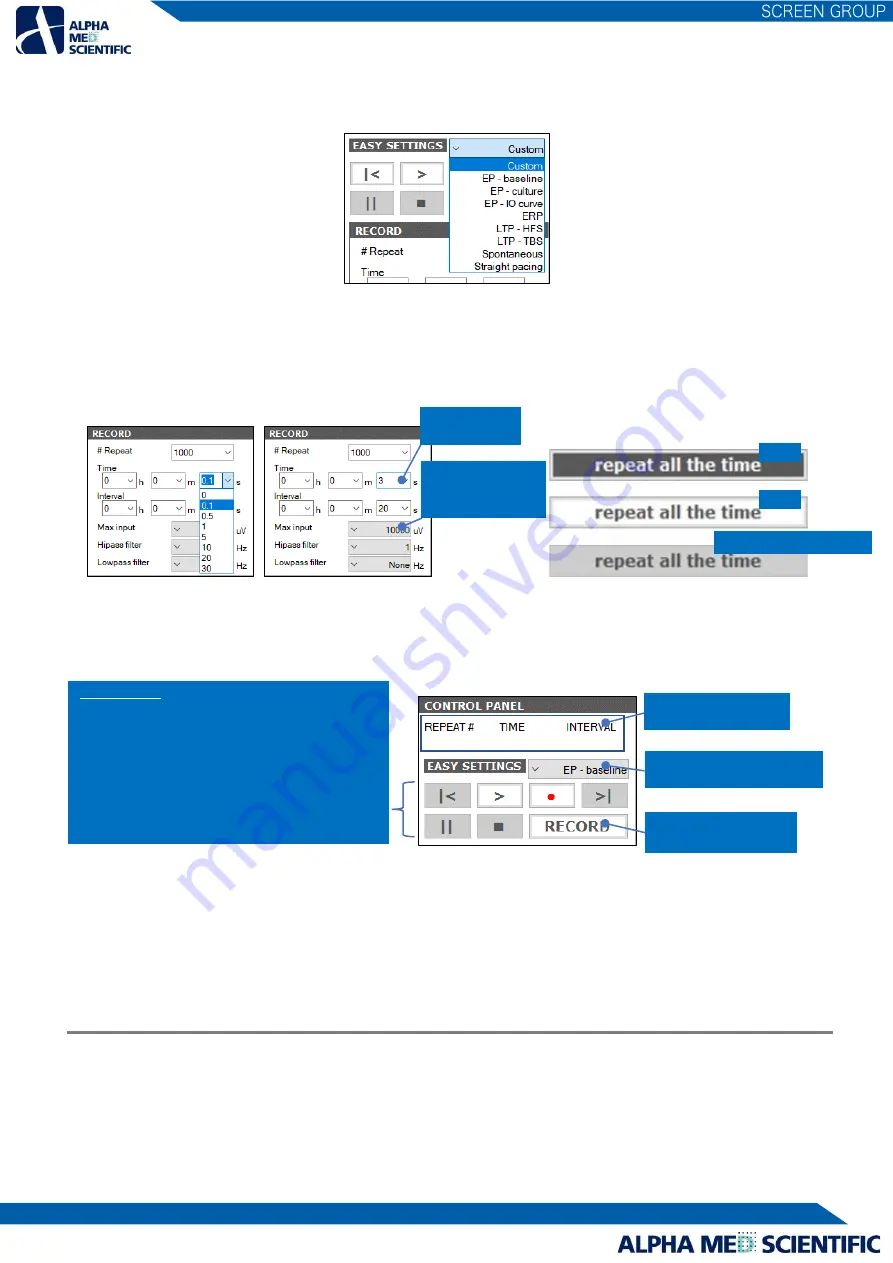
10
This software has 9 formats predefined for data acquisition assuming a standard experiment and EASY SETTINGS can call up one of
these formats (refer to p. 12 “Menus in EASY SETTINGS” for details). When the software starts, Custom is called up from these nine
pre-defined conditions.
Each panel has fields in the form of a text box or pull-down menu to define the condition. From the gray pull-down menu in the
figure below, users can only select one condition from the predefined values, while from the white pull-down menu, users can
directly enter any numerical value (the central panel in the figure below). The click button changes its color according to whether
on, off or invalid (the right panel in the figure below).
After defining the condition on the CONTROL PANEL, data acquisition is controlled by the control button on the upper part of the
CONTROL PANEL. The detailed conditions set on each panel are explained in the sections below.
Note1: Do not start other software during the data acquisition because it may place an unexpected load on OS and cause it to
freeze or to force a shutdown. Especially, you need to pay attention to software running background, such as anti-virus
software. Do not connect to the Internet, because it may place an unexpected load due to the communication and cause it
to freeze or to force a shutdown.
Note2: In this document, data acquisition with data file output is called “record.”
4.1. Setting the data acquisition schedule – RECORD subpanel
The data acquisition schedule consists of 1 or more data acquisition sessions (called “repeat” in this software) set arbitrarily by the
user on the RECORD subpanel. In the example shown below, a session (repeat) consisting of 0.1 s data acquisition and 19.9 s
waiting time is repeated 1,000 times. The minimum increment for Time (data acquisition) is 0.1 s and for Interval (repeat) is 1 s. The
value of Interval must be at least 0.1 s higher than the value of Time.
On
Off
Invalid (cannot be clicked)
Control button
|< Replay one previous repeat. This button is not used
for a record.
> Acquire data without outputting the data file.
● Acquire data while outputting the data file (record).
>| Replay one repeat forward. This button is not used
for a record.
|| Pause data acquisition between repeats.
■ Stop data acquisition.
Displays current mode.
Click to switch mode.
Displays time elapsed
during data acquisition.
Calls up predefined condition
for data acquisition.
Value can be
directly entered
Only selections from
predefined values are
available
Summary of Contents for MED64-Entry
Page 1: ...MED64 Entry Manual ...



























