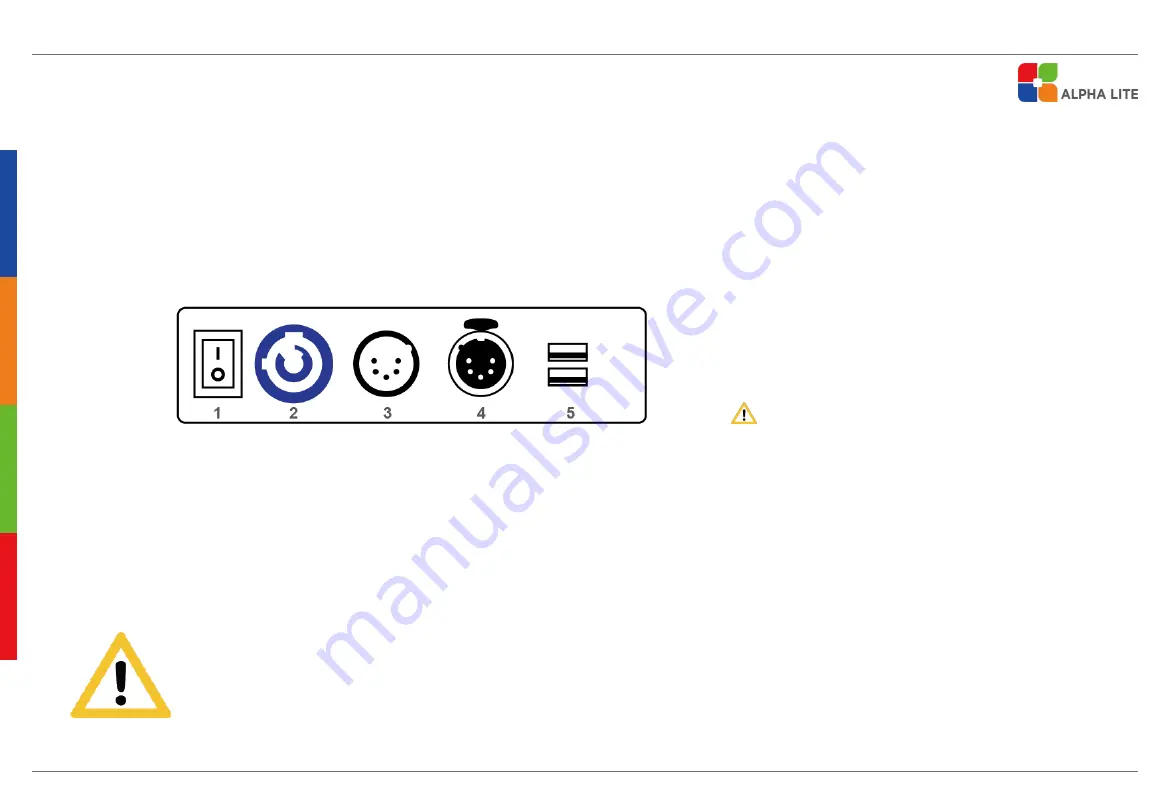
10
Power connection
AC power at 100-240V, 50-60Hz
1. POWER ON/OFF SWITCH
2. POWER IN
3. DMX IN
4. DMX OUT
5. USB PORT
(for ADMINISTRATOR ONLY)
(Do not connect USB
without administrator's permission.)
1. Observe the proper voltage range
2. If power is supplied outside the range, noise may be generated from the SMPS.
3. If the operating voltage is out of the proper voltage range,
SMPS function may be degraded or damaged.












































