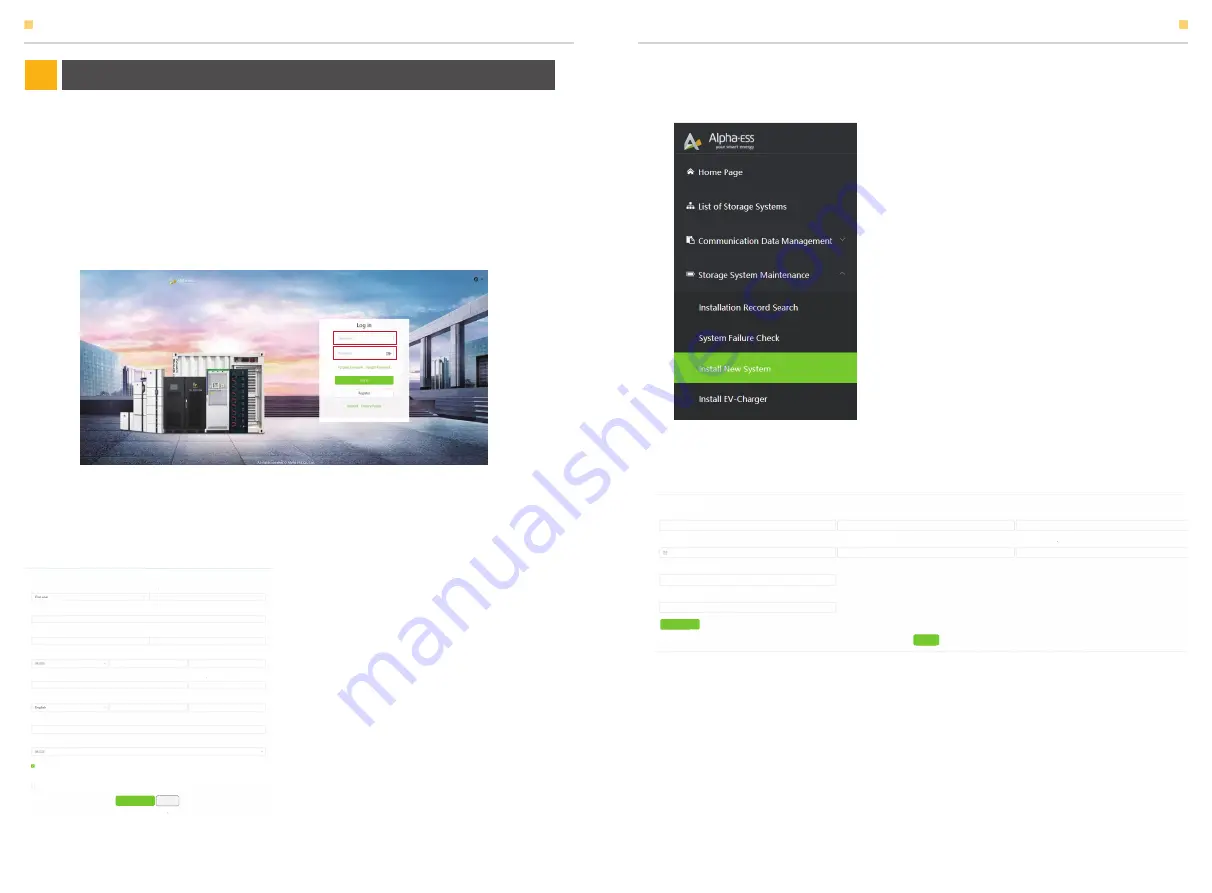
ONLINE MONITORING
ONLINE MONITORING
26
27
Online Monitoring
08
8.1 Register
Figure 8-1 Monitoring login interface
Figure 8-2 Register interface
Open the portal: www.alphaess.com.
You have to create a new account on our web server for the normal monitoring.
So please use the following steps:
Enter the username and password, then click “Login” to jump to the home page. There
will be a prompt after a failed login.
Users who haven't yet registered need to click “Register” to visit the registration page: (as
shown below)
Boxes followed by a “*” mark must be filled,
and the contents you fill must consist with
the facts. Registered users come in 2 types:
end users and installers. Please choose
between them according to the actual
situation. Then you can check whether you
need auto upgrade or not according to your
own situation. Then Click “SIGN UP NOW” to
go to the login page.
More detailed information can be obtained in
Online Monitoring Web server installation
Manual.
Register
*
*
Contact Number
*
Username
*
Country / Region
City/Town
Province/State
*
Password
*
Confirm Password
*
Language
*
*
Contact Person
*
Time Zone
Address
*
Zip Code
*
Contact Number
User Type
*
S/N
Sign up Now
Back
Imprint Privacy Policy
Whether to allow automatic update (the automatic upgrade function is to actively update the latest push program
to improve the use of the device when the system is online.)
Agree to the above terms
《
Terms and Conditions
》
8.2 Registering License
Figure 8-3 Menu for installer
Figure 8-4 System registering interface
Click Install new system to register the
license No.
Input S/N, Check Code, License No., Date, Name, and Contact No. to complete the
registering process.
Install New System
S/N
*
Create Time
Address
Remark
*
*
*
*
Check Code
Customer Full Name
*
*
License
*
Contact Number
*
Attachment
Save























