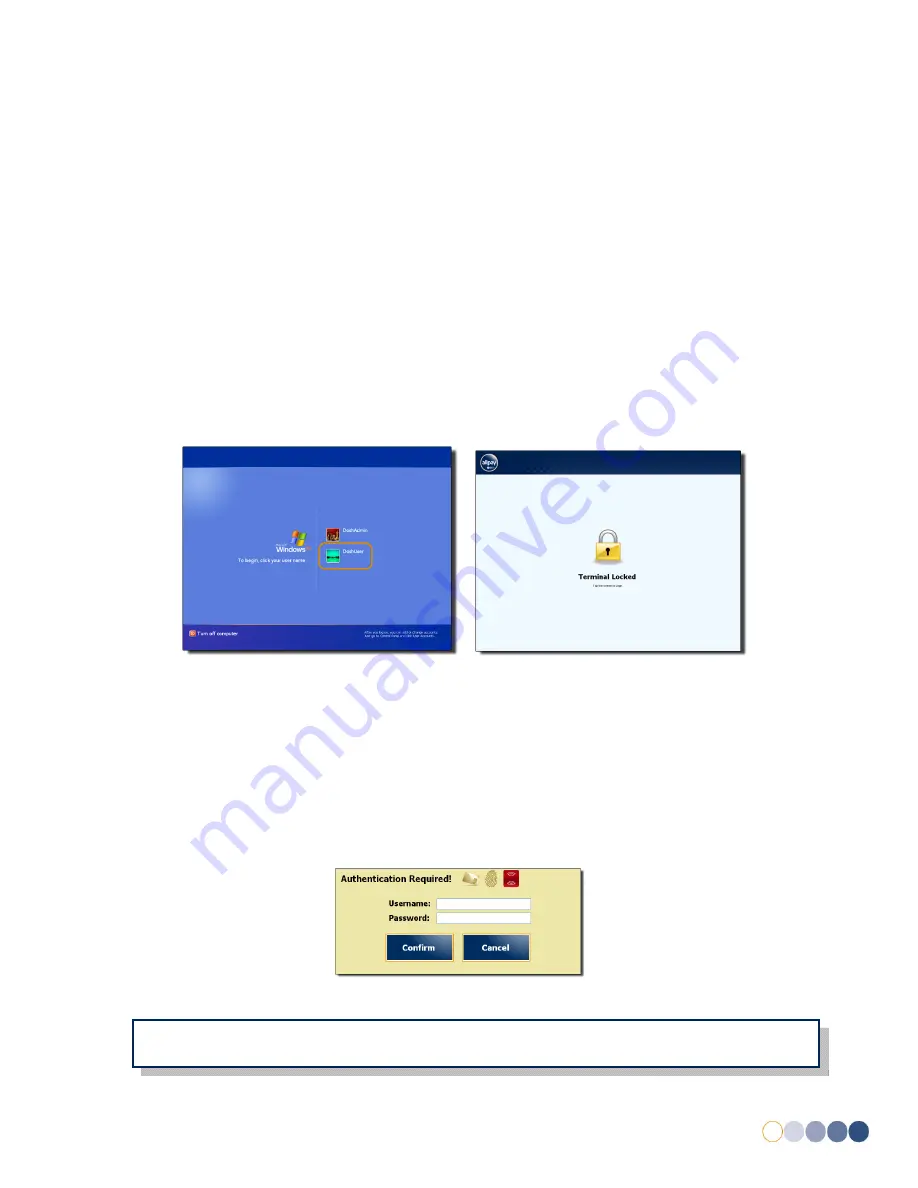
allpayPublic DQR 0.1
DRAFT
9
5
Logging into the EPoS Till
Using the EPoS till, it is possible to perform a range of operations dependent on your access level. For
further information regarding access levels and permissions, see
10.1 EPoS Till Users and Permissions
located in the appendix section of this guide. Typically the unit is used to process transactions
however, it is also possible to run reports and manage accounts.
5.1
Receiving Your EPoS Till Logon Account
Each new client will be supplied with a “Power User” account by allpay Limited. This account contains
permissions to perform all tasks within allpay Dosh both on the EPoS till and through the web portal
(see
2.3 School and Parent Web Portal
).
Upon receiving logon credentials, the “Power User” may log into the web portal and create further
user accounts. All subsequent account credentials once created are displayed onscreen.
5.2
Logging In
1.
Switch on the allpay Dosh EPoS till (see
4.5 Power On
).
Fig 3
Fig 4
2.
From the user selection screen, select
DoshUser
(see
Fig 3
)
3.
Upon selecting the user, should a network connection be present the EPoS till will initialise
and perform a synchronisation. The screen will then show “Terminal Locked” (see
Fig 4
).
4.
Tap anywhere onscreen to show the Login box. Use the onscreen keyboard to enter a
username and password tapping
Confirm
when complete (see
Fig 5
).
Fig 5
NOTE:
To log into the EPoS till, users will enter their User Name and Password. If registered
against the account, users may also log in using a RFID device or biometric finger scan.
!
Summary of Contents for Dosh EPoS Till
Page 1: ......
























