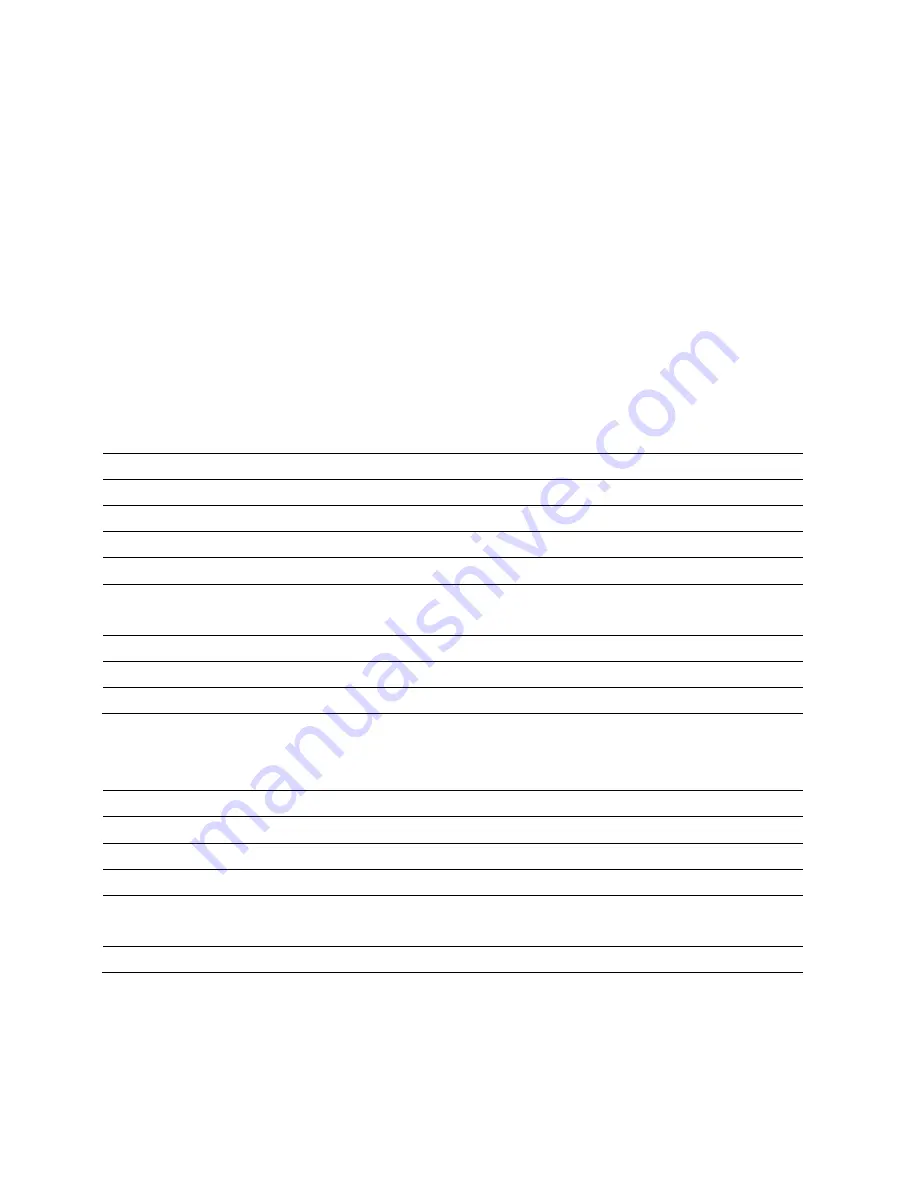
35
9 Network Configuration Example
This chapter describes the role of the ALL0305 with three different modes. The Access Point mode’s
default configuration is a central unit of the wireless network or as a root device of the wired
environment. Repeater mode and Mesh network mode need future configuration.
9.1 Access Point Mode + Client Bridge Mode
Access Point
Step1
Login to the web-based configuration interface with default IP 192.168.1.1
Step2
Select 802.11b/g mixed and/or 802.11a as your wireless mode.
Step3
Use
AP Scan
to scan channels that have been used in nearby area.
Step4
Select channel with less interferences.
Step5
Specify the SSID for your broadcast SSID and you can also configure multiple SSID at
the same time.
Step6
Verify VLAN identifier to separate services among clients
Step7
Setup the authentication settings.
Step8
Press Apply to save all changes.
Caution: Dual mode uses the same SSID on 5G and 2.4G wireless network.
Note: For more advanced settings, please refer to the previous chapters.
Client Bridge
Step1
Login to the web-based configuration interface with default IP 192.168.1.1
Step2
Change operation mode to
Client Bridge
.
Step3
Select 5G or 2.4G as your wireless mode.
Step4
Use site survey to scan nearby Access Point and select the certain AP you would like
to connect with or enter SSID manually.
Step5
Select correct authentication type and then enter password.
Caution: Wireless Client IP address must configure manually at the same subnet in Local Area Network or enable DHCP
server of ALL0305 to retrieve IP automatically.


















