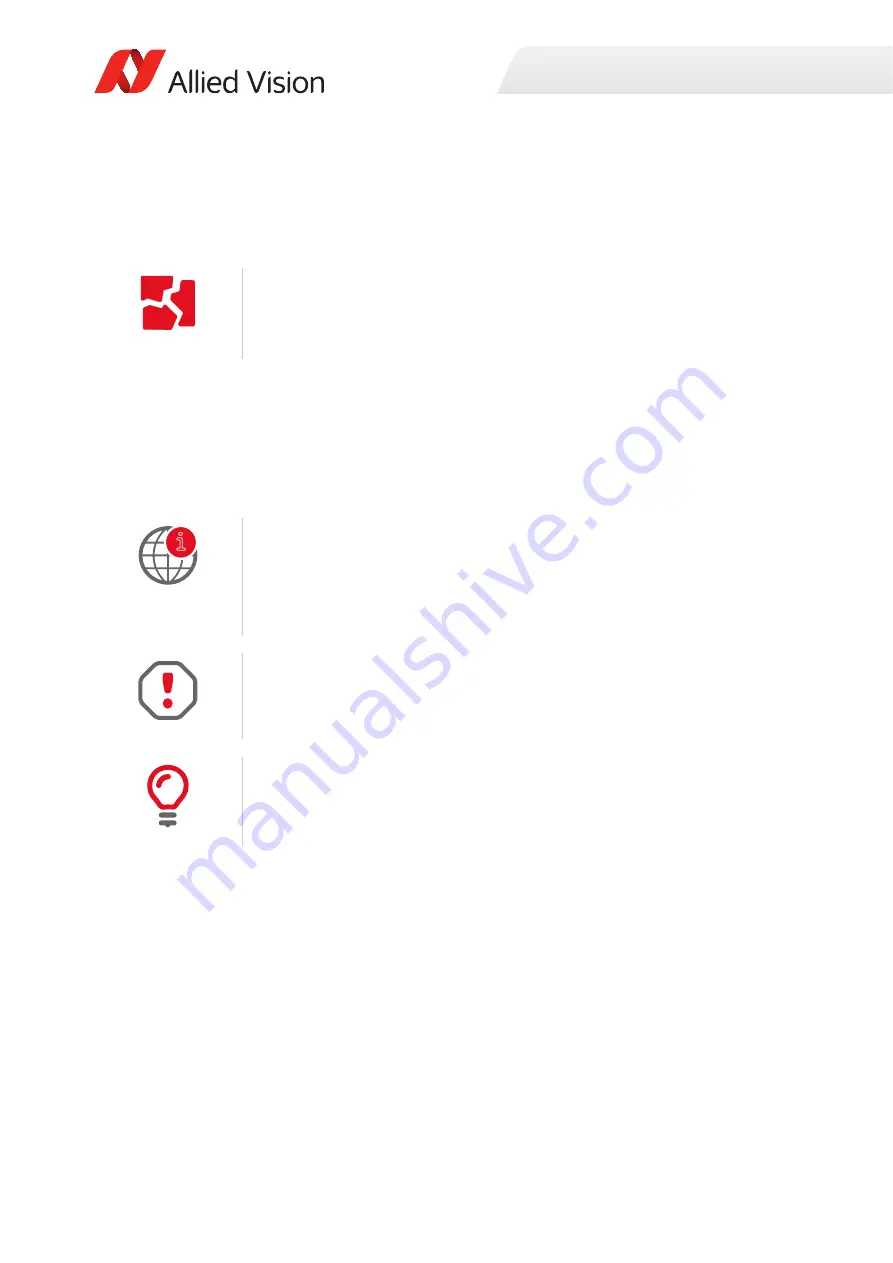
Installation and hardware
21
Prosilica GX Technical Manual V2.3.1
Powering up the camera
A camera power adapter for each GigE camera is available from Allied Vision. See
on page 22 for connector definition and voltage specifications.
Connecting to host application
Once you have installed the
Vimba Viewer
or third-party application to your host
computer, you can connect your Allied Vision GigE camera via an Ethernet cable
and connect the Hirose cable to power the camera.
For Prosilica GX cameras
•
Use only DC power supplies with insulated cases.
•
For all power connections use only shielded cables to avoid electromagnetic
interferences.
GigE Installation Manual
For information on starting your camera and connecting to a host application, see
the
GigE Installation Manual
:
https://www.alliedvision.com/en/support/technical-documentation/prosilica-gx-
documentation.html
Allied Vision recommends Category 6 (Cat 6) or higher rated Ethernet cables. A
different rating may not sustain peak interface bandwidth; leading to lost
connectivity or image data coming from the camera.
Vimba Viewer documentation
Vimba Viewer documentation is included with the software download. Once
Vimba Viewer is installed on your host PC, documentation is located under
\Program Files\Allied Vision\Vimba
.
i
















































