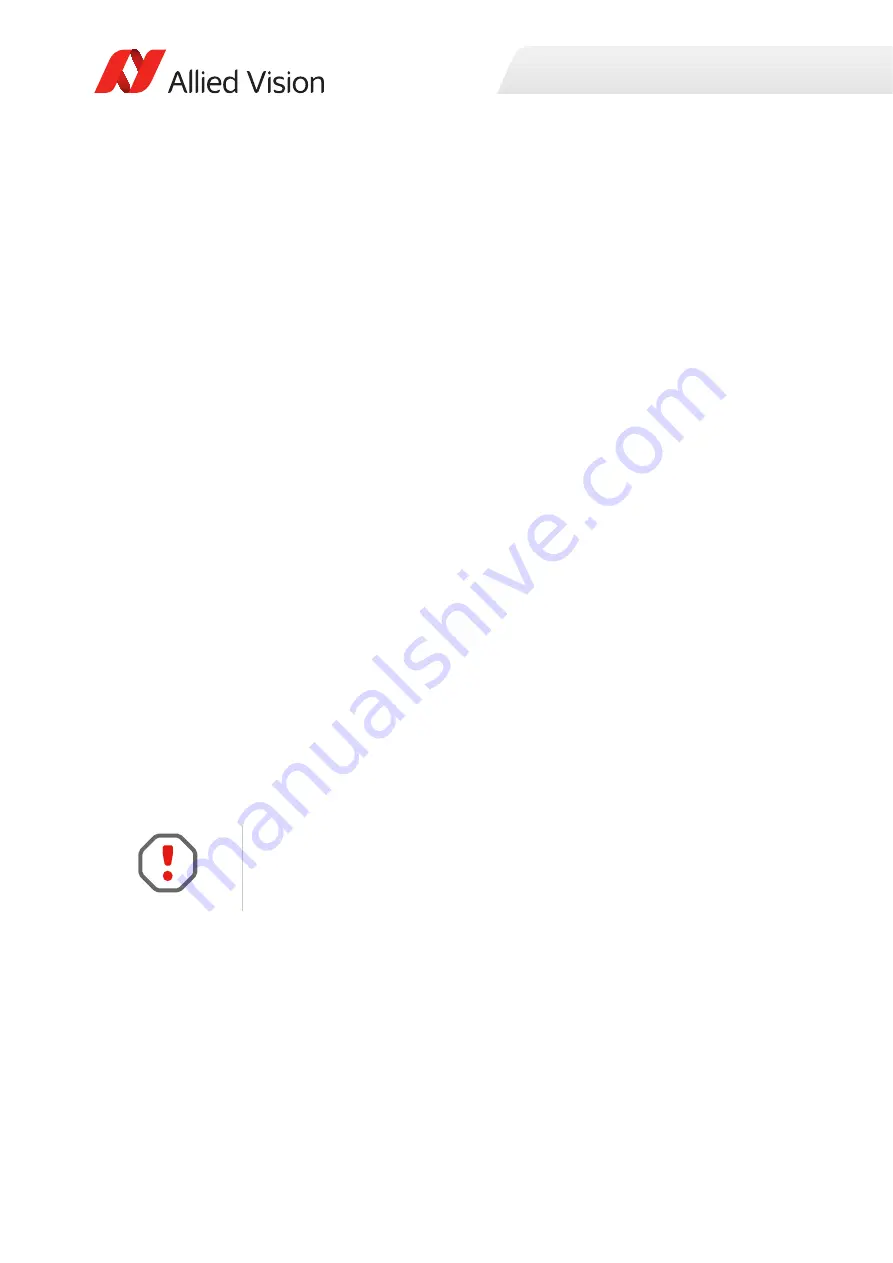
Installation and hardware
21
Prosilica GB Technical Manual V2.2.6
For desktop systems, use a PCI Express bus NIC. For laptops, use an expansion slot
via an ExpressCard®.
A list of Allied Vision recommended NICs is available on the Allied Vision website.
See the Hardware Selection for Allied Vision GigE Cameras application note.
Enabling jumbo packets
The properties listed for the NIC may include either
Jumbo Packet
or
Jumbo
Frames
depending on the manufacturer. If neither is listed under properties, your
network card may not support this feature. You must use a NIC that supports
Jumbo Frames/Jumbo Packets.
To enable jumbo packets
1.
Click the
Start
icon and select
Control Panel
in the menu.
2.
Click
View by Large Icons
and select
Device Manager
in the list.
3.
Under
Network Adapters
, locate the Ethernet NIC, right-click the entry, and
select
Properties
in the menu.
4.
Select the
Advanced
tab.
5.
Select the property
Jumbo Packet
and set the value to
9014 Bytes
.
6.
Click
OK
to save the setting.
Connecting your camera
Use a Category 6 or higher rated Ethernet cable to connect the camera to the host
interface card. Crossover cabling is not required but does work. The camera has
circuitry to determine if a crossover cable is being used.
Optics
Allied Vision Prosilica GB cameras offer various mechanical interfaces for installing
a lens. Lenses can be purchased directly from Allied Vision or from an Allied Vision
distributor. Users need to select the desired focal length and appropriate optical
format for the target camera model.
Allied Vision recommends Category 6 or higher rated Ethernet cables. A different
rating may not sustain peak interface bandwidth; leading to lost connectivity or
image data coming from the camera.






























