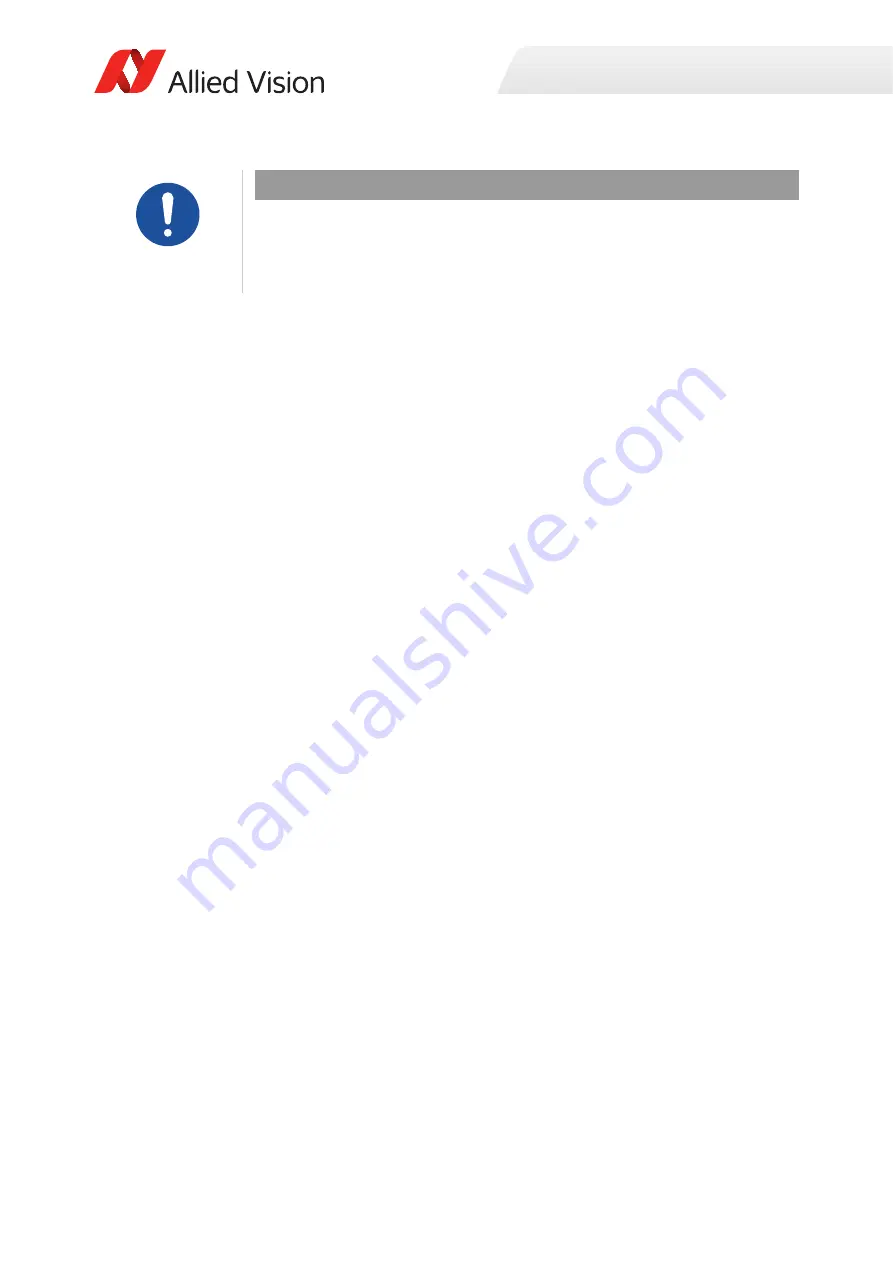
Installation and hardware
19
Prosilica GB Technical Manual V2.2.6
Configuring the host computer
Prosilica GB cameras can operate on 10/100 or Gigabit speed NICs. In order to
reach the maximum camera frame rate, a Gigabit speed NIC with jumbo packet
support is required.
If your host computer has an available Ethernet port, this can be used with Allied
Vision GigE cameras. Allied Vision recommends that your camera system uses a
dedicated Ethernet port not shared with Internet or local area networks. If more
ports are needed, or your existing NIC is unable to operate at Gigabit Ethernet
speeds, installing additional hardware may be required.
Usage on mixed-use networks (with printers, Internet, email for example) is
possible but may impact camera performance (for example, framerate). Check
with your network administrator if required for network configuration.
Installing the NIC driver
Install the network card driver from your network card manufacturer. If no
installation application is provided, update the driver manually.
To update the driver manually
1.
Click the
Start icon
and select
Control Panel
in the menu.
2.
Click
View by Large Icons
and select
Device Manager
in the list.
3.
Under
Network Adapters
, locate the Ethernet NIC, right-click the entry, and
select
Update Driver Software
in the menu.
4.
Select the
Search automatically for updated driver software
or
Browse my
computer for driver software
.
5.
Click
Close
once the driver has been installed.
NOTICE
Board level cameras: Dirty environments
•
Always use clean boards.
•
To protect the board level cameras from debris always use in a clean
environment or a protective housing.






























