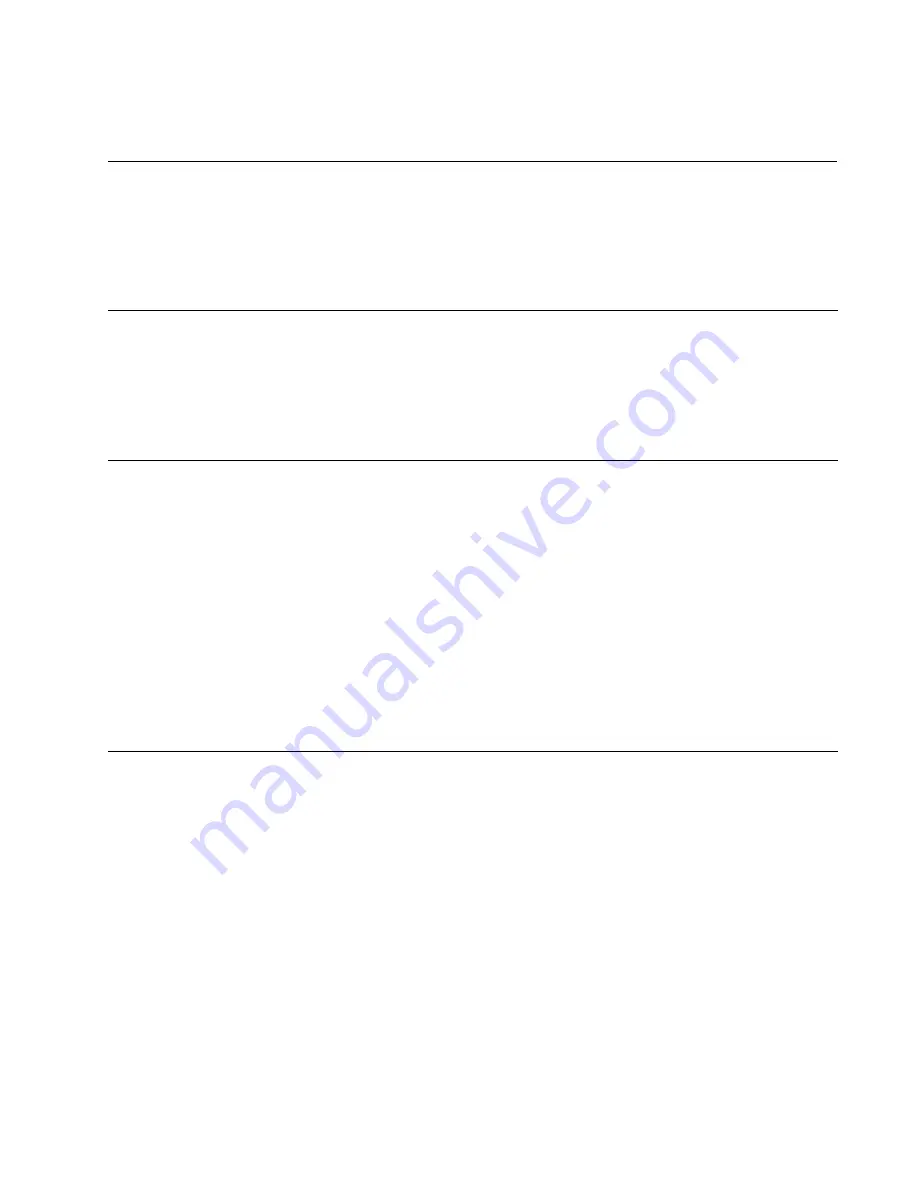
41
Appendix A
Technical Specifications
Physical Specifications
Dimensions:
W x D x H
10.48 cm x 17.77 cm x 2.54 cm
(4.125 in x 7.0 in x 1.0 in)
Environmental Specifications
Operating Temperature:
0° C to 40° C (32° F to 104° F)
Storage Temperature:
-25° C to 70° C (-13°F to 158° F)
Operating Humidity:
5% to 90% non-condensing
Storage Humidity:
5% to 95% non-condensing
Maximum Operating Altitude:
3,000 m (10,000 ft.)
Maximum Storage Altitude:
4,000 m (13,100 ft.)
Power Specifications
Nominal Input:
12VDC
Input Current:
1.06A @ 12VDC


































