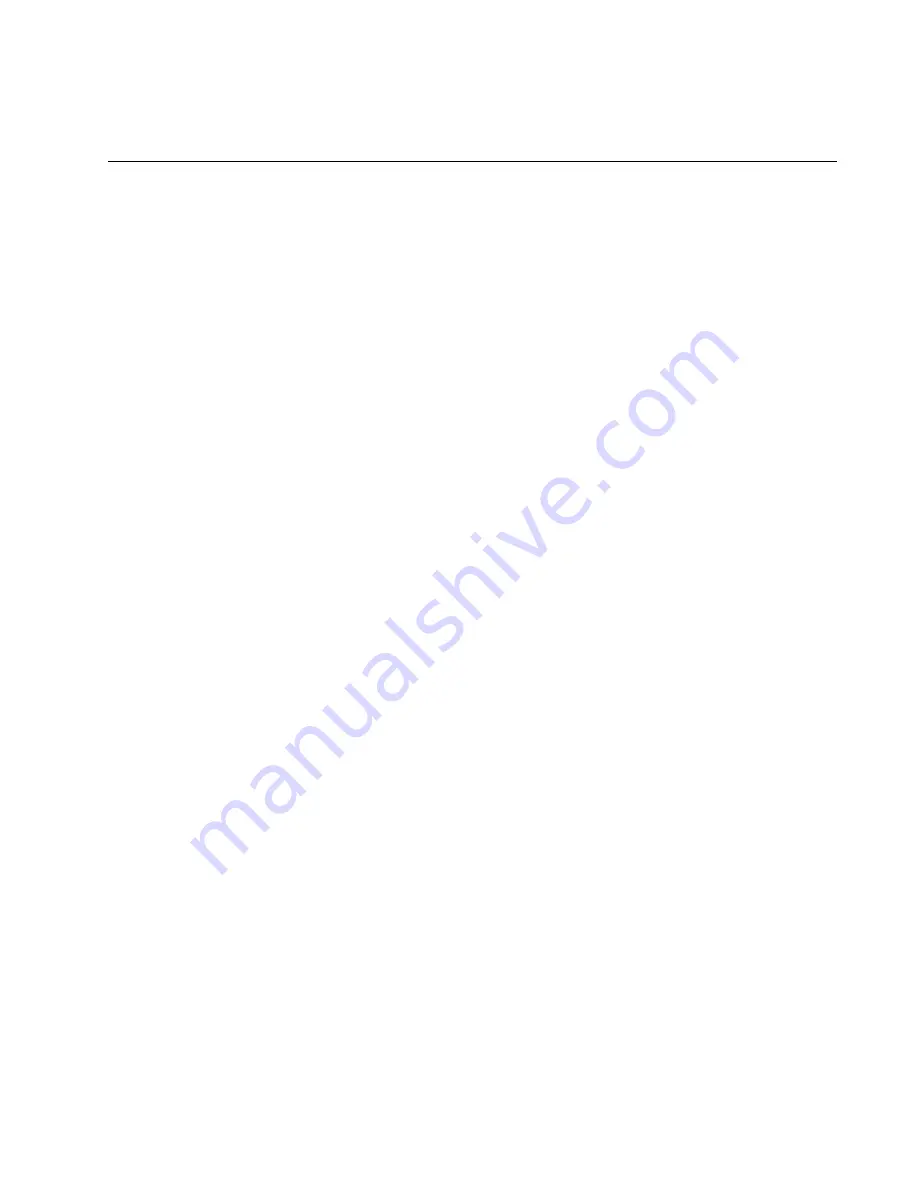
83
Chapter 4
Troubleshooting
If you encounter a problem with the product, you may be able to resolve it
with the information in this chapter:
Problem 1:
A power supply module does not seem to be receiving power
because its DC OUT/FAULT LED on its faceplate is off, as well as its FAN
and DC OUT LEDs in the LED panel.
Solution:
Try the following:
❒
Verify that the module is fully seated in the power supply slot in the
chassis.
❒
Verify that the power cord is firmly connected to the power supply
module and the power source.
❒
Try connecting the power module to another power source, preferably
located on a different circuit.
❒
Verify that the power source is operating properly by plugging a
different device into it.
❒
Try replacing the power cord.
❒
Verify that the power from the power source meets the operating
specifications of the power supply module, listed in “Power
Specifications” on page 88.
❒
Replace the power supply module.
Problem 2:
The LOAD and CABLE LEDs for an RPS port are off, but the
module’s FAN and DC OUT LEDs in the LED panel are on, indicating that
the module is receiving power.
Solution:
The RPS port may have been turned off. Try pressing the port’s
On/Off button.
Problem 3:
The DC OUT/FAULT LED on the faceplate of the power
supply module and the DC OUT LED in the LED panel are amber.
Solution:
The power supply module is failing or the power from the power
source is not in the range of the operating specifications of the module. Try
the following:
❒
Try connecting the power module to another power source, preferably
located on a different circuit.
Summary of Contents for AT-PWR1200
Page 10: ...Tables 10...
Page 82: ...Chapter 3 Removing Power Supply Modules 82...
Page 86: ...Chapter 4 Troubleshooting 86...










































