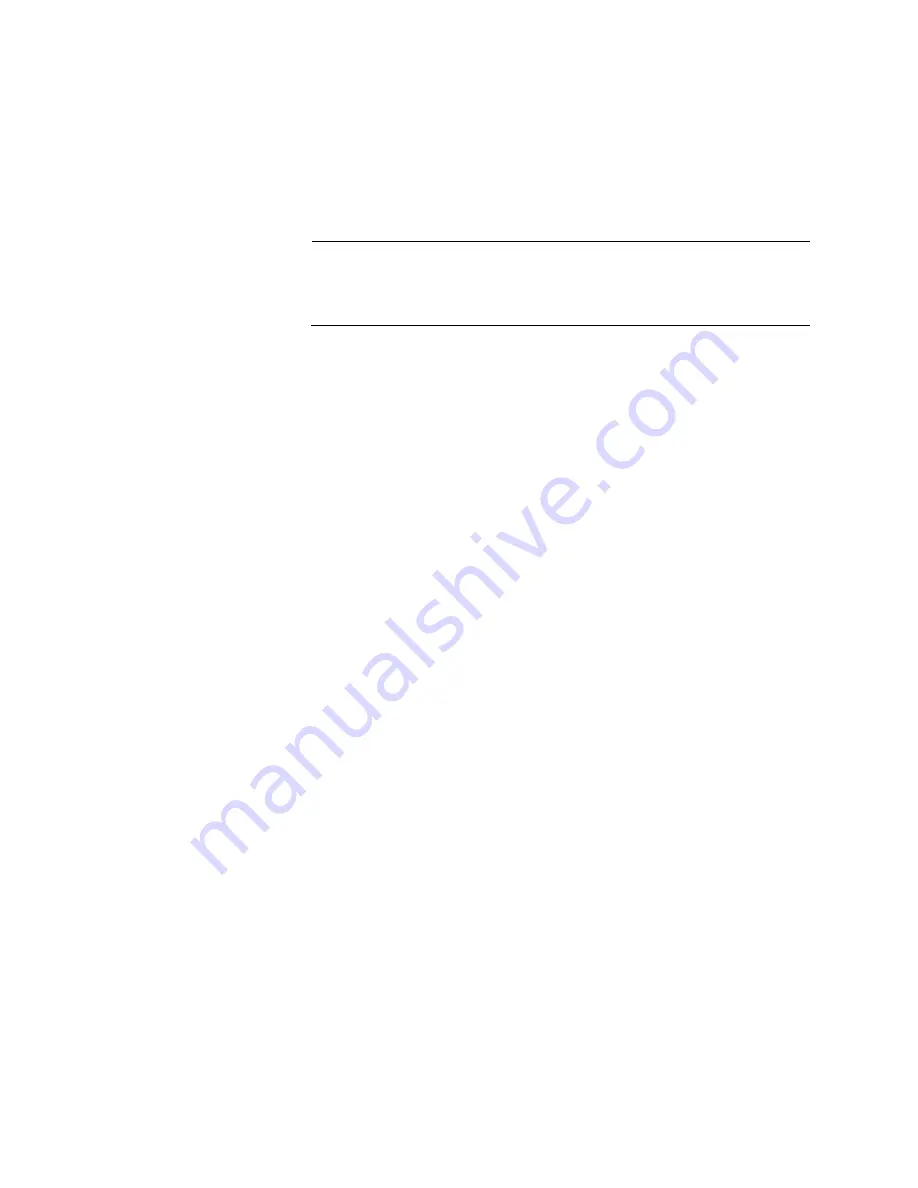
Chapter 3: Installing the Windows Driver Software
50
7. Change the directory to the folder where the
dpinst
utility and the
driver files reside.
8. Install the driver in the silent mode by entering the following command:
> dpinst /S
Note
Adding the
/S
switch to the
dpinst
command suppresses the
display of wizard pages, user dialog boxes, and other user
intervention requests.
The driver is installed silently.
Viewing
Supported
DPInst Options
You can display help information about the
dpinst
command-line
options.
View all supported
dpinst
options by executing the following command:
1. Open a command prompt window with administrator privileges.
2. Change the directory to the folder where the
dpinst
utility and the
driver files reside.
> dpinst /?
The command displays the help text.
Summary of Contents for ANC10 Series
Page 6: ...6...
Page 12: ...List of Tables 12...
Page 16: ...Preface 16...
Page 26: ...Chapter 1 Introduction 26...
Page 32: ...Chapter 2 Installing the Hardware 32 Figure 6 Installing the Standard Bracket...
Page 63: ...ANC10 Network Interface Card Series Installation and User s Guide 63 4 Click OK...
Page 69: ...ANC10 Network Interface Card Series Installation and User s Guide 69 4 Click OK...
Page 88: ...Chapter 4 Modifying Advanced Properties 88 4 Click OK...
Page 90: ...Chapter 4 Modifying Advanced Properties 90 4 Click OK...
Page 98: ...Chapter 4 Modifying Advanced Properties 98 Click OK...
Page 114: ...Chapter 4 Modifying Advanced Properties 114...
Page 120: ...Chapter 5 Uninstalling the Driver Software 120...
















































