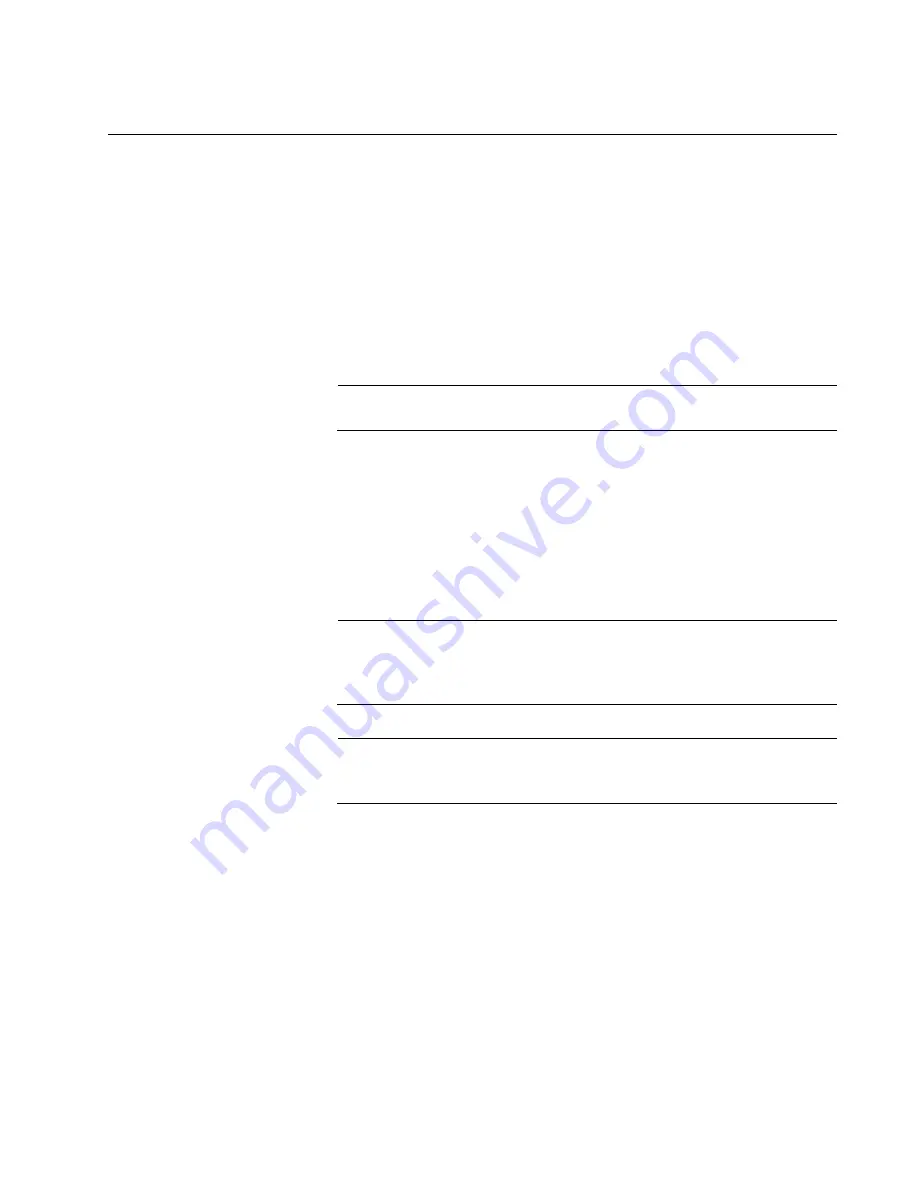
ANC10 Network Interface Card Series Installation and User’s Guide
19
ANC10Sa/2 Network Interface Card SFP+ Ports
The ANC10Sa/2 network interface card has two SFP+ ports for 1Gbps or
10Gbps SFP+ transceivers. The network interface card can set the speeds
of the ports automatically or you can set them manually with Advanced
Properties. Each SFP+ port has two LEDs that display link and activity
states.
The maximum operating distance of an SFP+ port will vary depending on
the SFP+ transceiver and type of fiber optic cabling.
The ports support the following types of transceivers:
Note
See the Allied Telesis website for supported SFP+ models.
1Gbps short and long distance SFP transceivers using multi-mode
or single mode fiber optic cable.
10Gbps short and long distance SFP+ transceivers using multi-
mode or single mode fiber optic cable.
10Gbps series of direct connect twinax cables.
10Gbps copper-based SFP+ with RJ-45 connector.
Note
ANC10Sa/2 does not support the use of two copper-based SFP+
modules at the same time. Customers who want dual RJ-45 ports
should use the ANC10T/2 network interface card.
Note
The ANC10Sa/2 network interface card does not support the 7
meter SP10TW7 direct connect twinax cable.
Guidelines for the ports are listed here:
They do not support 100Mbps-FX transceivers.
They support full-duplex mode only.
The network interface card can set the speed automatically with
Auto-Negotiation or you can set it manually with Advanced
Properties. The default is Auto-Negotiation.
Summary of Contents for ANC10 Series
Page 6: ...6...
Page 12: ...List of Tables 12...
Page 16: ...Preface 16...
Page 26: ...Chapter 1 Introduction 26...
Page 32: ...Chapter 2 Installing the Hardware 32 Figure 6 Installing the Standard Bracket...
Page 63: ...ANC10 Network Interface Card Series Installation and User s Guide 63 4 Click OK...
Page 69: ...ANC10 Network Interface Card Series Installation and User s Guide 69 4 Click OK...
Page 88: ...Chapter 4 Modifying Advanced Properties 88 4 Click OK...
Page 90: ...Chapter 4 Modifying Advanced Properties 90 4 Click OK...
Page 98: ...Chapter 4 Modifying Advanced Properties 98 Click OK...
Page 114: ...Chapter 4 Modifying Advanced Properties 114...
Page 120: ...Chapter 5 Uninstalling the Driver Software 120...















































