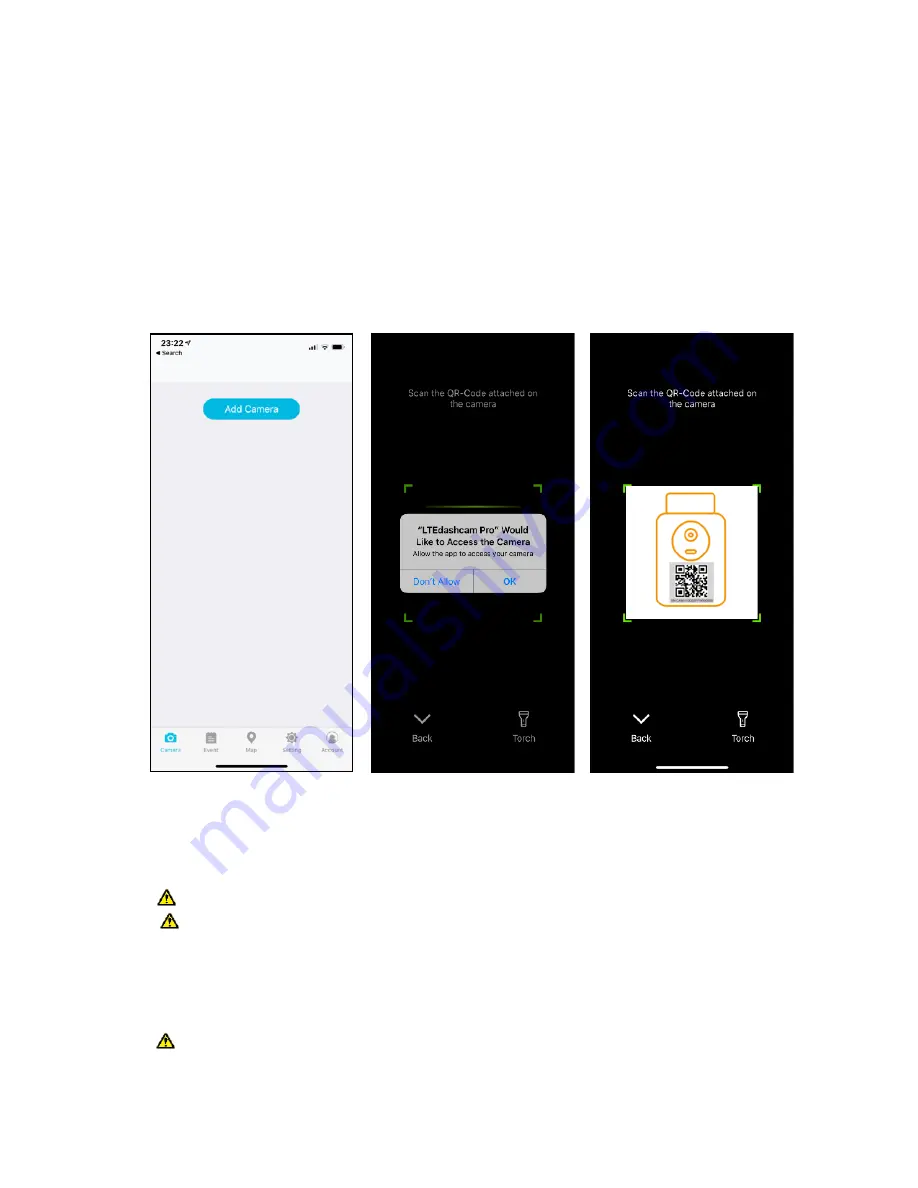
Tap to open the App “LTEdashcam” in your Android phone or “LTEdashcam Pro” in your
iPhone.
2. Tap “New User Sign Up”
3. Enter a valid cell phone number. This number will become your account number
4. You will receive an SMS text message with a security code, enter the code and your
information to finish sign-up.
5. Tap Agree and Register.
6. Sign into your account.
●
Add a camera by scanning the QR code.
After signing into your account, Tap the button “Add camera”, tap the scan button to scan the QR-
code
on the top of the Camera
. The code is device Serial Number (SN) with a 20-digit code in
alphanumerical combination.
Do not scan the IMEI/MEID bar-code on the back of Hub.
If the QR-code on the camera damaged or detached, There is another SN or serial
number QR-code on the package box that can be scanned.
After 30 seconds without a successful scan of QR code, an assist page will pop and show where
the QR-code can be found. Alternatively, you may enter the 20-digit Serial Number by the
keyboard when you find it, or tap Scan to re-scan the QR-code by camera.
For iOS users, the system will ask you for permission to access the camera, please tap
“OK” to allow the App to scan the QR-code.
15
Summary of Contents for UCM3300 series
Page 6: ...Device Instruction Smart Dashboard Camera Smart LTE Hub 6 ...
Page 17: ... Navigation overview camera page Introduction 17 ...
Page 36: ...Q A Please visit https www alleswolke com dashcam_support html for more information 36 ...
Page 38: ...FCC ID and Document Applications Approved https fccid io 2AOYPUCM3310 FCC ID 2AOYPUCM3310 38 ...






























