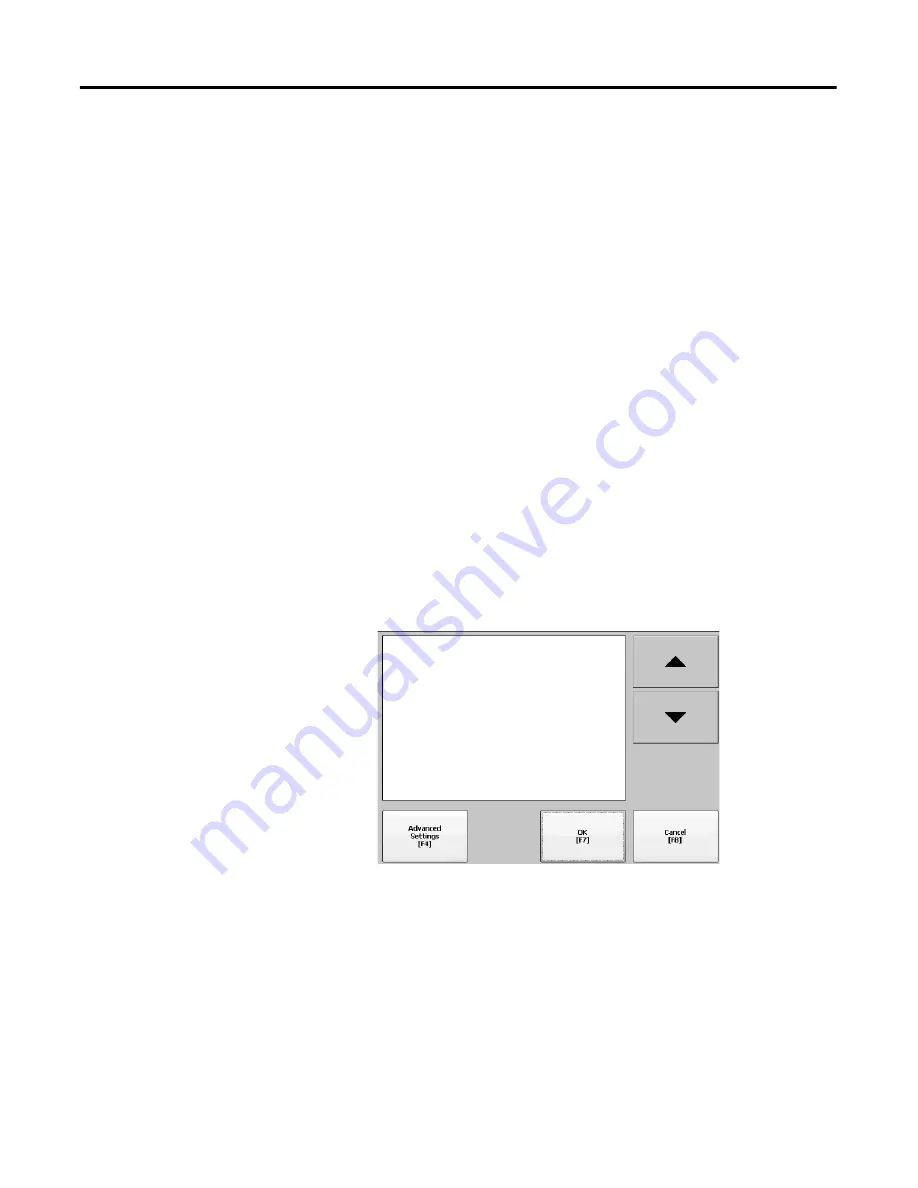
68
Rockwell Automation Publication 2711P-UM006A-EN-P - November 2010
Chapter 4
Configuration Mode
Configure Print Options
You can configure settings for printing displays, alarm messages, or diagnostic
messages from FactoryTalk View ME .mer applications. The general setup for
printing displays and messages is the same, however, the advanced settings are
different.
PanelView Plus 6 terminals are shipped with support for a large selection of
Canon, Epson, Hewlett-Packard, and Brother Printers. Printer installation will
attempt to use USB Plug-and-Play capabilities to the extent that known printers
are mapped automatically to the appropriate driver. The printing solution allows
applications and users to select, manage, and share printers without knowing the
underlying details of the printer. Printers that do not configure automatically to
the appropriate driver can be installed manually.
Follow these steps to access the print setup.
1.
Select a Terminal Settings>Print Setup> option.
•
Alarm Print Setup
•
Diagnostic Setup
•
Display Print Setup
Print Setup displays installed printers that are available to the FactoryTalk
View Machine Edition application.
The terminals are not shipped with pre-configured printers so initially the
dialog appears empty. The appearance of the dialog will depend on what
printers you install.
2.
Select an installed printer.
3.
Press the Advanced button to access additional settings.
•
The advanced settings for printing displays determine:
–
Print orientation (portrait or landscape).
–
Draft mode (enable or disable).
–
Color (yes or no).
TIP
A failed attempt to automatically install a printer will be reported
in the system event log.
A printer that does not install automatically can be installed
manually by using the control panel in Windows Explorer.






























