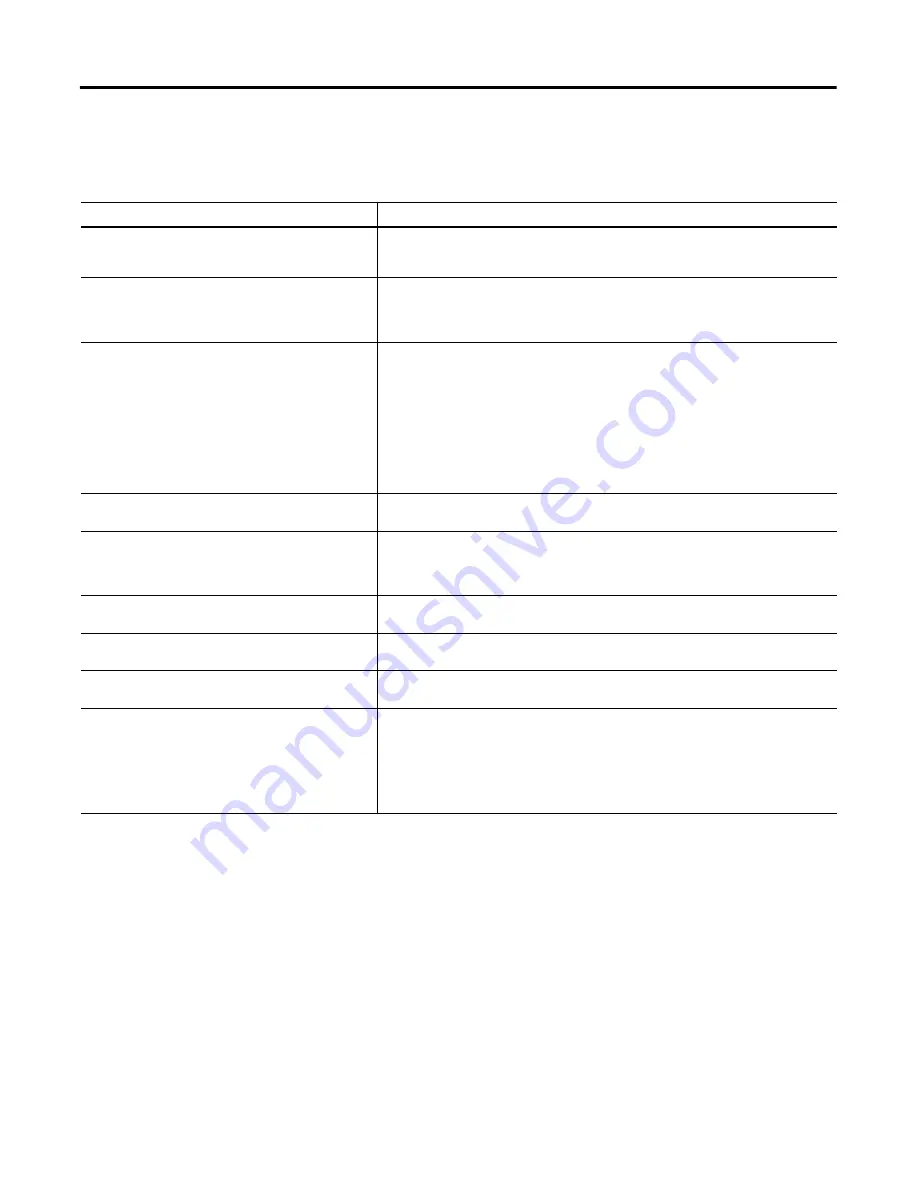
148
Rockwell Automation Publication 2711P-UM006A-EN-P - November 2010
Chapter 9
Troubleshoot the System
Ethernet Connection
This table provides tips on how to isolate Ethernet anomalies.
Table 66 - Resolve Ethernet Anomalies
Action
Description
Check the status indicators at the Ethernet connection
•
Green indicates a communication link and should be on.
•
Amber indicates data activity and should be flashing.
•
Verify that there is a connection to the Ethernet hub/switch.
Check cable connections and quality of cable
Check for:
•
Cable crimping
•
Ethernet hub/switch connection
•
Uplink ports
Check the IP Address of the Built-in Ethernet Controller
•
From FactoryTalk View ME Station, select Terminal Settings>Networks and
Communications>Network Connections>Network Adapters.
•
From the desktop control panel, open the Network and Dial-up Connections control panel
applet.
If DHCP is enabled, the device expects a valid IP address to be acquired within a several
seconds after startup. The TCP/IP protocol automatically assigns 169.254.nnn.nnn when it
fails to acquire an IP address from the server. In general, an IP address that begins with 169
will not support a network connection.
A bad Ethernet connection and the absence of a valid IP address are typically reported in a
Communication error message box with the Winsock critical error 10065 - No route to host.
Check for conflicting IP addresses
If DHCP is not enabled, make sure the IP address you specify is not in conflict with the
address of another device on the network.
Check the device name of the terminal
Do not allow devices on the network with same host name.
•
In FactoryTalk View ME Station, select Terminal Settings>Communications and
Networks>Network Connections>Device Name.
•
From the desktop control panel, open the System applet and select the Device Name tab.
Contact your Network Administrator to check peer or
server settings
The other side of the Ethernet connection may be an issue.
Check the requirements of network applications
Network applications may have specific requirements such as Proxy Settings for Internet
Explorer and Ethernet Configuration for ActiveSync.
Check multi-homed devices
Multi-homed devices, more than one Ethernet node, can cause confusion and ambiguity.
Keep the network connections as simple as possible.
From the desktop, use the network tools Ping.exe and
Ipconfig.exe to diagnose issues with IP addresses and host
devices.
These network utilities are diagnostic tools.
•
Ping is an Internet utility used to determine whether a particular IP address is reachable
online by sending out a packet and waiting for a response. Ping is used to test and debug
a network as well as see if a user or server is online.
•
IPconfig is a Windows command line utility that manages the IP address assigned to the
machine it is running in. It displays the computer's currently assigned IP, subnet mask and
default gateway addresses.






























