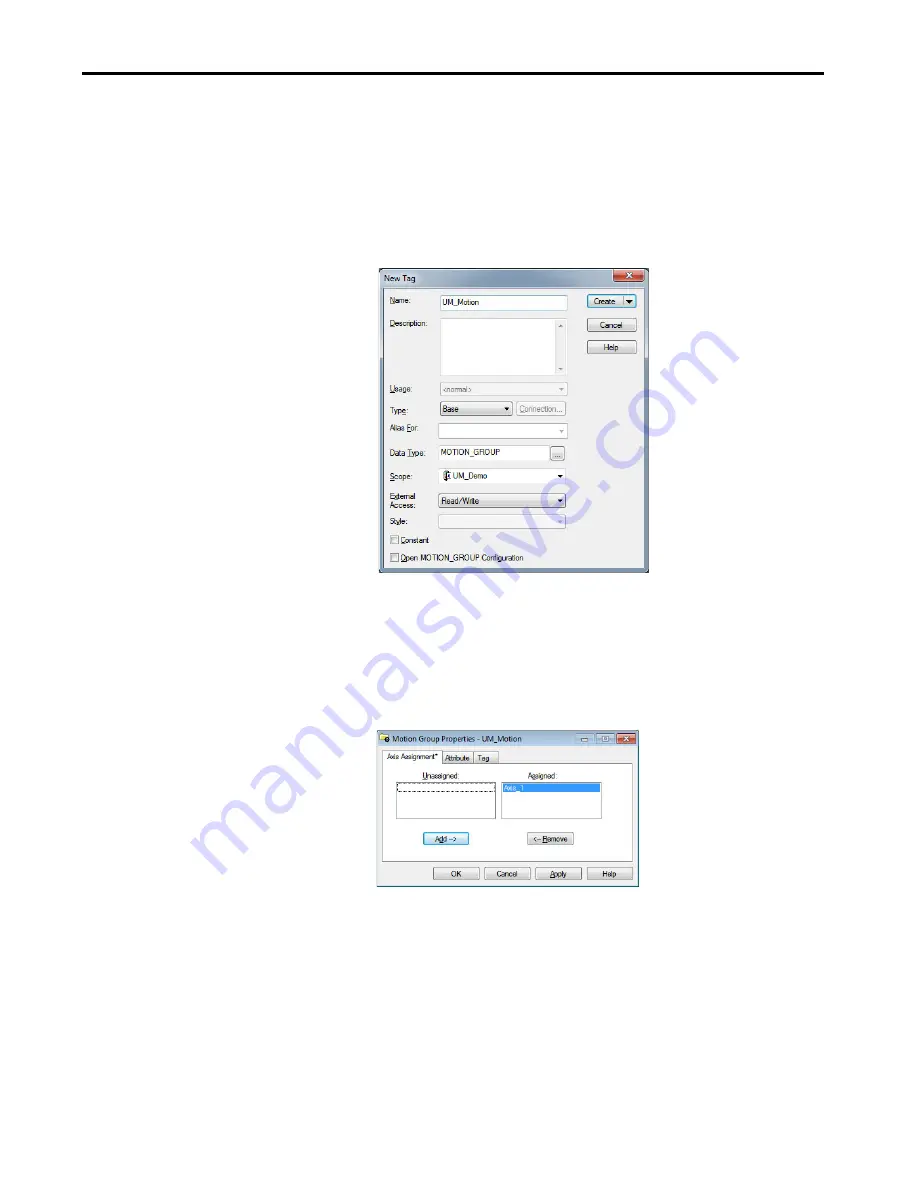
Rockwell Automation Publication 2097-UM002D-EN-P - April 2017
89
Configure and Start up the Kinetix 350 Drive System
Chapter 5
Configure the Motion Group
Follow these steps to configure the motion group.
1.
Right-click Motion Groups in the Controller Organizer and choose
New Motion Group.
The New Tag dialog box appears.
2.
Type the new motion group Name.
3.
Click Create.
The new motion group appears under the Motion Groups folder.
4.
Right-click the new motion group and choose Properties.
The Motion Group Properties dialog box appears.
5.
Click the Axis Assignment tab and move your axes (created earlier) from
Unassigned to Assigned.
6.
Click the Attribute tab and edit the default values as appropriate for
your application.
7.
Click OK.






























