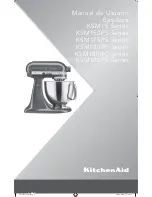Qu Mixer Getting Started Guide
7
AP10025 iss2
3.1
Differences between the Qu models
All Qu mixers operate in the same way and have a similar touch screen menu structure. The larger
models add Groups and Matrix. Other differences are shown here:
Qu-16
Qu-24
Qu-32
32 fader strips
4 Group masters
2 Matrix masters
4 DCA Group masters
4 stereo Group mix selects
Larger Touch Screen
Shelf for iPad
10 SoftKeys
2 Group masters
2 Matrix masters
4 FX sends, 2 stereo Groups
24 fader strips
4 SoftKeys
SoftKeys
16 fader strips
LED colour strips to identify layer
2 FX sends, no Groups