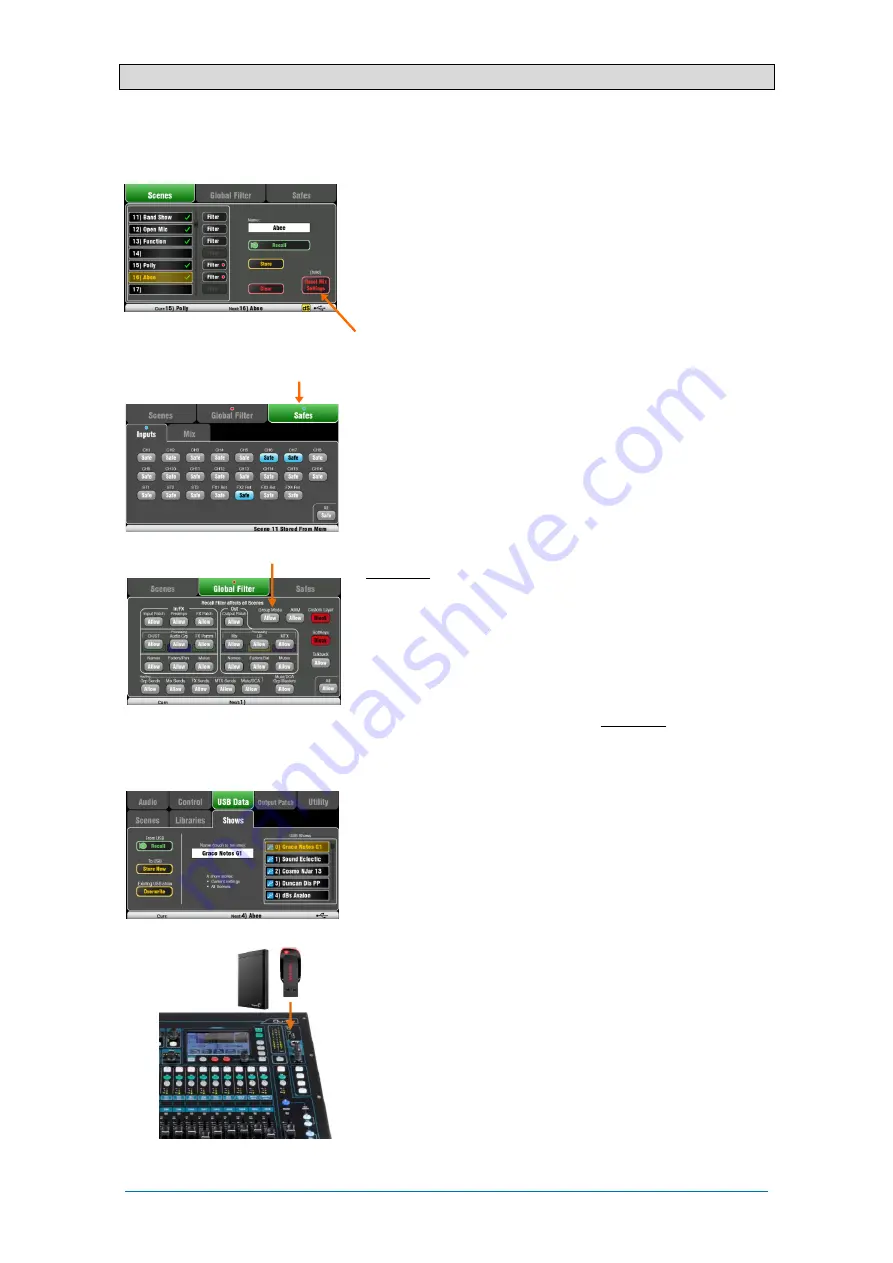
Qu Mixer Getting Started Guide
18
AP10025 iss2
9.5
Save the settings
Scene memories – Once you have set up the mixer ready for
the session, go to the
Scenes
screen to name and store the
current mix settings as a scene.
You could name and store a scene as a
template starting point
for future shows, for each band after you sound check them,
theatre show cues, recording sessions and so on.
You can store up to 100 scenes within the Qu mixer. You can
copy and clear existing scenes. To copy a scene hold down
the
Copy key
and touch a scene in the list. Then hold down
the
Paste key
and touch the scene position to copy to. This
copies all scene parameters, its name and filter.
Reset Mix Settings – This lets you zero the desk ready to start
a new mixing session. It resets all mixing parameters and
clears existing Safes and Global Filter settings. It does not
affect scenes, libraries and user preferences.
Scene Safes – This function protects
all parameters of a
selected channel or mix
from being overwritten when a scene
is recalled. For example, walk-in music, DJ or presenter. This
means that any changes you make on those channels after
the sound check has been stored will not be lost when you
recall that scene later. Use the
Scenes / Safes
screen. The
reset default is no safes set.
Global Scene Filter – This function protects
selected
parameters of all channels or mix
from being overwritten when
any scene is recalled. For example, the SoftKey or Custom
Layer assignments that you may make after sound check, or
the LR mix processing including GEQ which you may change
as the audience fills the room. Use the
Scenes / Global Filter
screen. This presents a grid of buttons to block different
groups of parameters for different channel types. The reset
default is Custom Layer and SoftKeys blocked.
Per Scene Filter – This is similar to the global filter but
protects selected parameters for just one scene recall. Each
scene has its own filter. This can be a powerful tool, for
example when recalling cues in a theatre show, or effects
changes during songs. You can copy and clear individual
scene filters. The reset default is Custom Layer and SoftKeys
blocked.
Show memories – A Show stores everything including the
current mix settings, all 100 scenes, libraries and setup.
Shows are not stored within the mixer. They are created
directly to a USB drive in the Qu-Drive socket.
Do not edit file names or locations on the USB key.
Archiving and transferring data via USB – You can use a
USB device such as key or drive to archive Qu settings or
transfer them between Qu mixers. The memories are
compatible with all Qu models. Start by formatting the USB
device on the Qu mixer. Use the
Setup / Utility / Qu-Drive
screen Format function.
Formatting will erase any existing data and create a Qu
directory on the device. You only need to format the USB
device once on the Qu mixer. Do not attempt to edit the Qu
data or file names using a computer. Keep the USB device for
use with the Qu mixer only.
Go to the
Setup / USB Data
screen to transfer Scenes, User
Libraries and Shows files.
Groups of parameters
A dot shows one or more assigned
Touch and hold for reset





















