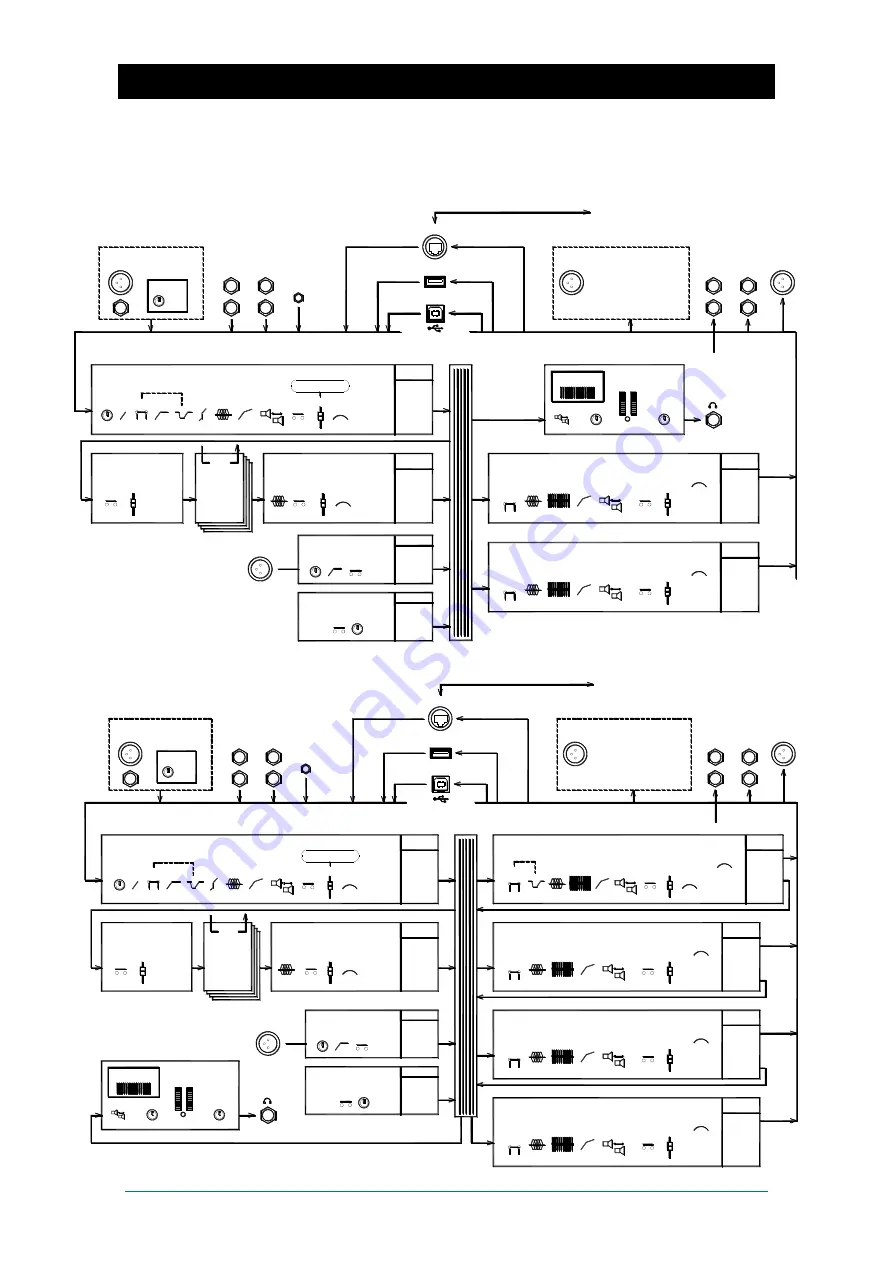
Qu Mixer Getting Started Guide
12
AP10025 iss2
7.
Audio Signal Processing
The following diagrams illustrate the Qu signal flow and processing. The Qu-24 and Qu-32 include Group
and Matrix mixes. All models include a built-in automatic mic mixer (AMM) for the first 16 channels. A
more detailed diagram and further information is available within the Qu Mixer Reference Guide which can
be downloaded from the Allen & Heath website.
Mic
Line
L/M
R
Mic/Line Inputs
ST1
L/M
R
ST2
ST3
L/R
Mic
Talkback
Line Inputs
1 ---------- 16
Qu-Drive
USB B
Stream
Stream
22 ch
24 ch
Playback
LR, 18 trk
SIGNAL FLOW
Qu-16
Local Inputs
dSNAKE USB
Record
LR, 18 trk
PREAMP
GAIN
48V
MUTE
L
R
PAN
FADER
Channel SOURCE
ASSIGN
PRE/POST
SENDS
Input Channels 1-16, ST1-3
dSNAKE
PEQ
COMP DELAY
FX
Insert
MUTE
FADER
GEQ
PEQ
COMP DELAY
FX
Insert
MUTE
FADER
GEQ
Output PATCH
Mix
Inputs
Line Outputs
L
R
2Trk
L
R
Alt Out
AES Out
Mix 1-----------10
Main LR
USB dSNAKE
MUTE
FADER ASSIGN
PRE/POST
SENDS
FX Send 1-2
FX 1-4
Insert
FX
MUTE
L
R
PAN
FADER
ASSIGN
PRE/POST
SENDS
PEQ
Local Outputs
Cat5 Digital Snake to AudioRack and ME Personal Monitor System
Sine
Pink
White
Bandpass
DELAY
RTA
PAFL
PHONES
PFL TRIM
PAFL MONITOR
LR
MIX Sends
PAFL
FX Sends
DIR OUT
LR
MIX Sends
FX Sends
Route to:
PAFL
Route to:
FX Return 1-4
TALK ASSIGN
TALKBACK
LR
MIX
GAIN HPF
Route to:
ASSIGN
SIG GEN
LR
MIX
LEV
MUTE
Route to:
PAFL
Mix - Mono 1-4, Stereo 5-6, 7-8, 9-10
Main LR
Outputs
PAFL
Route to:
L
R
Output BAL
Outputs
PAFL
Route to:
L
R
Output BAL
LR post
AMM (CH1-16)
POL
0
TRIM
HPF
GATE PEQ COMP DELAY
FX
Insert
or Ducker
Mic
Line
L/M
R
Mic/Line Inputs
ST1
L/M
R
ST2
ST3
L/R
Mic
Talkback
Line Inputs
1 ------ 24(32)
Qu-Drive
USB B
Stream
Stream
30 ch
32 ch
Playback
LR, 18 trk
SIGNAL FLOW
Qu-24(32)
Local Inputs
dSNAKE USB
Record
LR, 18 trk
PREAMP
GAIN
48V
POL
0
TRIM
Channel SOURCE
ASSIGN
GRP
LR
MIX Sends
PAFL
PRE/POST
SENDS
FX Sends
DIR OUT
Input Channels 1-24, ST1-3
ASSIGN
LR
MIX Sends
PRE/POST
SENDS
FX Sends
MTX Sends
Group 1-2, 3-4, (5-6, 7-8)
dSNAKE
PEQ
COMP DELAY
FX
Insert
MUTE
FADER
Mix - Mono 1-4, Stereo 5-6, 7-8, 9-10
GEQ
MTX Sends
PEQ
COMP DELAY
FX
Insert
MUTE
FADER
Main LR
GEQ
MTX Sends
PEQ
COMP DELAY
FX
Insert
MUTE
FADER
Matrix 1-2, 3-4
GEQ
Outputs
Output PATCH
Mix
Inputs
Masters
Line Outputs
Grp 1---4(8)
L
R
2Trk
L
R
Alt Out
AES Out
Main LR
MTX 1---4
USB dSNAKE
MUTE
FADER ASSIGN
PRE/POST
SENDS
FX Send 1-4
FX 1-4
Insert
FX
MUTE
L
R
PAN
FADER
ASSIGN
PRE/POST
SENDS
FX Return 1-4
GRP
LR
MIX Sends
FX Sends
PEQ
TALK ASSIGN
TALKBACK
GRP
LR
MIX
MTX
GAIN HPF
ASSIGN
SIG GEN
GRP
LR
MIX
MTX
LEV
MUTE
DELAY
RTA
PAFL
PHONES
PFL TRIM
PAFL MONITOR
Local Outputs
Sine
Pink
White
Bandpass
Mix 1---------------10
Route to:
PAFL
Route to:
Route to:
Route to:
PAFL
Route to:
L
R
Output BAL
ASSIGN
PRE/POST
SENDS
Outputs
PAFL
Route to:
L
R
Output BAL
Outputs
PAFL
Route to:
Outputs
PAFL
Route to:
PAFL
ASSIGN
PRE/POST
SENDS
L
R
Output BAL
ASSIGN
PRE/POST
SENDS
L
R
Output BAL
LR post
HPF
GATE PEQ COMP DELAY
FX
Insert
MUTE
L
R
PAN
FADER
or Ducker
PEQ
COMP DELAY
Insert
MUTE
FADER
GEQ
L
R
PAN
FX or Ducker
Cat5 Digital Snake to AudioRack and ME Personal Monitor System
AMM (CH1-16)










































