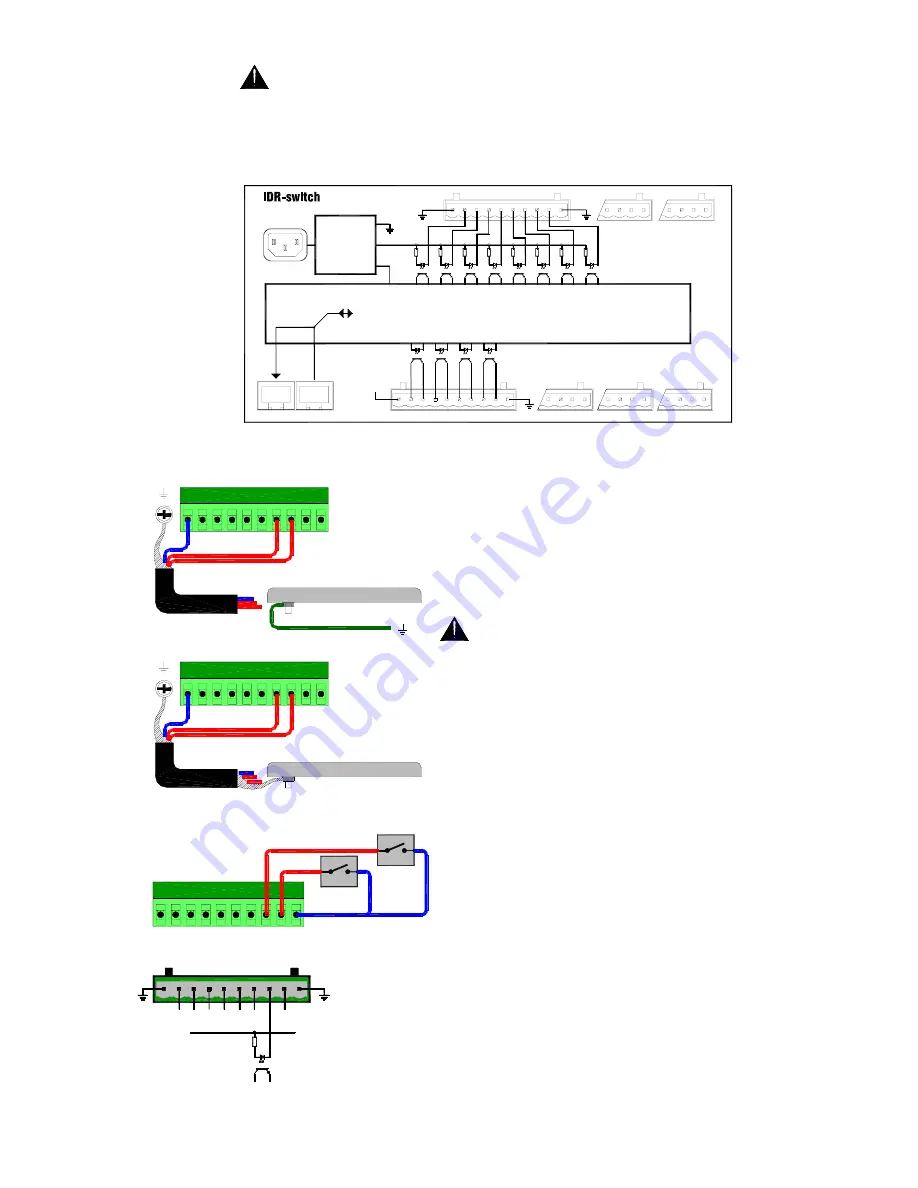
iDR-8
User Guide
35
Important Note:
The
iDR-switch
provides contact closure switch inputs and open-
collector logic outputs. How these are wired to external equipment is the responsibility of the installer.
Specification details are provided here for the
iDR-switch
inputs and outputs. It is important that the
installer is suitably qualified and familiar with external control circuits to be able to work within the
capabilities of the unit. Allen & Heath do not assume responsibility for any damage done to the unit
due to incorrect or faulty connection to external equipment.
Connectors and grounding
Pluggable Phoenix
type screw terminal connectors are used for connecting the
external switches and logic to the
iDR-switch
. Mating plugs
are provided with the unit. Make sure the wire ends are
carefully stripped and inserted into the terminals. Tighten the
screws using the correct slotted screwdriver. To ensure
interference-free operation use shielded cable. Connect the
shields to the chassis ground screw terminals provided next to
each connector. Fit the screws with the shake proof washers
provided.
For operator safety make sure that wall plates and
other control surfaces made from metal are correctly
bonded to ground (earth).
Strap the metal plate to the local ground at the wall box. For
ground isolation between the wall plate and equipment rack
connect the cable shield at the
iDR-switch
end only.
If a local ground is not available then use the cable shield to
connect the plate to the chassis of the
iDR-switch
unit as
shown. This is not necessary if the wall plate is made of non-
conductive material such as plastic which insulates it from the
operator.
Using the switch closure inputs
The input is
opto-coupled to isolate the
iDR-switch
from the connected
equipment. It is switched by linking its connector pin to the
ground (‘G’) pin. Use a contact closure such as a momentary
press switch to do this.
The input pin is fed from the in10V reference supply
through a 2k2 ohm resistor. Around 5mA maximum current
flows when connected to ground. Combined switch and cable
resistance should not exceed 1k ohm for the switch to activate.
Each 10way connector provides 8 switch inputs. Either pin 1 or
pin 10 ‘G’ may be used as the common switch ground. One
cable can feed this ground to a bank of switches. Two are
shown in the diagram here. Do not use the chassis ground
screw which is for cable shielding and safety earthing only.
For reliable operation we recommend the use of heavy duty
sealed switches.
G
METAL WALLPLATE
CHASSIS EARTH
G
METAL WALLPLATE
LOCAL EARTH BOND
SWITCH
SWITCH
4
3
2
1
5
6
7
8
G
G
12 11 10 9
13
14
15
16
G
G
20 19 18 17
21
22
23
24
G
G
INPUTS
2K2
+10V
OPTO
INTERNAL DR-switch CIRCUIT
(1 OF 8 SHOWN)
+10V
G
20 19 18 17
G
21
22
23
24
V
+ -
G
13
+ -
14
+ -
15
+ -
16
GROUND
OUT
IN
DR-LINK
DC REFERENCE
VOLTAGE
INTERNAL POWER
9-16
1-8
9-12
5-8
1-4
+10V
2K2
CONTROL
CHAIN
OPTO-ISOLATED SWITCH INPUTS 1-24
OPTO-ISOLATED LOGIC OUTPUTS 1-16
OPEN COLLECTOR
Summary of Contents for iDR-8
Page 48: ...48 IDR 8 User Guide ...














































