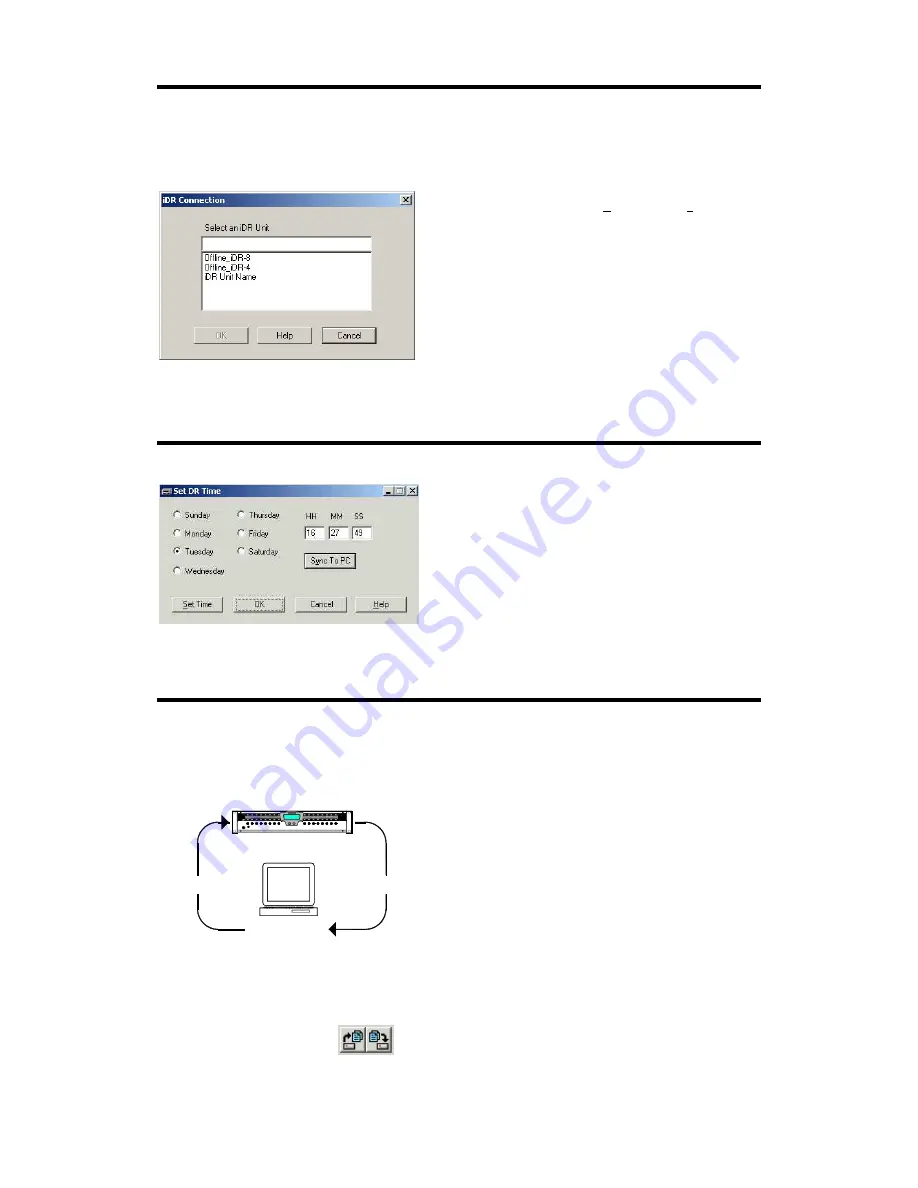
26
IDR-8
User Guide
Working with the iDR System Manager
Having established a connection between your PC and the
iDR-8
you can run the iDR System Manager application and
start to configure the unit.
Start the iDR System Manager
from the Start / Programs
/ Allen & Heath menu. To open a new session click on the blue
icon, press Ctrl+N, or open the New item in the File menu. All
iDR units currently available are shown in the list. Select the
one you want to work with. Click OK to open its session. You
can have more than one session open at the same time. Each
has its own window. The status bar at the bottom of the
window displays which unit the window is working with.
For TCP/IP communication the rear panel LINK indicator
remains lit once communication is established. The TX
indicator next to it flashes to show when data is being
communicated between the PC and
iDR-8
when the software is
running. If the LINK indicator is off check the setting of the
MDI/X switch and the IP addresses.
Setting the Time and Day Clock
Before starting to configure the unit, check that the time and
day of week are correctly set. Depending on the current LCD
settings these may or may not be displayed. There are two
ways to change the settings:
Front panel menus
With the face plate removed, access
menu *2 Clock and menu *3 Day of Week.
iDR System Manager software
Click on the Edit menu
Set Time item. You can manually enter the settings or use the
Sync to PC button to load in the current PC time and day
settings.
Archiving and Loading Configurations
The way the
iDR-8
is set up and the contents of any patches
which have been created is stored as a ‘configuration’. It can
be archived as a .cfg file on your PC. Any number of
configurations can be named and stored. You can load a
configuration back into the unit using the iDR System Manager.
Refer to the section about Configurations and Patches later in
this user guide and the iDR System Manager Help file for more
details.
We recommend that you regularly archive the configuration
when you are preparing and installing iDR systems, making
changes to system settings on site, or updating the unit
operating software.
The
iDR-8
is shipped with a DEFAULT configuration loaded.
An additional RESET configuration is provided. These provide
a useful starting point for configuring the system by clearing
the memories and resetting the controls. DEFAULT provides a
quick start for basic testing of the hardware and cabling before
working with the configuration software.
To archive or open a configuration
start iDR System
Manager and use the File menu Archive Configuration (Ctrl+S)
and Open Configuration (Ctrl+O) items or the toolbar icons.
DR-8
AUDIO MIX PROCESSOR
OPEN
.cfg FILE
CONFIGURATION
ARCHIVE
Summary of Contents for iDR-8
Page 48: ...48 IDR 8 User Guide ...






























