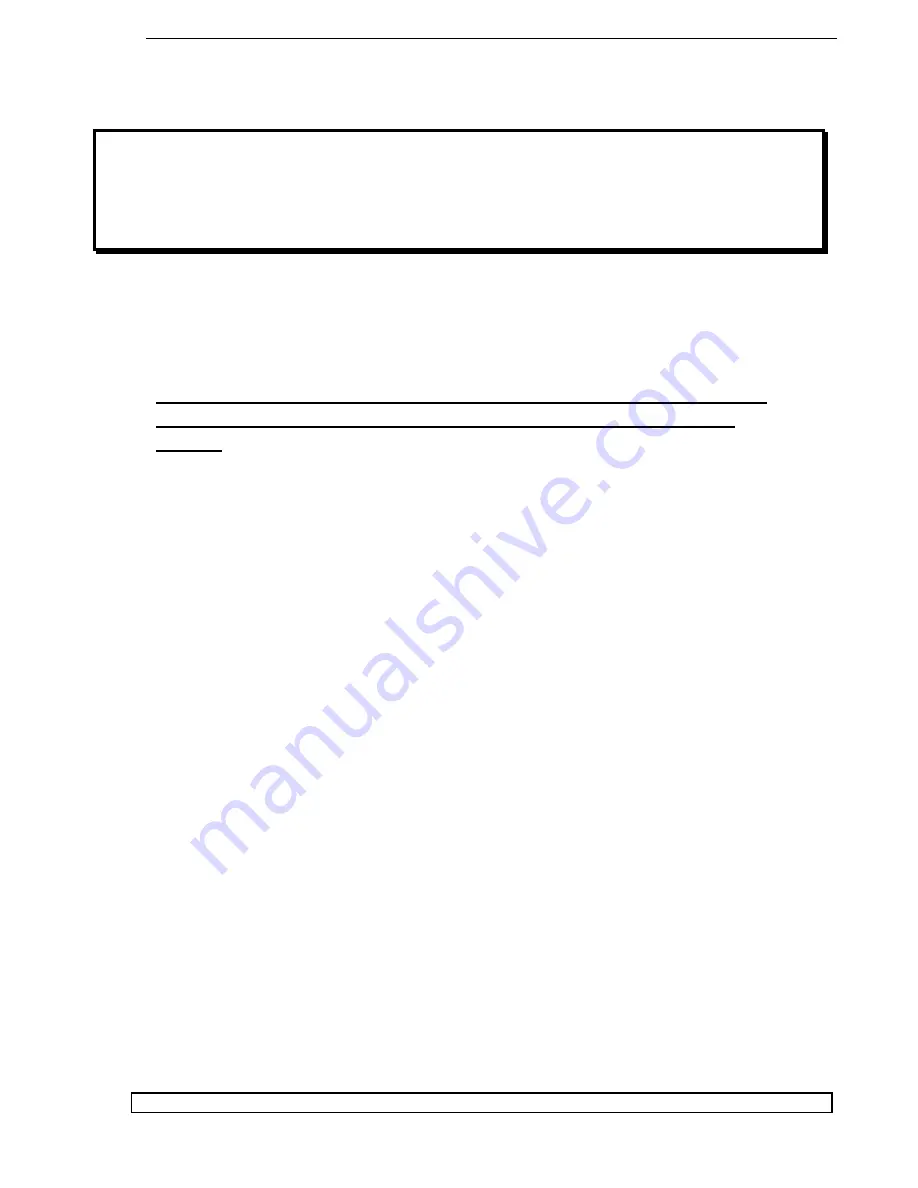
Olympus Series / Automated Standalone Asynchronous CD/DVD Duplication System / User Manual
1
Quick Start
Getting
started
The removal of this product should be undertaken by at least 2 people because
of its size and weight. Please ensure safe manual handling procedures are
followed
Carefully remove your system from it’s shipping box and verify that all parts are
present. If there are missing or damaged parts contact
All Pro Solutions
or an
authorized distributor immediately to correct any miss-packed or missing parts.
You should find the following packaged with your duplicator:
Autoloader: AU4 (up to 330 disc capacity), or AU7 (up to 630 disc capacity) or
AU9 (up to 900 disc capacity), depends on your model configuration
Tower populated with drives
Driver Discs – M otherboard
Olympus Series Disc w/ M anuals
Windows Software and M anual
PoINT Publisher NG - Installed
5/64 hex head key (Allen wrench)
Warranty card
For systems configured with printer, besides the above, you should find:
Pro III, SpeedJet, EnduraJet II or Teac P55C Printer
Printer Plate (mounted on the bottom of printer)
Printer Power Cable
Printer Control Cable
Printer Cable (USB)
NOTE:
If your system is damaged during shipment, please contact the freight carrier first, and
then contact your distributor or All Pro Solutions.





















