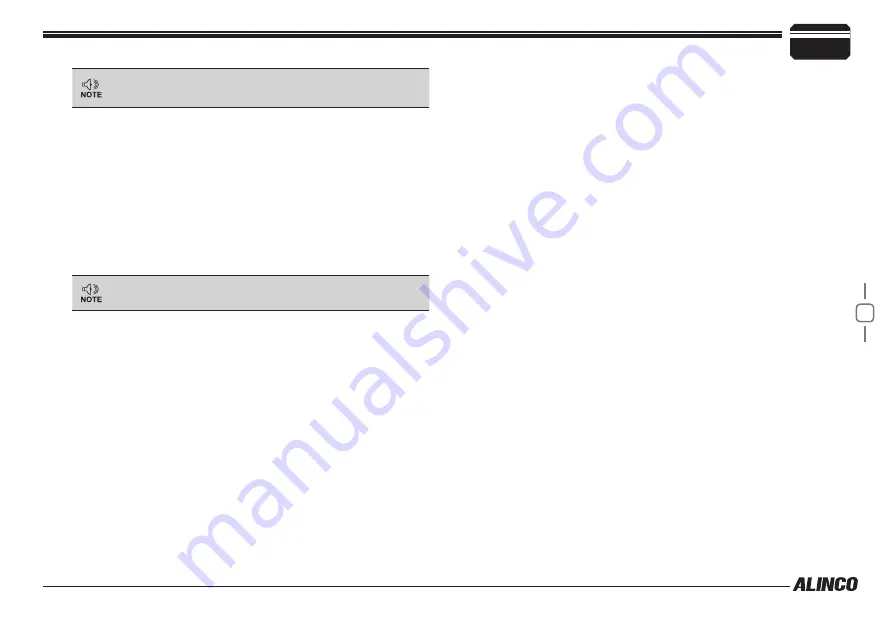
26
7
PARAMETER SETTING MODE
• 754 is followed by 023.
• 023 comes before 754.
3.
Press the push-button rotary knob.
The unit will go back to menu mode.
AUTO-DIALER
This will automatically transmit pre-programmed DTMF tones.
To program tones in the Auto-dialer memory:
1.
Rotate the push-button rotary knob or press the [UP]/[DOWN] keys
on the microphone to display the menu number "20".
Pressing the [FUNC/SET] and [TS/DCS/LOCK] keys
simultaneously also displays the menu.
Default display is 0 on the right end of the display. Memory channel
icon displays which of the ten autodial memories (0~9) is in use.
2.
Use [UP]/[DOWN] keys to select the desired channel.
3.
Rotate the main dial to select the first digit, then press [TS/DCS/
LOCK] key to enter. The Cursor moves toward right. Repeat se-
quence to complete.
4.
Use [-] for pause. The display scrolls when the 7th digit is entered.
The numbers 0 to 9, pause, * and # can be stored up to a total of
16 digits.
5.
To check the entered digits, press FUNC then rotate the main dial
while [F] icon is on.
6.
To delete, press [CALL/H/L] key. Press PTT, V/M, MHz or [SQL /
REV] keys to exit and return to original status.
DTMF TX SPEED
Set the tone output speed when outputting DTMF using the automatic
dialer.
1.
Rotate the push-button rotary knob or press the [UP]/[DOWN] keys
on the microphone to display the menu number "21".
The current setting will appear on the display.
The default setting is [DTSP.50] (50ms).
2.
Rotate the push-button rotary knob or press the [UP]/[DOWN] keys
on the microphone to change the setting.
The options are as follows.
▼
50 (50ms), 100 (100ms), 200 (200ms)
3.
Press the push-button rotary knob.
The unit will go back to menu mode.
DTMF PAUSE TIME
Set the pause time when outputting DTMF using the automatic dialer.
1.
Rotate the push-button rotary knob or press the [UP]/[DOWN] keys
on the microphone to display the menu number "22".
The current setting will appear on the display.
The default setting is [DTP.500] (500ms).
2.
Rotate the push-button rotary knob or press the [UP]/[DOWN] keys
on the microphone to change the setting.
The options are as follows.
▼
100 (100ms) to 2000 (2000ms) (20 steps in 100ms increments)


























