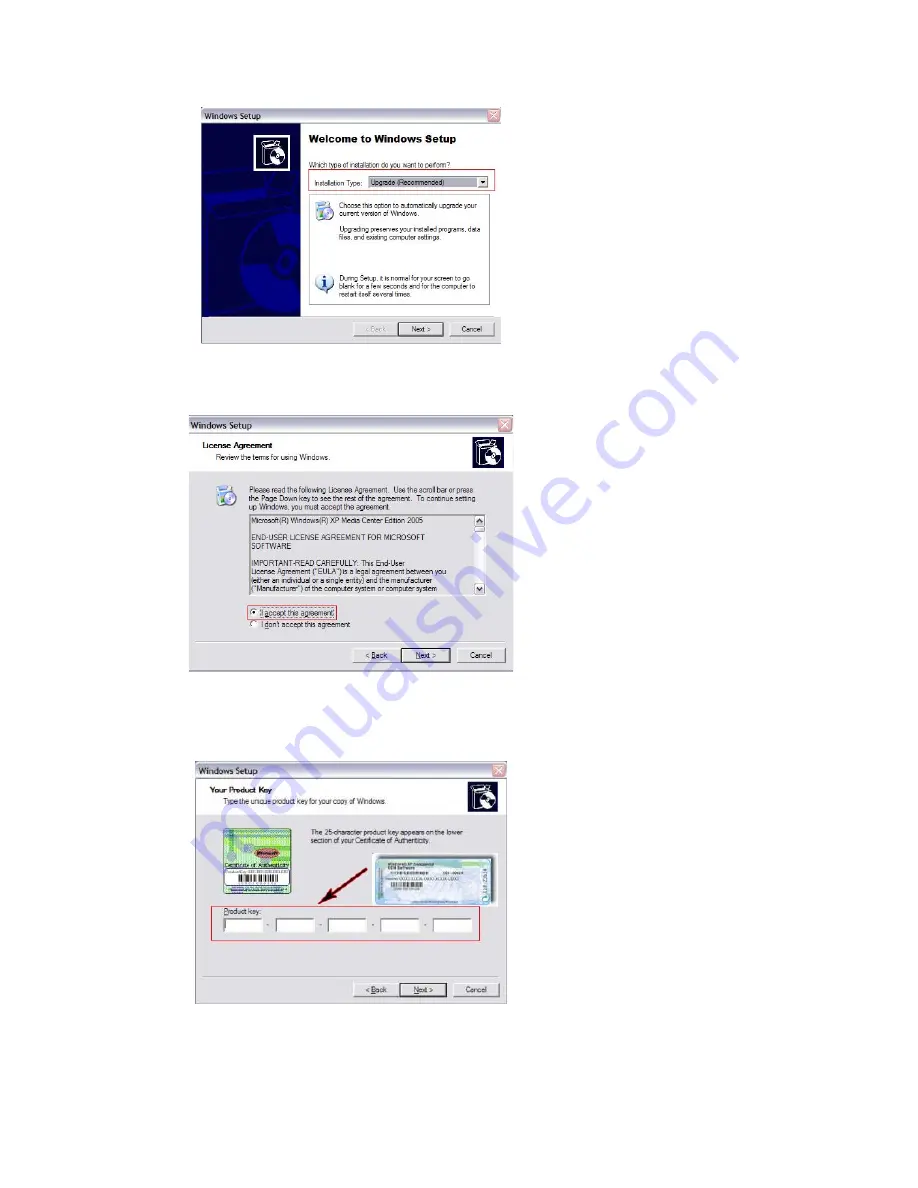
Step 4.
The nest window that should be presented is the License
agreement from Microsoft. Click “I accept this agreement”
then next and the installation will continue.
Step 5.
The following step requires you to locate your COA which is
located on your chassis on the outside. The installation is
asking you to enter the Windows XP Media Center Edition
2004 COA.
Step 6.
Next you will follow any on screen instructions. The next
screen you could see is shown below. Click “Yes” and the
installation will continue. If you do not see this screen then









































