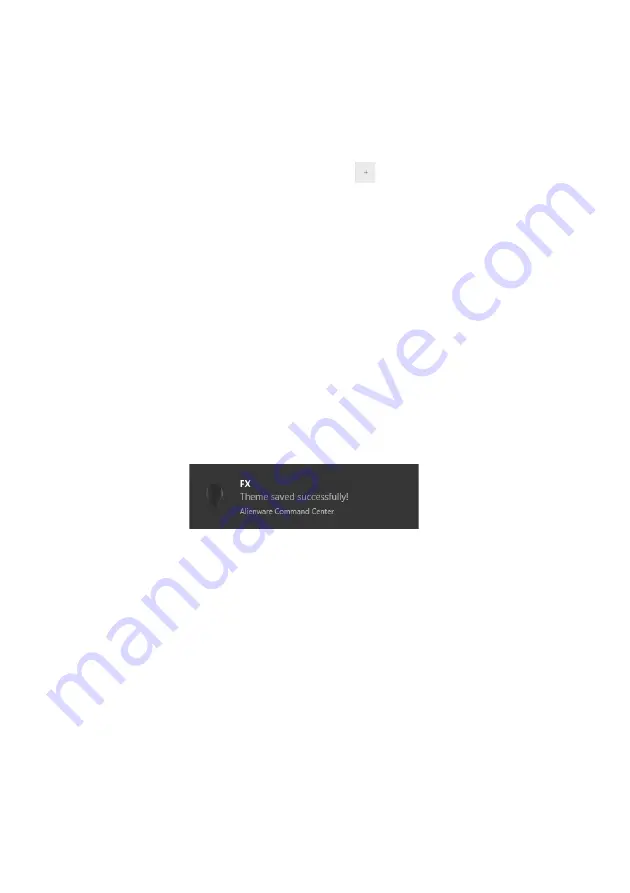
78 | Using AlienFX application
Creating a theme
To create a theme with your preferred lighting effects and the in-game visibility:
1.
Launch AWCC.
2.
Click
FX
in the top menu bar to access the home screen of AlienFX.
3.
In the top-left corner of the window, click
to create a new theme.
4.
In the
CREATE NEW THEME
text box, type the theme name.
5.
In the
LIGHTING
panel, specify the lighting zone(s) for which you want to
make lighting adjustments by:
- selecting the zone check box(es) above the live preview area, or
- clicking the numbered callout on the image of monitor
6.
Select your preferred lighting effects from the dropdown list. See
for details.
7.
In the
SETTINGS
panel, create the custom visual elements via
AlienVision
.
See
for details.
8.
Repeat step 5 to step 7 to make more configuration options available to
your preference.
9.
When done, click
SAVE THEME
. A toast notification appears in the right-
bottom corner of the screen.




























