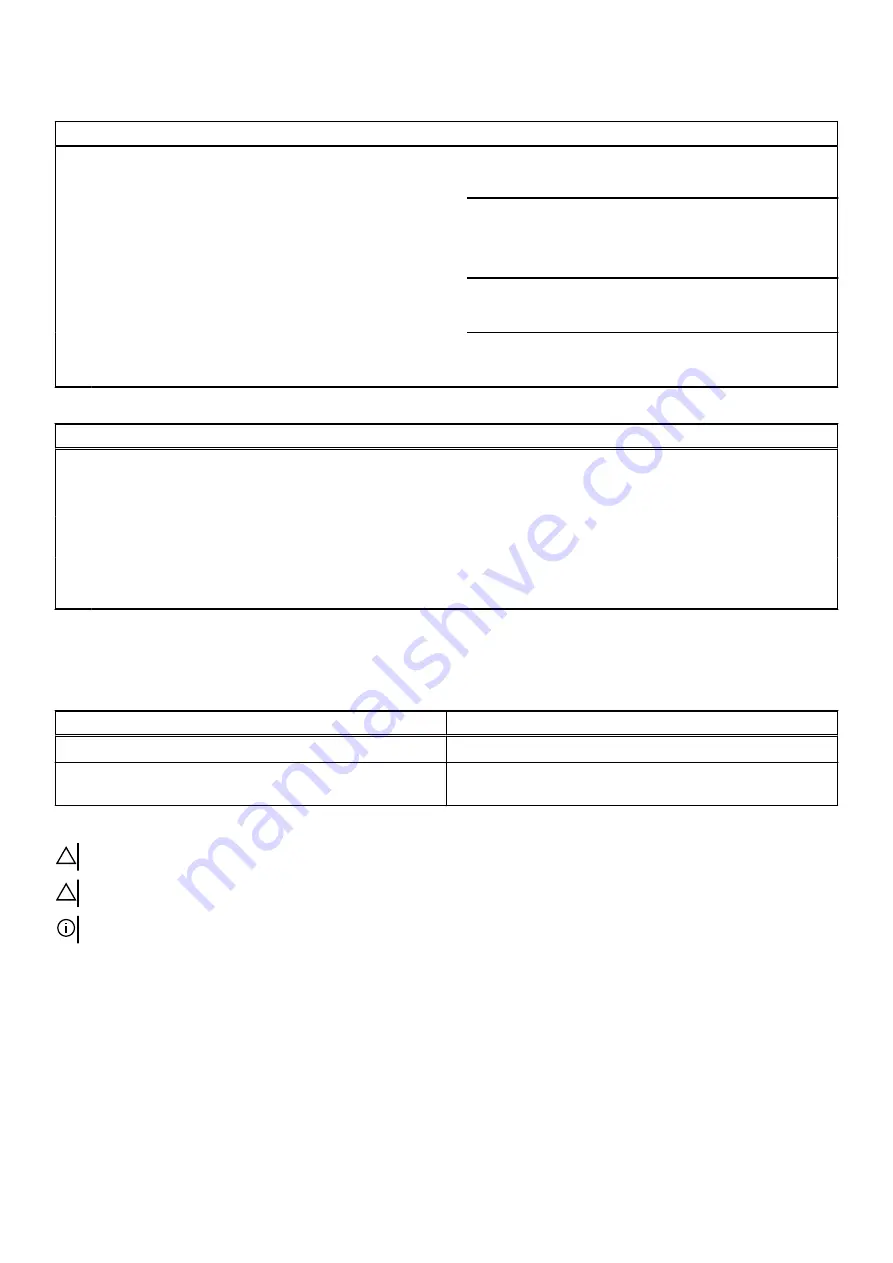
Table 6. System setup options—Boot menu
(continued)
Boot
File Browser Del Boot Option
Allows you to delete the boot path in the boot option list.
Enable USB Boot Support
Allows you to enable or disable the USB Boot control.
Boot Option Priorities
Displays the available boot devices.
Boot Option #1
Displays the first boot device.
Default: Windows Boot Manager.
Boot Option #2
Displays the second boot device.
Default: Onboard NIC (IPV4)
Boot Option #3
Displays the third boot device.
Default: Onboard NIC (IPV6)
Table 7. System setup options—Exit menu
Save & Exit
Save Changes and Reset
Allows you to exit system setup and save your changes.
Discard Changes and Reset
Allows you to exit system setup and load previous values for
all system setup options.
Restore Defaults
Allows you to load default values for all system setup
options.
Discard Changes
Allows you to exit your changes.
Save Changes
Allows you to save your changes.
System and setup password
Table 8. System and setup password
Password type
Description
System password
Password that you must enter to log in to your system.
Setup password
Password that you must enter to access and make changes to the
BIOS settings of your computer.
You can create a system password and a setup password to secure your computer.
CAUTION: The password features provide a basic level of security for the data on your computer.
CAUTION: Anyone can access the data that is stored on your computer if it is not locked and left unattended.
NOTE: System and setup password feature is disabled.
Assigning a system setup password
Prerequisites
You can assign a new System or Admin Password only when the status is in Not Set.
About this task
To enter the system setup, press F12 immediately after a power-on or reboot.
97









































