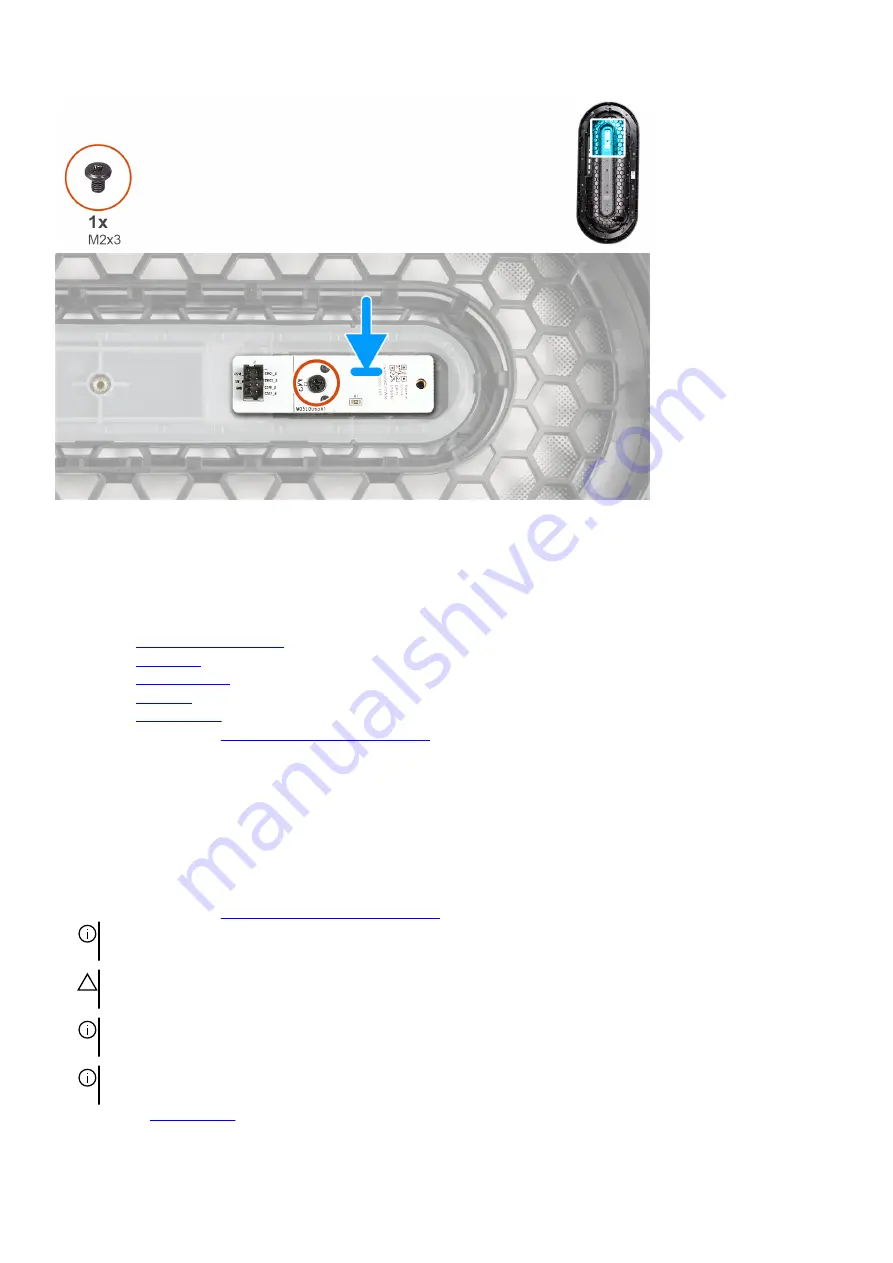
Steps
1. Align the screw hole on the power-button board with the screw hole on the front bezel.
2. Replace the screw (M2x3) that secures the power-button board to the front bezel.
Next steps
1. Install the
2. Install the
3. Install the
4. Install the
5. Install the
6. Follow the procedure in
After working inside your computer
.
VR heat sinks
Removing the VR heat sink
Prerequisites
1. Follow the procedure in
Before working inside your computer
NOTE: The heat sink may become hot during normal operation. Allow sufficient time for the heat sink to cool before you
touch it.
CAUTION: If either the processor or the heat sink is replaced, use the thermal grease that is provided in the kit to
ensure that thermal conductivity is achieved.
NOTE: Do not touch the heat transfer areas on the heat sink. The oils in your skin can reduce the heat transfer capability of
the thermal grease.
NOTE: The VR heat sinks are shipped as separate units and they do not ship along with the new system board. Remove the
VR heat sinks from old system board for transfer to the new system board.
2. Remove the
.
75
















































