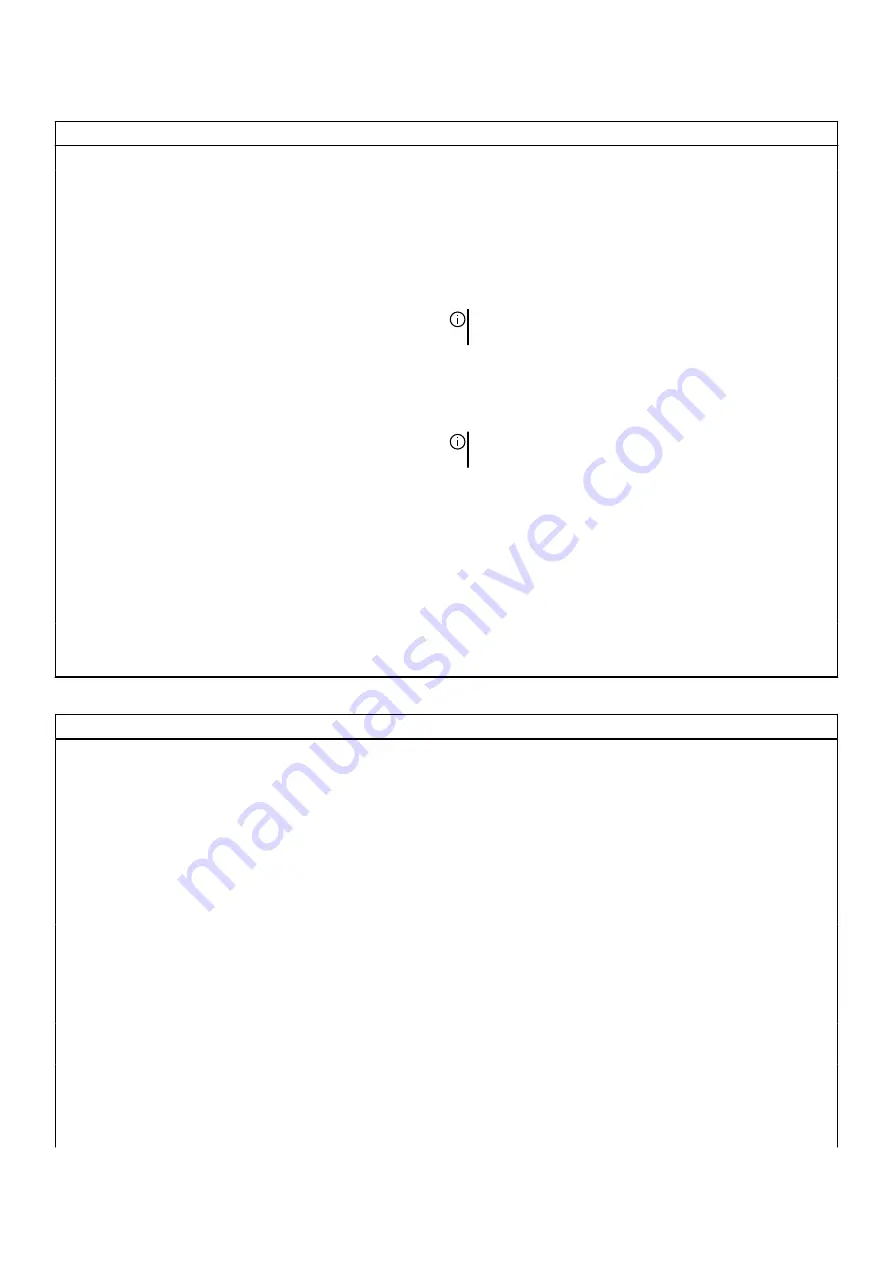
Table 4. System setup options—Advanced menu
(continued)
Advanced
Maintenance
Data Wipe on next boot
When enabled, the BIOS will schedule a data wipe cycle for all
storage devices that are connected to the system board on the
next reboot.
Default: Disabled
BIOS Recovery from Hard Drive
Enables the computer to recover from certain corrupted BIOS
conditions from a recovery file on the user primary hard drive or
an external USB key.
NOTE: BIOS Recovery from Hard Drive is not available for
Self-encrypting drives (SED).
Default: Enabled
BIOS Auto-Recovery
When enabled, the autorecovery will be performed if BIOS
image integrity check fails and there is a a recovery image on
the hard drive.
NOTE: BIOS Auto-Recovery is not possible from other
media.
Default: Disabled
SupportAssist System Resolution
Controls the automatic boot flow for SupportAssist System
Resolution Console and for Dell operating system Recovery tool.
Default: 2
Auto OS Recovery Threshold
Allows you to configure the Auto OS Recovery Threshold.
Default: 2
SupportAssist OS Recovery
Allows you to enable or disable the SupportAssist OS Recovery.
Default: Enabled
Table 5. System setup options—Security menu
Security
Unlock Setup Status
Displays the unlock setup status.
Admin Password Status
Displays whether the admin password is set.
Default: Not Set
System Password Status
Displays whether the system password is set.
Default: Not Set
HDD Password Status
Displays if the hard drive password is set.
Default: Not Set
Asset Tag
Creates a system Asset Tag that can be used by an IT
administrator to uniquely identify a particular system. Once
set in BIOS, the Asset Tag cannot be changed.
Admin Password
Enables the user to set, change, or delete the admin
password.
System Password
Enables the user to set, change, or delete the system
password.
HDD Password
Enables the user to set, change, or delete the hard drive
password.
Password Change
Allows you to enable or disable password change on the
computer.
95











































