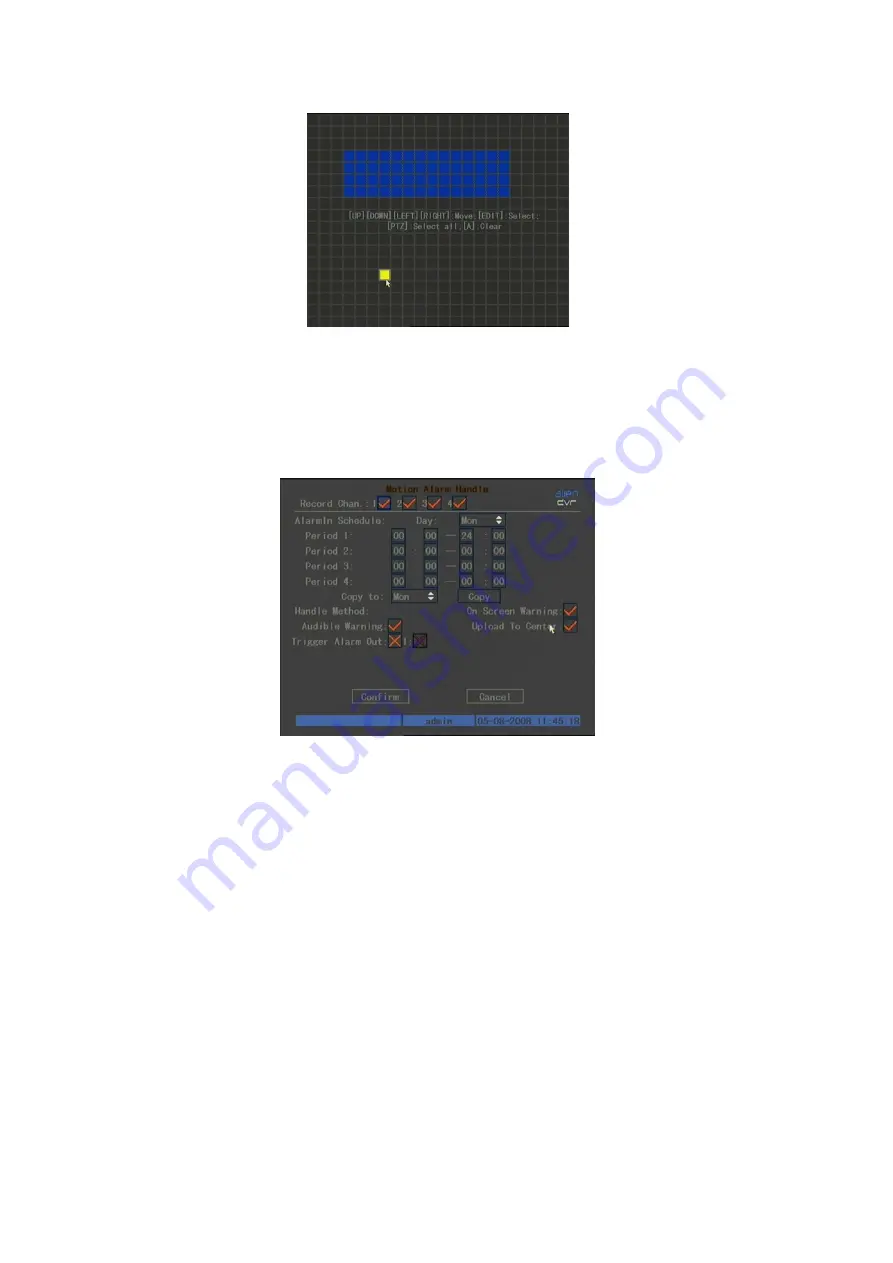
36
The outer area has been set for motion detection. The centre blue box is the
non-detectable motion area.
If you click on the Motion Det. Level Policy the Motion Alarm Handle menu
is displayed:
Motion Alarm Recording
When motion detection is activated you need to set the record channels in the
Motion Alarm Handle menu. If you click on the channels you can change the
X settings to ticks. Note that to start the cameras recording you must enable
the Recording Schedule and set Motion Detection or Motion/Alarm. This is
further explained in Recording Setup. The DVR will react to the Policy set.
You can select one or more options from the following: On Screen Warning,
Audible warning, Upload to Center and Trigger Alarm Output. Use the mouse
to change the cross to a tick. Ensure the Confirm button is pressed to save the
settings. Pressing ESC will abort the setting. Any changes made to the
parameters must be followed by a reboot.
If On Screen Warning is enabled and DVR is in preview mode, the relevant
camera image will be displayed. If more than one camera is enabled, and they
are all triggered, the DVR will automatically display the camera images one
by one for a 10 second period per camera until the motion ceases. The DVR
will then revert to preview mode. To disable motion alarm area and/or alarm
policy, just set motion alarm sensitivity to Off.






























