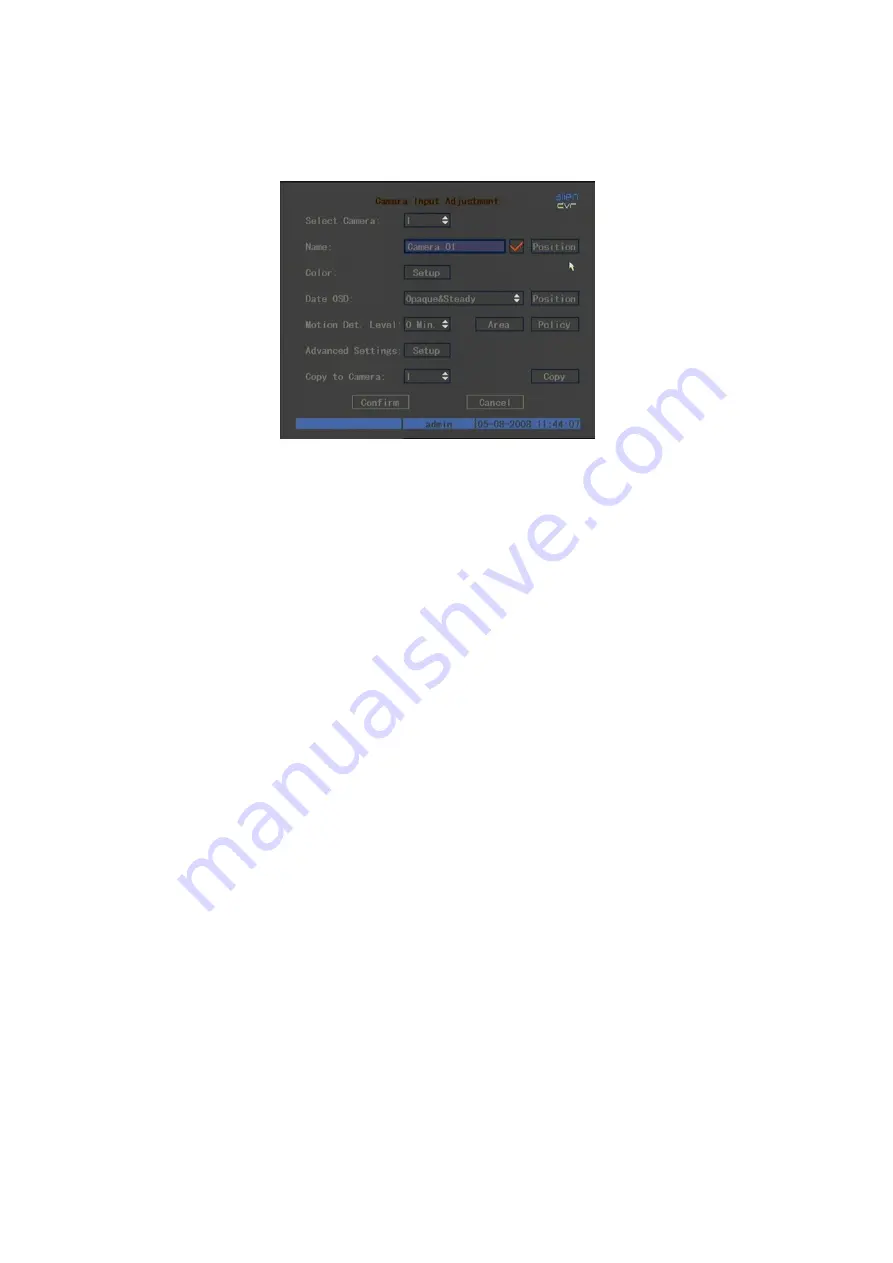
35
5.10 Motion Detection Alarm
This function provides an alarm when motion detection is triggered.
Select the Camera menu and the above menu is displayed. Select Motion Det.
Level which is the motion detect sensitivity. There are seven options. 0 is the
lowest to 5 the highest and Off. If you leave option set to Off there will be no
DVR response. If you select 0 ~ 5 this will activate Motion Area Setup and
Policy Setup. If you select 0 for low sensitivity the DVR will only respond to
major motion changes. If you set sensitivity to high at the 5 end, only small
motion changes will set off the motion detection.
Motion Area Setup
You must define the motion areas so the DVR can respond when there is
motion in the area set. In the above menu click on Motion Det. Level Area
button. The screen is divided into 22 x 18 squares with a yellow square where
the cursor from the mouse is placed. This menu allows the whole area to be
detected by pressing the PTZ key. If you press the A button you will clear all
motion areas. You can setup multi areas by using the right or down direction
keys to set an area and then pressing the Edit key will allow the next area to be
set. Press Enter to save changes and return to previous menu.
The keys to set the motion function are as follows:
Direction Keys:
Moves yellow square to first motion start position
Edit:
Switches from yellow to black to set first position
Arrow Right:
Increases motion boxes to the right
Arrow Left:
Reduces motion boxes to the left
Arrow Down:
Increases motion boxes down
Arrow Up:
Reduces motion boxes up
PTZ:
Sets whole screen to black for all motion detection
A:
Clear all motion boxes and changes screen to blue.
Enter:
Save and return to previous menu.
ESC
Cancel setup and return to previous menu.






























