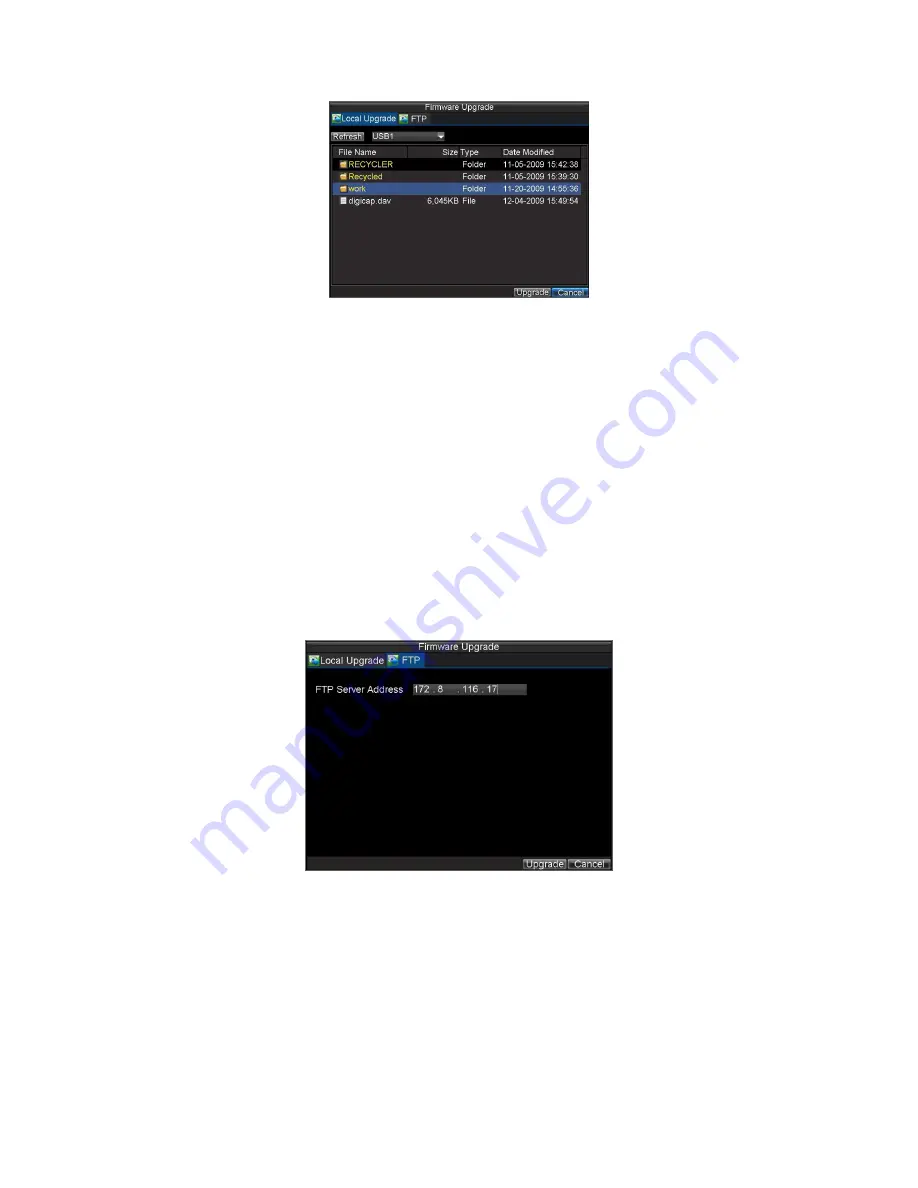
82
Figure 11. Firmware Update Menu
3.
Select the
Local Upgrade
tab.
4.
Select the firmware on the USB device.
5.
Select Upgrade to begin the update process.
6.
After the system firmware has been updated, reboot the DVR.
To update via a FTP server:
1.
Configure PC (running FTP server) and DVR to be in the same Local
Area Network. Run the third-party TFTP software on the PC and copy
the firmware into the root directory of TFTP.
2.
Enter the Firmware Update menu by clicking Menu > Maintenance >
Upgrade.
3.
Select the
FTP
tab, shown in Figure 12.
Figure 12. FTP Firmware Update
4.
Input the FTP server address.
5.
Select Upgrade to begin update process.
6.
After the system firmware has been update, reboot the DVR.
Note:
Do not attempt to change your DVR’s firmware unless instructed to do by your
supplier. Upgrade failure may render your DVR useless and necessitate it’s return to
the manufacturer/distributor for repair.





























