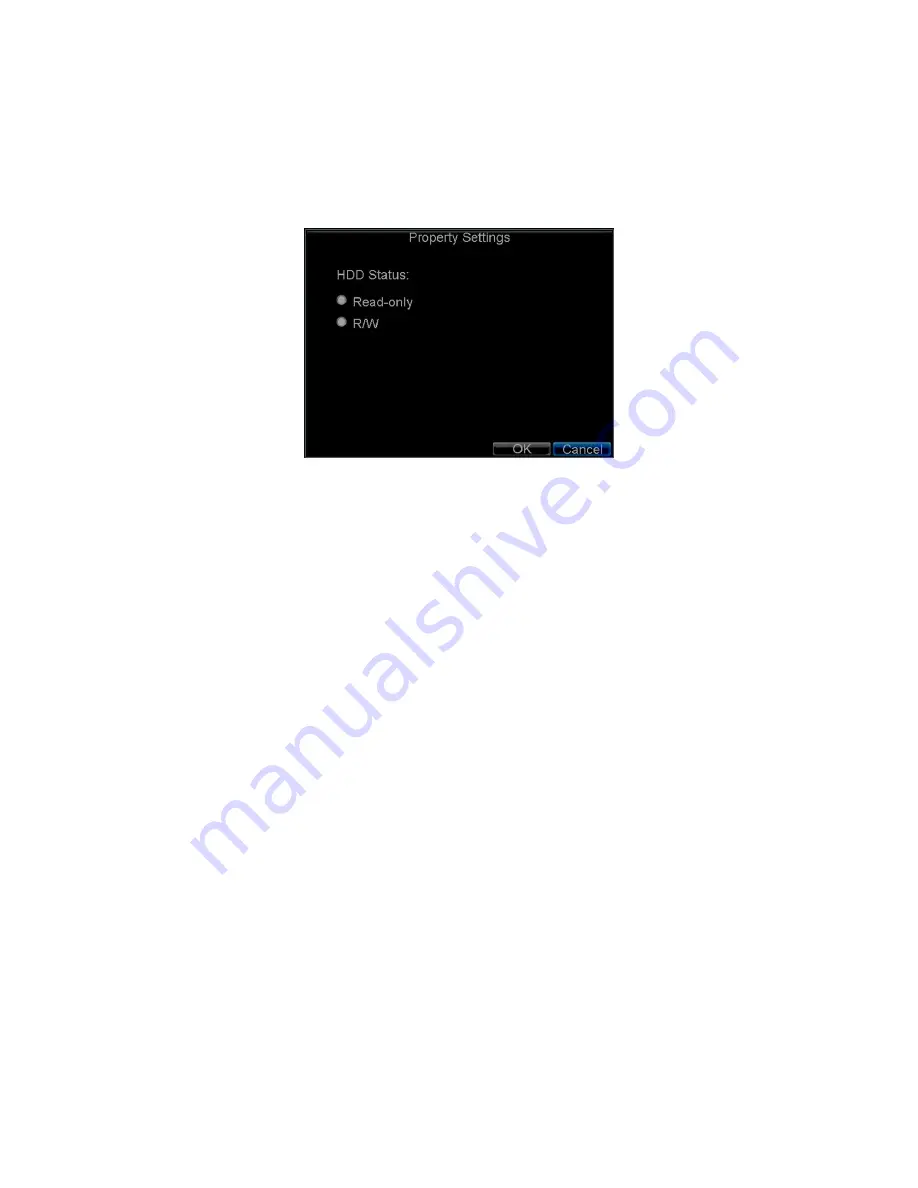
35
2.
Select the
General
tab.
3.
Select the HDD to set to read-only.
4.
Click the
Property
button to enter the Property Settings dialogue box,
shown in Figure 9.
Figure 9.
HDD Property Settings Menu
5.
Set
HDD Status
to
Read-only
and then click
OK
to finish the setting.
Note:
1. Once set to read-only, the HDD cannot be written to until it is set back to
read/write (R/W).
2. If the DVR is installed with one HDD only, when the property is set to read-only,
the recording to the device will stop.






























