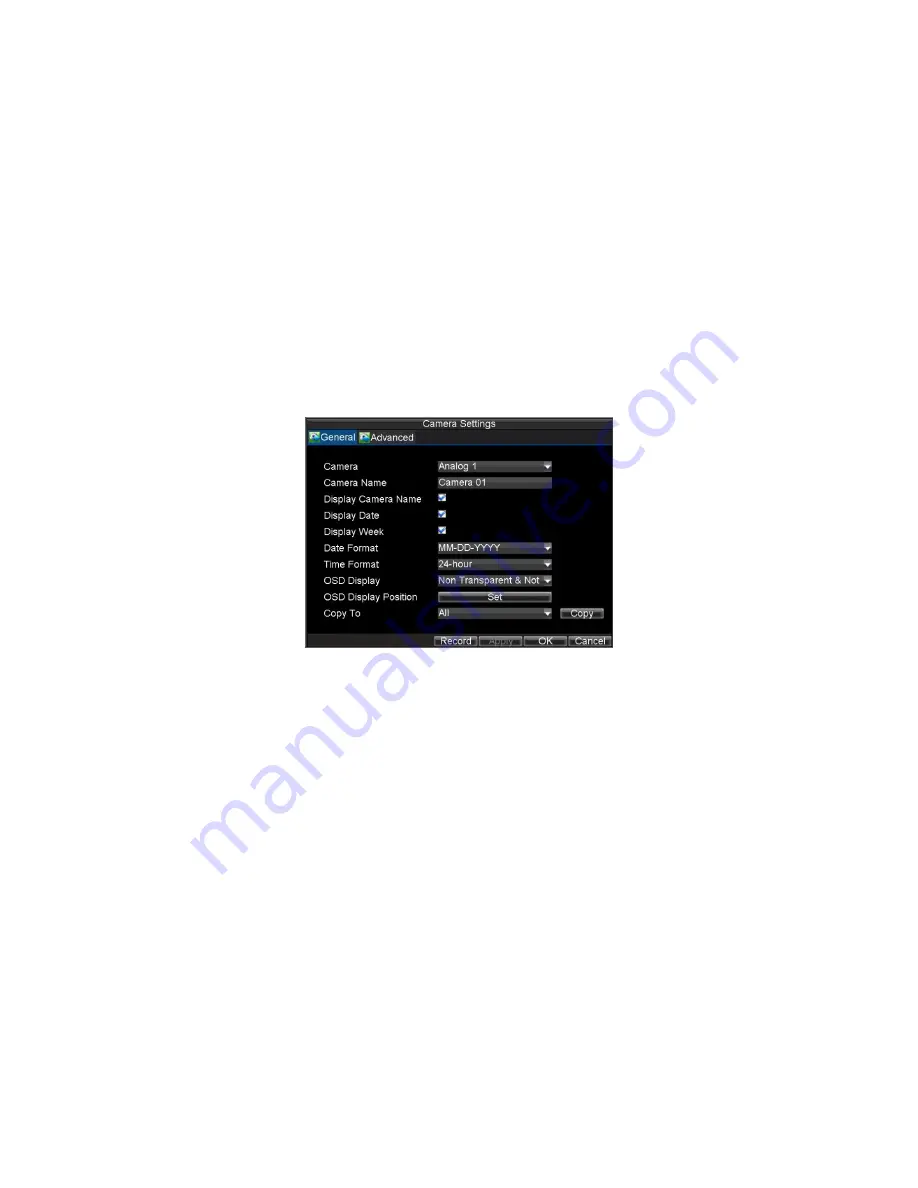
67
10.
Camera Management
10.1 OSD
Settings
On Screen Display (OSD) settings can be configured in the Camera Management
menu. The OSD is shown in each display during Live Preview mode and includes the
time and date as well as the camera name.
To configure OSD settings:
1.
Click Menu > Settings > Camera to enter the Camera Settings menu,
shown in Figure 1.
2.
Select channel to set up OSD settings under
Channel No.
, and click the
Set
button.
3.
Configure desired OSD settings, as shown in Figure1.
Figure 1. OSD Settings Menu
4.
Click the
Set
button to edit the OSD display position, including the
camera name position and the date/time display position.
10.2 Display
Settings
Display settings such as the brightness, contrast, saturation and hue can also be
adjusted in the Camera Management menu.
To adjust display settings:
1.
Click Menu > Settings > Camera to enter the Camera Settings menu,
shown in Figure 1.
2.
Click the
Advanced
tab to enter the Advanced Camera Settings menu, as
shown in Figure 1. Select channel for image settings in
Camera
.
3.
Click the
Set
button next to the Image Settings label.
4.
Adjust the display settings, as shown in Figure 3. Brightness, contrast,
saturation and hue can be adjusted in the menu. The adjustments of
display settings will affect the live images and the recorded images.






























