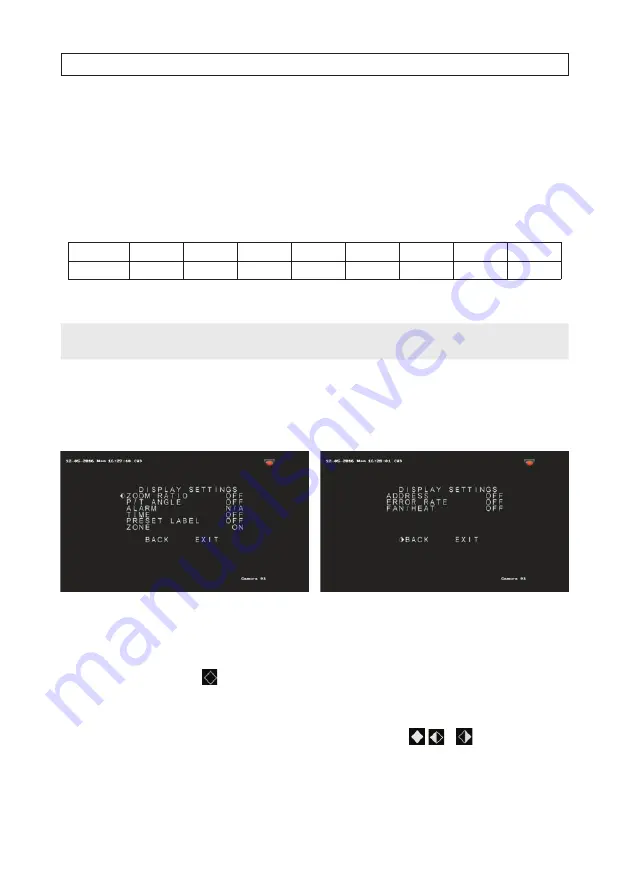
62
SECTION 5: OSD MENU REFERENCE
Setting DISPLAY SETTINGS
The DISPLAY SETTINGS submenu provides options to show several system parameters on the live view display. You can enable or
disable the on-screen display of PTZ movements, alarms, time, presets, zone, address, error rate, and fan/heat show, etc.
When
PT SHOW
is set to
ON
, the camera displays a viewing direction code when you manually rotate the camera. Codes are shown
in the table below.
Display
N*
NE
E
SE
S
SW
W
NW
Indication*
North
Northeast
East
Southeast
South
Southwest
West
Northwest
* The north direction refers to the 0º angle (zero angle).
NOTE
When calling a preset, the preset number is displayed if both ZOOM SHOW and PT SHOW are enabled.
To use these features:
1.
Open the
DISPLAY SETTINGS
submenu from the OSD
MAIN MENUS | DOME SETTINGS
(page 1)
| SYSTEM SETTINGS
(page 2)
| DISPLAY SETTINGS
(page 1)
menu.
DISPLAY SETTINGS page 1
DISPLAY SETTINGS page 2
To use this menu:
2.
Use the
p
and
q
buttons to move the position icon to the parameter you want to change, and then click
Iris+
. The
position icon will change to a .
3.
Use the
p
and
q
buttons to show the parameter to what you prefer.
4.
Click
Iris+
again to change the parameter. The position icon will change to either a , or
.
5.
Repeat steps
1
through
3
above to change other parameters, as needed.
6.
Move to the DISPLAY SETTINGS page 2, and the repeat steps
1
through
3
above to change other parameters, as needed.





























