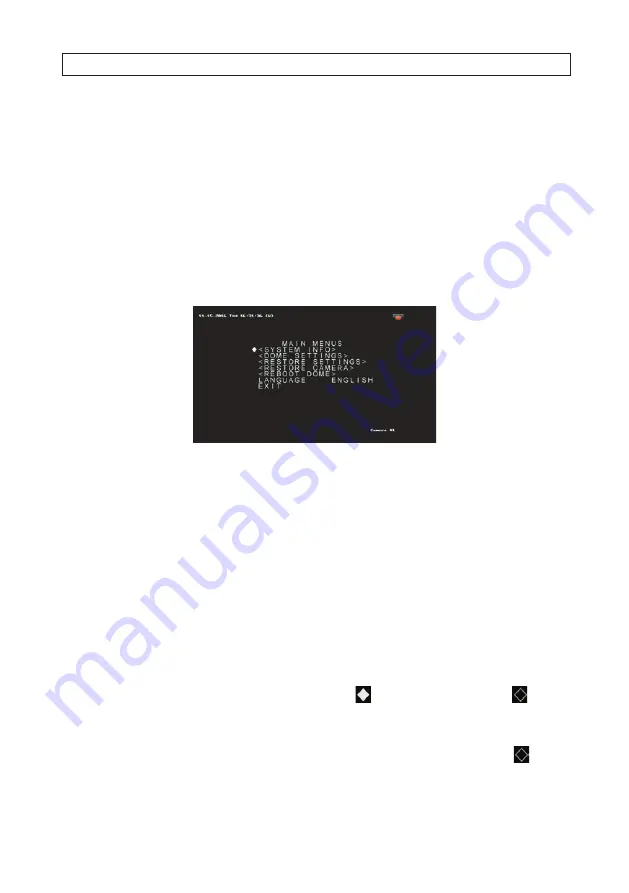
25
ALI-TP7112RH PTZ Outdoor Camera User Manual
SECTION 4: CONFIGURING THE PTZ CAMERA
4.3 Using the OSD menu system
To open the
Main Menus
:
1.
Access the DVR with an internet browser.
2.
View the live video from the camera.
3.
Select the camera in the Live View interface. When the camera is selected, it’s live view display is surrounded by an orange
border.
4.
Call
Preset95
from the preset list in the PTZ control panel of the DVR.
Main Menus
To move the cursor and operate the menu:
•
Move the cursor up/down
: In the PTZ panel of the remote interface, click the
p
and
q
direction buttons to move the
cursor up and down in the menu.
•
BACK / EXIT
: In the OSD menus, control panel of the live view interface of the DVR:
—
If the position icon is at BACK, click
IRIS+
(OPEN) to go back to the previous menu. If the position icon is at EXIT, click
IRIS+
to close the OSD.
—
Move the cursor to
EXIT
in the menu. Click
IRIS+
to close the OSD.
Page up / page down
: There is no
RETURN
or
NEXT
menu items for turning a page up or down. On control panel of
the live view interface of the DVR, you can click the left and right direction buttons to turn the page up or down.
To change the value of a parameter:
1.
Move the cursor to the target item, and then click
IRIS+
.
The cursor ( ) will change to a hollow diamond ( ).
2.
Click the
p
and
q
direction buttons in the PTZ control panel to cycle through the list of options for the parameter.
3.
Click
IRIS+
to confirm the change or click
IRIS-
to cancel and restore the original value. The hollow diamond ( ) mark
will revert to the previous icon.






























