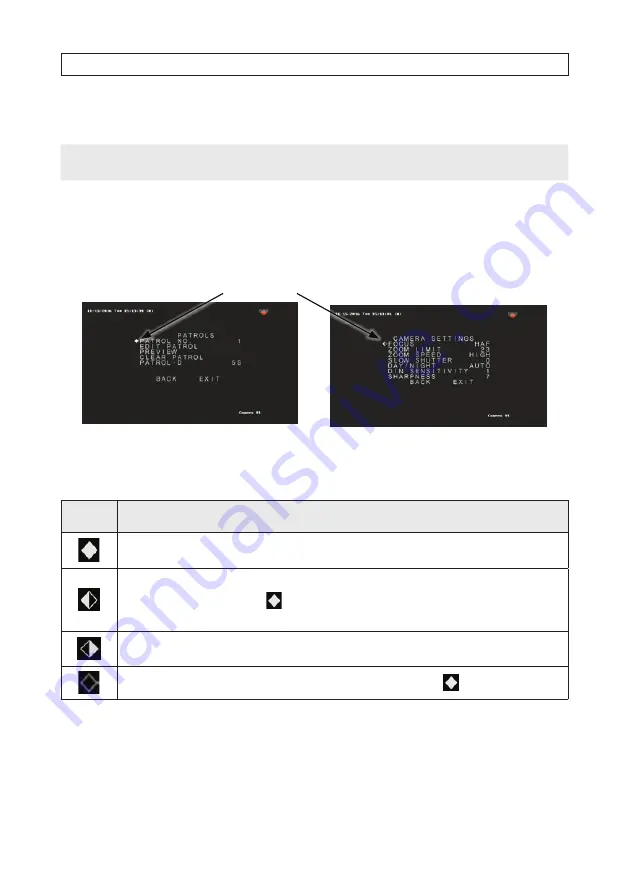
24
SECTION 4: CONFIGURING THE PTZ CAMERA
Position icons
NOTE
For clarity, the video background was removed from most OSD screens shown in the following sections of this document.
Position icons that appear on the OSD menus indicate whether the OSD is in “navigation” mode (for moving throughout the menu
system) or “parameter setting” mode, where parameter values can be changed. These position icons appear as diamond-shaped
symbols that appear to the left of an OSD parameter line. Examine the typical menus shown below, where the diamond symbols
precede the first line of each menu.
Menu with OSD in navigation mode
Position icons
Menu with OSD in parameter setting mode
Definitions
Position
Icon
Definition
Click
Iris+
(OPEN) to open the submenu.
Click
p
or
q
to move up or down in the parameter list.
Click
Iris+
(OPEN) to open the submenu or select parameter to change, click
p
or
q
to show parameter value, and then click
Iris+
to
use the parameter value shown and return to
mode.
Click
u
to move to the next page.
Click t or
Iris+
(OPEN) to move to the previous page.
Select parameter value with p or q keys. Click
Iris+
(OPEN) to select the parameter value, and return to
mode.
Menu operations via the IE browser of a DVR will be used for the example in this chapter.






























