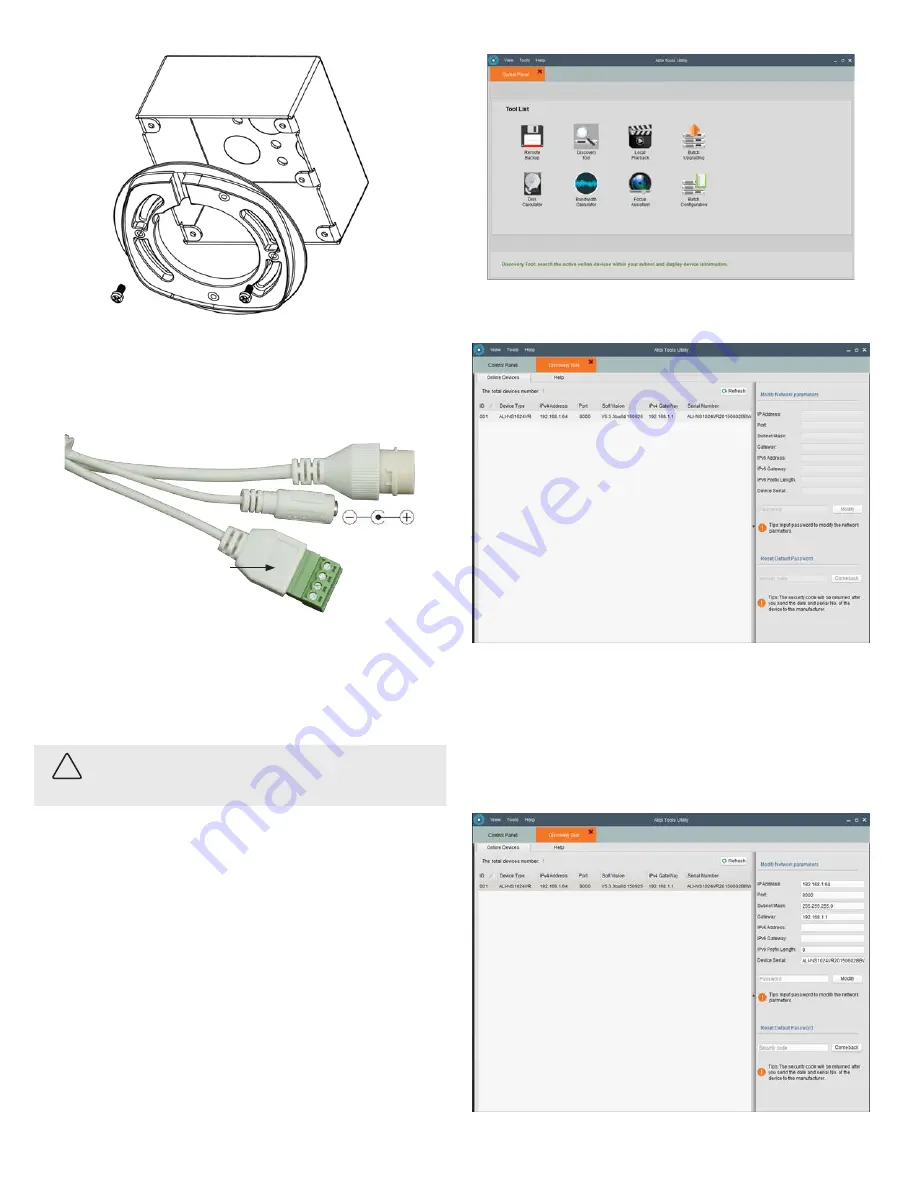
3
www.observint.com
© 2015 Observint Technologies. All rights reserved.
3-gang
box
Adapter plate
7. Route the Ethernet, power, alarm I/O, and audio out extension cables from the camera mounting
location to the devices they will connect to. Do not apply power to any extension cables at this time.
8. Connect the extension cables to the camera drop cables. When connecting the alarm I/O and audio
out extension cables to the 4-terminal drop cable, use the terminal marked GND for the ground
connection.
Power Connector
Alarm in/out and audio out terminals
Terminal identity label
Ethernet connector
9. Attach the camera to the mounting surface or adapter plate (if used). Ensure that the camera is
pointing at your surveillance target.
10. Connect the other end of the extension cables to the devices they attach to.
11. Apply power to the camera through the 12 Vdc extension cable or through the Ethernet cable using
PoE. If using 12 Vdc to power the camera, observe the polarity of the power drop cable. See above.
NOTE
: Do not install the cover on the camera assembly at this time.
CAUTION
Before applying power to the camera, ensure that the polarity is correct. An incorrect connection
may cause a malfunction and can damage the camera.
Step 3. Install the Alibi Discovery Tool
Alibi Discovery Tool is a software utility used to “discover” Alibi cameras and NVRs/DVRs installed on the
physical Ethernet network (LAN) and change their network settings. Discovery Tool is provided on the CD
with your camera and is contained in Alibi Power Tools. To use Discovery Tool:
1. Insert the software CD provided with your camera into an optical drive on the Microsoft Windows
computer you will use to access your camera on the LAN.
2. On the CD, find the folder that contains the Alibi Power Tools (Alibi Tools Utility).
3. Install Alibi Power Tools. Refer to the
ALIBI™ Power Tools Installation and User Manual
also provided on
the CD. When the program opens, the following screen appears.
4. Double click on the Discovery Tool icon. The tool will automatically discover Alibi cameras and
recorders installed on the network.
In the screen shown above, an ALI-NS1024VR camera was discovered. Notice that the IP address of
the camera is 192.168.1.64 (default IP address). This camera, although configured for a subnet that is
probably foreign to the network it is installed on, is still found by the tool.
5. To change the network settings of the camera to be compatible with the subnet where it is installed,
do the following:
a. Click on the device to highlight it. Notice that the network parameters for the device populate
the fields in the right frame.

























