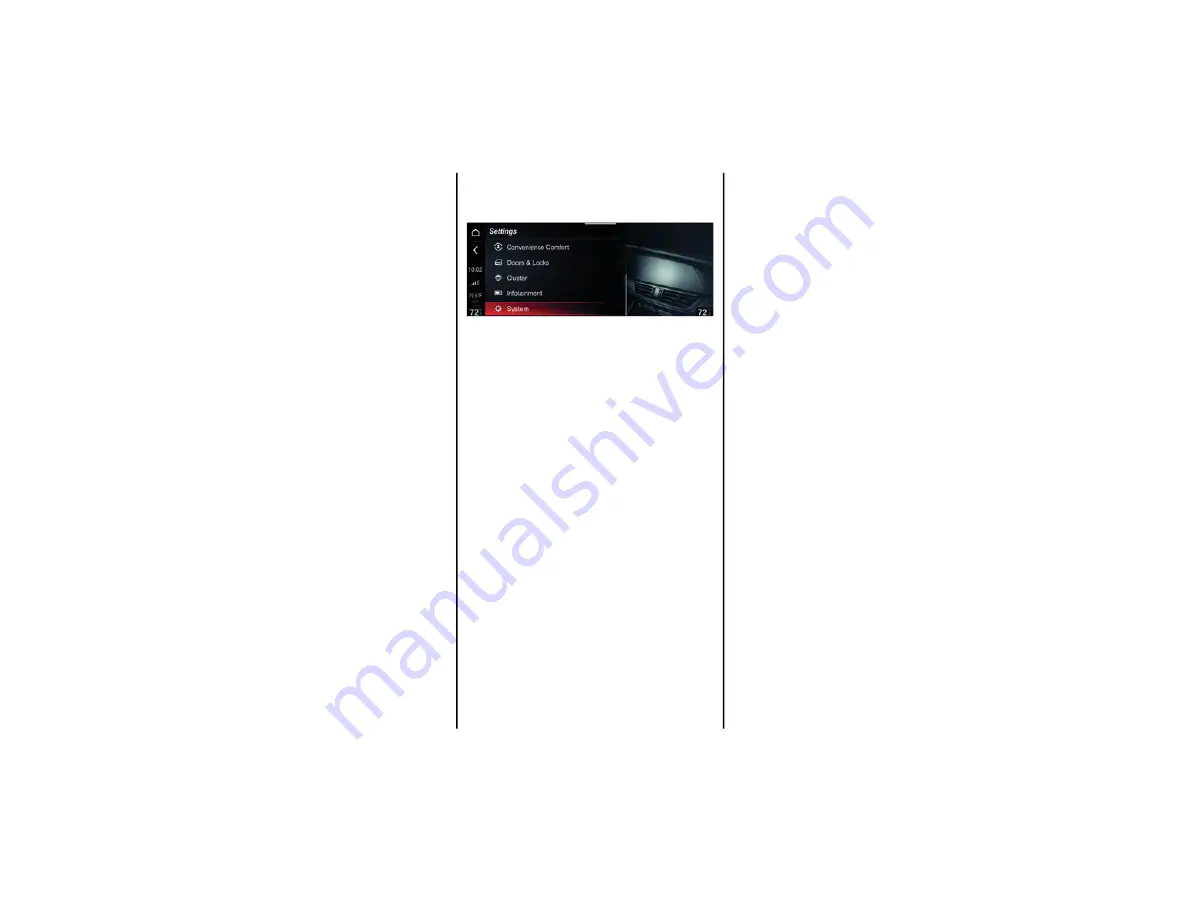
SETTING
S
76
Performance
The following settings can be modified when this
mode is selected:
“Screen Off” Allows you to automatically turn
off the screen. All function are still available.
“Display Brightness”: Changes the brightness
of the display.
“Units”: Allows you to select the unit of
measurement for the display.
“Restore Settings”: Allows you to delete
previous settings from the menu and restore
the default.
Android Auto™/Apple CarPlay®
This allows you to set the following:
Auto Switch Android Auto™/Apple CarPlay®:
this allows you to automatically start app
functions.
Color Scheme: Choose between Day and Night
or Audio options.
Connected Services
This allows you to set the following:
Screen Off: Automatically turns off the screen.
All functions are still available.
Display brightness: Adjust the brightness of
the display.
Geo-location: Allows Geo-location to be turned
on and off.
Restore Apps: Restores the apps (OK) or not
(Cancel) to the manufacturer default.
System
The following settings can be modified when this
mode is selected:
“Auto-On Radio”: Allows you to activate the
system upon starting the vehicle.
“Switch-Off Delay”: Enables the system to
continue functioning for a certain period after
the car has been turned off.
“Software Update”: Allows you to choose
between the following options: “Current
version” “Update software”, or “Restore
software”.
“Maps Update”: Allows you to choose between
the following options: “Current Version” or
“Update Map”.
“User’s Manual Update”: Allows you to update
the on radio User’s Manual.
“Clear Personal Data”: Allows you to delete all
the data that the system stores after
connecting a device (e.g. mobile phone,
MP3 player, etc.).
“Restore All Settings”: Deletes the previous
manual settings and restores the factory
settings.
Map Update Procedure
Proceed as follows to update the Navigation
Maps:
1. Start The Engine.
2. With the vehicle not in motion, insert the USB
key, containing the map updates, into one of
the USB ports.
3. Select “Update Map” from the Update Map
function. A screen will display showing the
version and duration of time for the update.
4. Select the “Update” function. The display will
show a screen with the instructions to be
followed and request a confirmation.
5. Confirm the process to start.
During the update, the instructions to be followed
will continue to be displayed together with the
process progress. Your can drive the vehicle
during this phase.
22_AF_IES_EN_USC_t.book Page 76






























