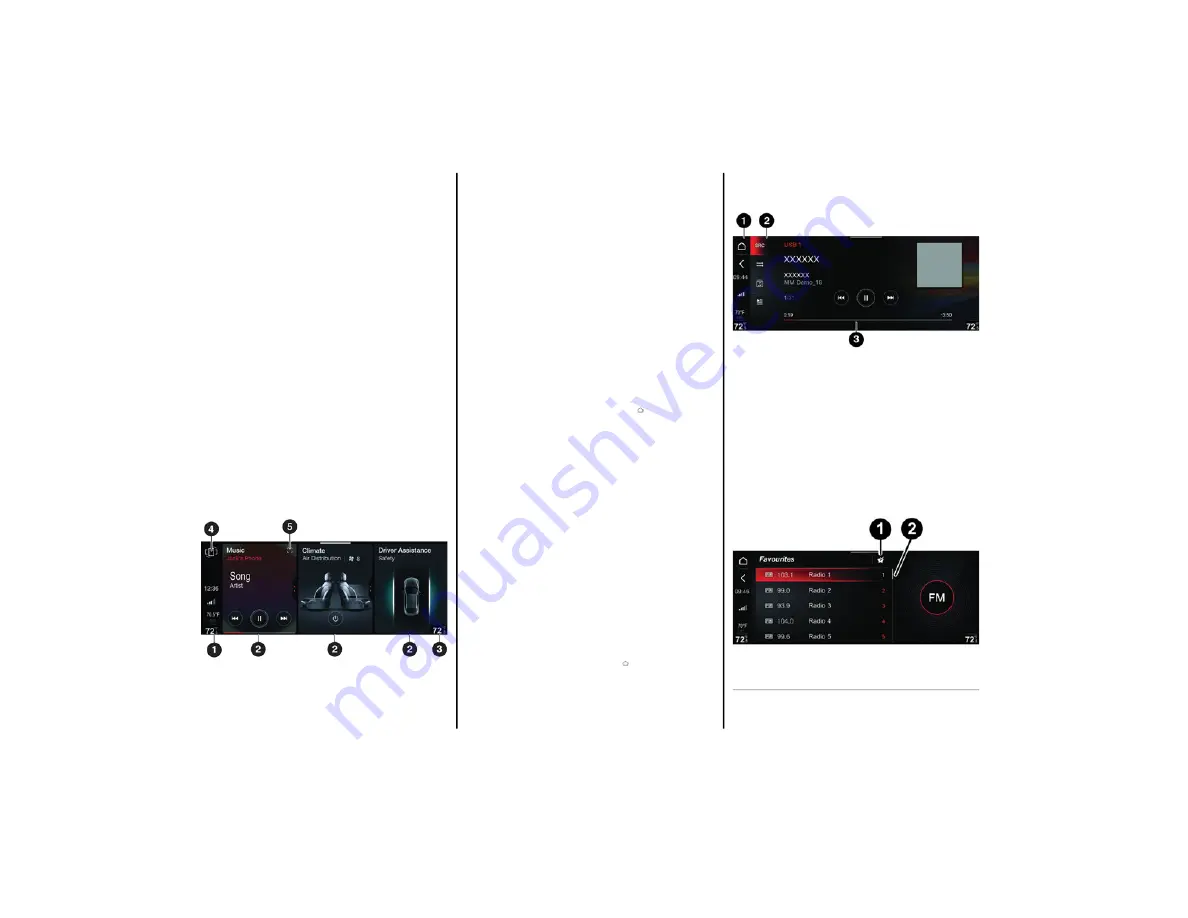
MENU STRUCTURE
20
I
NDICATIONS
O
N
T
HE
D
ISPLAY
The following information is shown on the Main
menu display:
1. Vertical Status Bar: Displays information,
such as time, telephone network signal
strength, and external temperatures. The
units of measurement related to time and
external temperature depend on the selec
-
tions in the Settings menu.
2. Graphic Buttons: Can be used to interact with
some functions related to the selected mode.
3. Temperature Inside Passenger Compart
-
ment: Set by the climate control system.
4. Reorder Graphic Button (inside vertical
status bar): Pressing this button shrinks the
widgets, so they can be moved on the display
(the display shows up to a maximum of five
widgets at a time).
5. Enlarge Graphic Button: Press this button to
enlarge a widget (display to “2/3 view” on the
touchscreen).
Each mode (Radio, Phone, Media, Navigation,
etc.) has a dedicated widget.
The widgets related to the connectivity functions
of external devices (Apple CarPlay® or Android
Auto™) and Apps can be added later. When an
Apple CarPlay® or Android Auto™ app is
activated, the widget will appear on the display.
The viewing order of the widgets on the display is
originally set by the manufacturer.
However, their order can be changed at any time.
ACTIVE SCREEN
The following information is displayed on the
active screen:
1. Status Bar: Displays buttons and <
buttons and other additional information,
variable depending on the selected mode.
2. Menu Bar (with a fixed number of functions):
By turning the Rotary Pad and selecting one
of the present functions, the item will be high
-
lighted on the display, and the following
screen will appear for a few seconds.
3. Content Display Area: The commands
relating to the active mode are shown in the
center of the display (e.g. radio station/music
track being played/navigation map/phone
information, etc.). Some of the controls on
the display are only active via the touch
-
screen function.
NOTE:
The function performed by the button can also
be performed by pressing the same button on the
center stack.
Push the < button or turn the Rotary Pad left to go
back to the previously active menu.
A
CTION
B
UTTONS
The Action buttons may appear in the screens
shown on the display and highlight when pressed.
Descriptive text for each action will also be
displayed next to each button for a few seconds.
Select the items on the display using the Rotary
Pad to highlight the first item in the list. Turn the
Rotary Pad clockwise or counterclockwise to
select the desired item.
1 — Action Button
2 — Item List
22_AF_IES_EN_USC_t.book Page 20






























