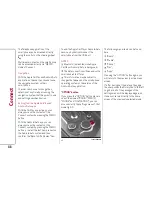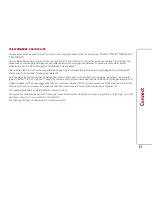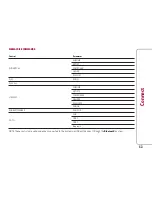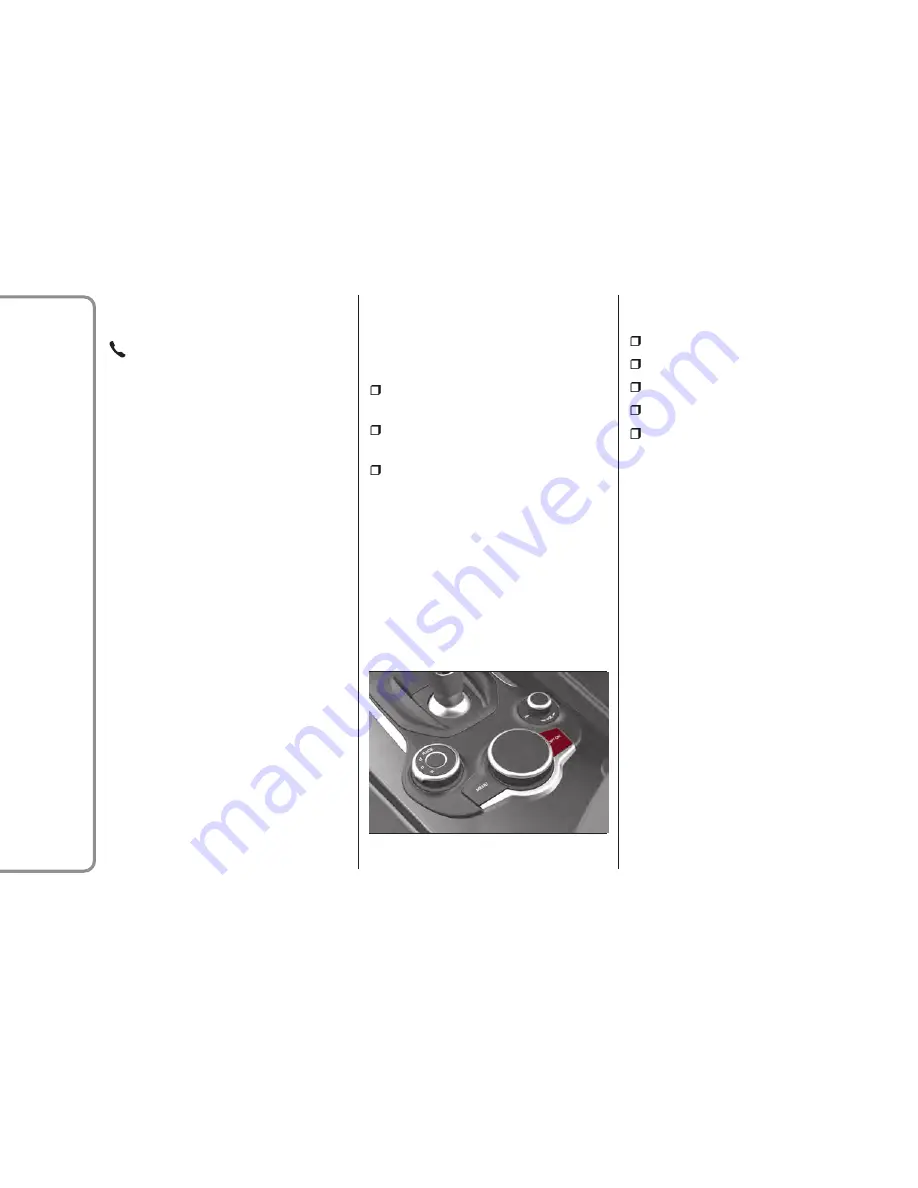
The Telephone application of the
smartphone can be accessed directly
using the control on the steering wheel
.
Multimedia contents on the smartphone
can be accessed directly via “MEDIA”
mode of Connect.
Navigation
With the Apple CarPlay and Android Auto
applications, the user can choose to use
the navigation system on their
smartphone.
The user can choose to change their
selection at any time by accessing the
navigation system that they want to use
and setting a new destination.
Exiting from the Apple CarPlay and
Android Auto apps
With the CarPlay app active, you can
always access the contents of the
Connect system by pressing the MENU
button.
With the Android Auto app you can
always access the contents of the
Connect system by pressing the MENU
button, or select the last item present on
the Android Auto system and then
conform the “Back to Alfa Romeo” item.
To end the Apple CarPlay or Android Auto
session, physically disconnect the
smartphone from the USB port.
NOTES
Bluetooth® is disabled while Apple
CarPlay or Android Auto is being used.
The data connection will depend on the
smartphone's tariff plan.
This information may be subject to
changes that depend on the smartphone
operating system or the version of the
Android Auto application.
"OPTION" button
If you press the "OPTION" button while in
one of the modes ("RADIO", "MEDIA",
"PHONE" and "NAVIGATION"), you can
access directly the settings menu of that
mode fig. 65.
The following menu items can be found
here:
“Radio”;
“Media”;
"Phone";
“Nav";
"Apps".
Pressing the “OPTION" button again, you
will return to the previously active menu
screen.
If, after having set the data on the page,
the user pushes the Rotary Pad to the left
to go back, all of the passages of the
settings menu will be displayed again, as
it does not return directly to the home
screen of the previously selected mode.
65
11126S0018EM
48
Connect
Summary of Contents for Connect system
Page 10: ...MENU button 4 Opens the main menu 5 11036S0060EM 10 Connect ...
Page 59: ......