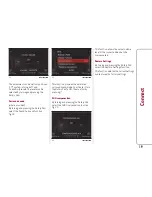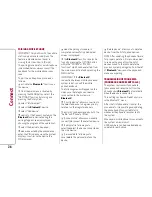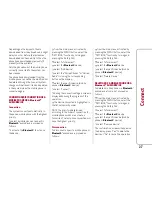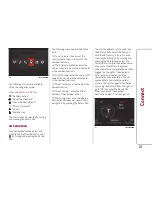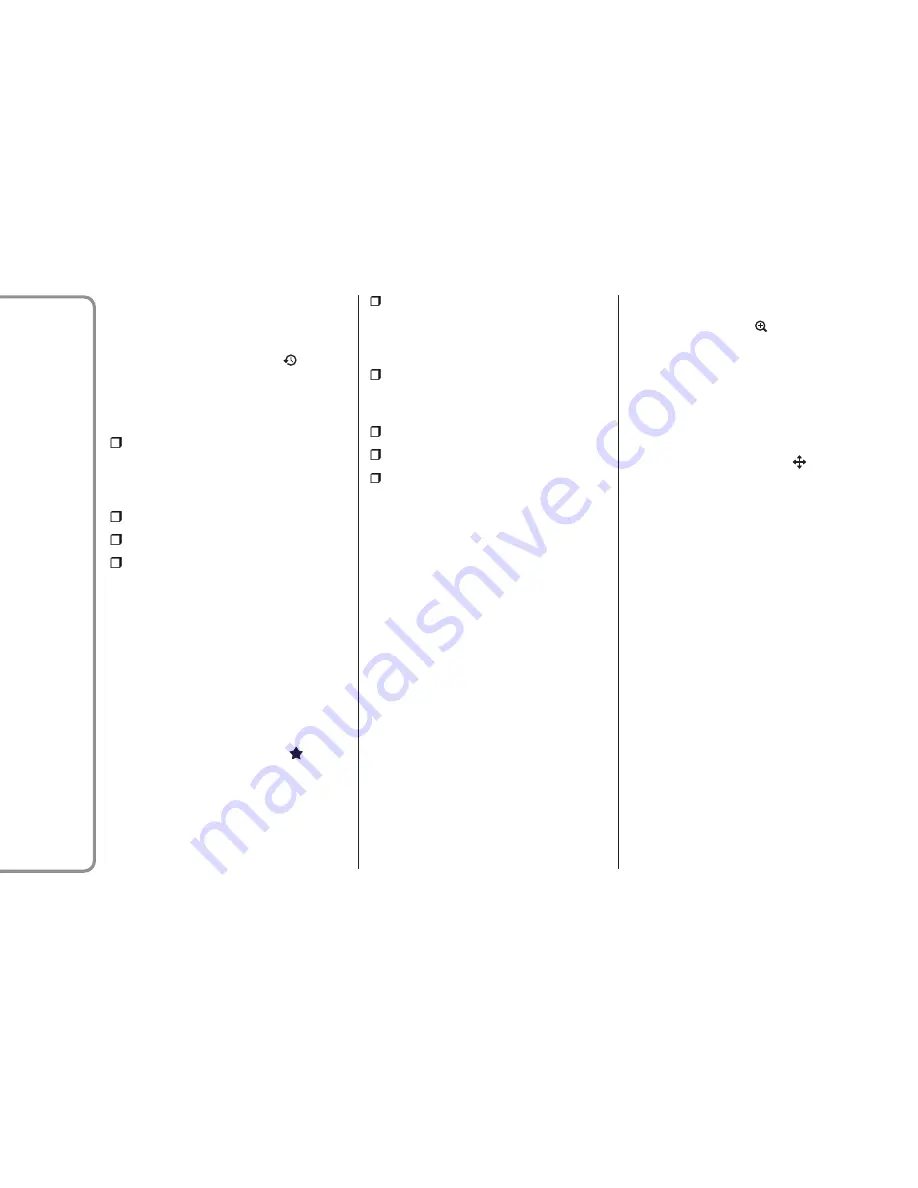
RECENT DESTINATIONS
To set a destination from Recent
Destinations, select and activate the
"Recent Destinations" control
by
turning and pressing the Rotary Pad.
The following menu items can be found
here:
"Recent destinations management":
within this option, you can add to
favourites, remove a destination and
delete recent destinations;
"Recent destination 01";
"Recent destination 02";
"Recent destination ......";
After selecting the recent destination, to
start the navigation, select and activate
the "Start navigation" function by turning
and pressing the Rotary Pad.
FAVOURITE DESTINATIONS
This function, which can be activated by
rotating and pressing the Rotary Pad,
allows you to choose an address from the
list of "Favourite Destinations"
.
The following menu items can be found
here:
"Favourite destinations management":
within this option, you can add
favourites, change the home address and
delete favourite destinations;
"Home": choosing this option will set
the navigation to the "home address" set
in "Favourite destinations management";
"Favourite destination 01";
"Favourite destination 02";
"Favourite destination ......";
After selecting the recent destination, to
start the navigation, select and activate
the "Start navigation" function by turning
and pressing the Rotary Pad.
POI DESTINATIONS
This function allows you to reach points
of interest or add them to the set route.
You can select them from a list.
Within each POI list there is an option to
select all POIs related to that group.
For each single POI, you can also search
by address.
ZOOM MAP
To access the “Zoom”
function, select
it by turning the Rotary Pad and press
the Rotary Pad to activate. Rotate the
Rotary Pad clockwise to zoom in or
anticlockwise to zoom out.
EXPLORE MAP
To access the “Explore map”
function,
select it by turning the Rotary Pad and
press the Rotary Pad to activate. Push
the Rotary Pad towards the four
directions to move within the map.
Rotate the Rotary Pad clockwise to zoom
in or anticlockwise to zoom out.
To access the commands that appear on
the screen (e.g. "Exit Points On Map
View"; "Continue Viewing Points On Map";
"Navigate to This Point") press the
Rotary Pad.
LAUNCH NAVIGATION
After setting the destination by using one
of the three available options ("Set
destination"; "Recent destinations" or
"Favourite destinations"), start the
navigation by selecting "Launch
navigation".
Display commands with navigation on
X
"Interrupt navigation";
32
Connect
Summary of Contents for Connect system
Page 10: ...MENU button 4 Opens the main menu 5 11036S0060EM 10 Connect ...
Page 59: ......