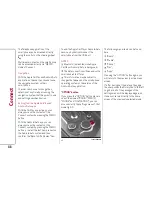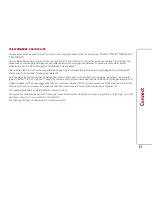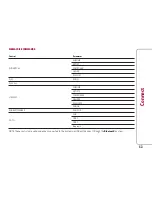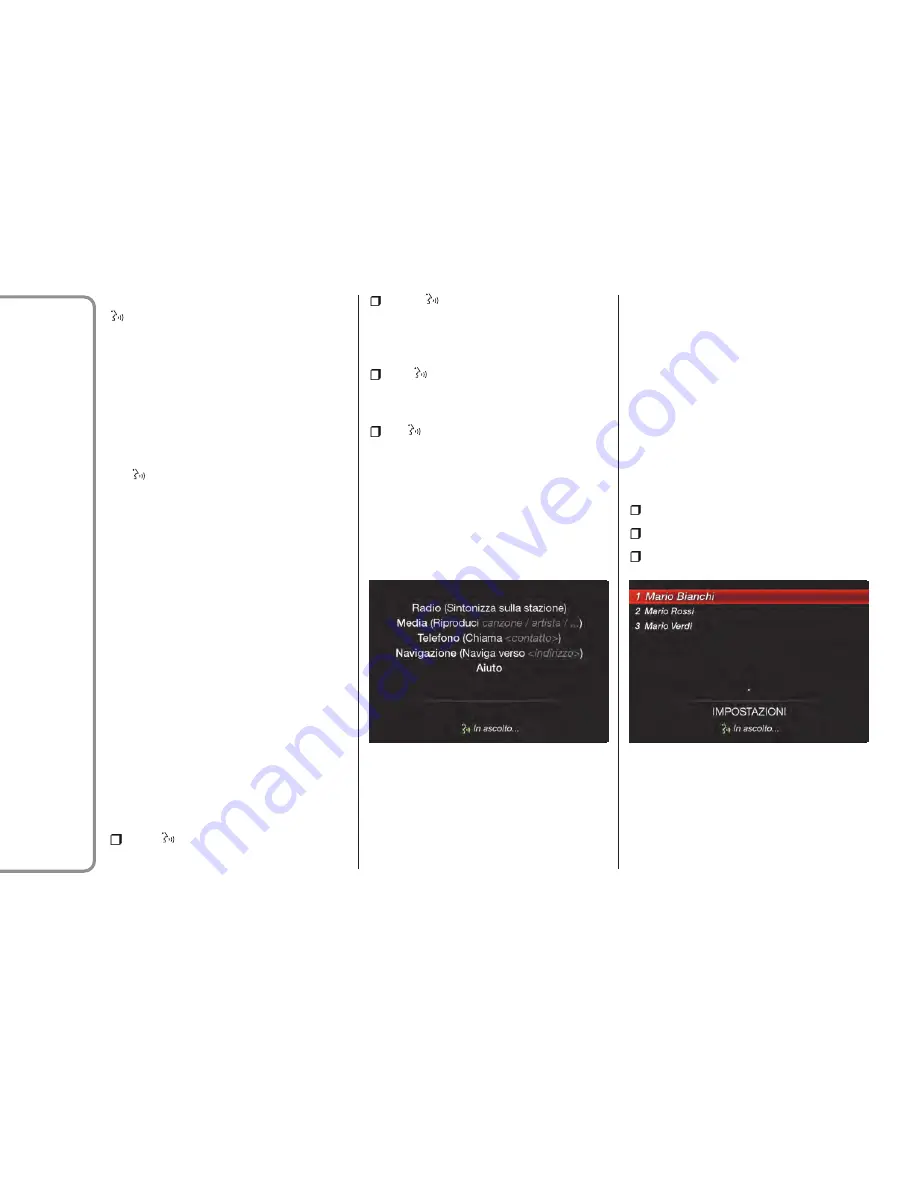
To start a voice session, press the
button once. At any time during the
voice session (dialogue), you may press
the button again to restart the session
and give a new command regardless
of the previous dialogue.
For example, if the system is giving a help
voice message and you recognize the
desired command, it may be useful
to interrupt the help message by pressing
the
button and giving the command,
so that you don't have to wait until the
end of the help message.
If you long-press the button (for a few
seconds), the current voice session
is immediately closed.
The voice session will automatically close
when a command has been recognized
and no further actions are required by the
user. A phone call will also interrupt the
voice session, in order to allow you to
answer and speak normally using the
speakerphone.
VOICE SESSION STATUS
After a voice session has been opened,
the system shows its status through
an icon on the display fig. 68.
There are 4 possible statuses:
green
icon: the system is listening -
you can say a command;
yellow
icon: the system is
processing the command - wait for the
voice response or for the execution
of the command;
grey
icon: the system has
processed the command and is giving the
voice response or other response;
red
icon: a problem has occurred
with understanding the command. In
a few seconds, the icon will turn back to
green and you will be able to repeat
the command or give a new command.
A short text next to the icon provides
information on the processing status or
on the system response to the command.
MULTIPLE CHOICE LIST
In some cases, the system may find
multiple responses to the requested
action. When that happens, the display
shows a list of the possible alternatives.
Just say the number of the desired item
or, if the command did not provide the
desired response, say "edit" to go back.
For example, the command "Call John"
could receive as a response a multiple
choice list containing fig. 69:
John Doe;
John Smith;
John Roe;
When these lists are open, you can make
your choice also by using the Rotary Pad.
68
11256S0002EM
69
11256S0003EM
50
Connect
Summary of Contents for Connect system
Page 10: ...MENU button 4 Opens the main menu 5 11036S0060EM 10 Connect ...
Page 59: ......