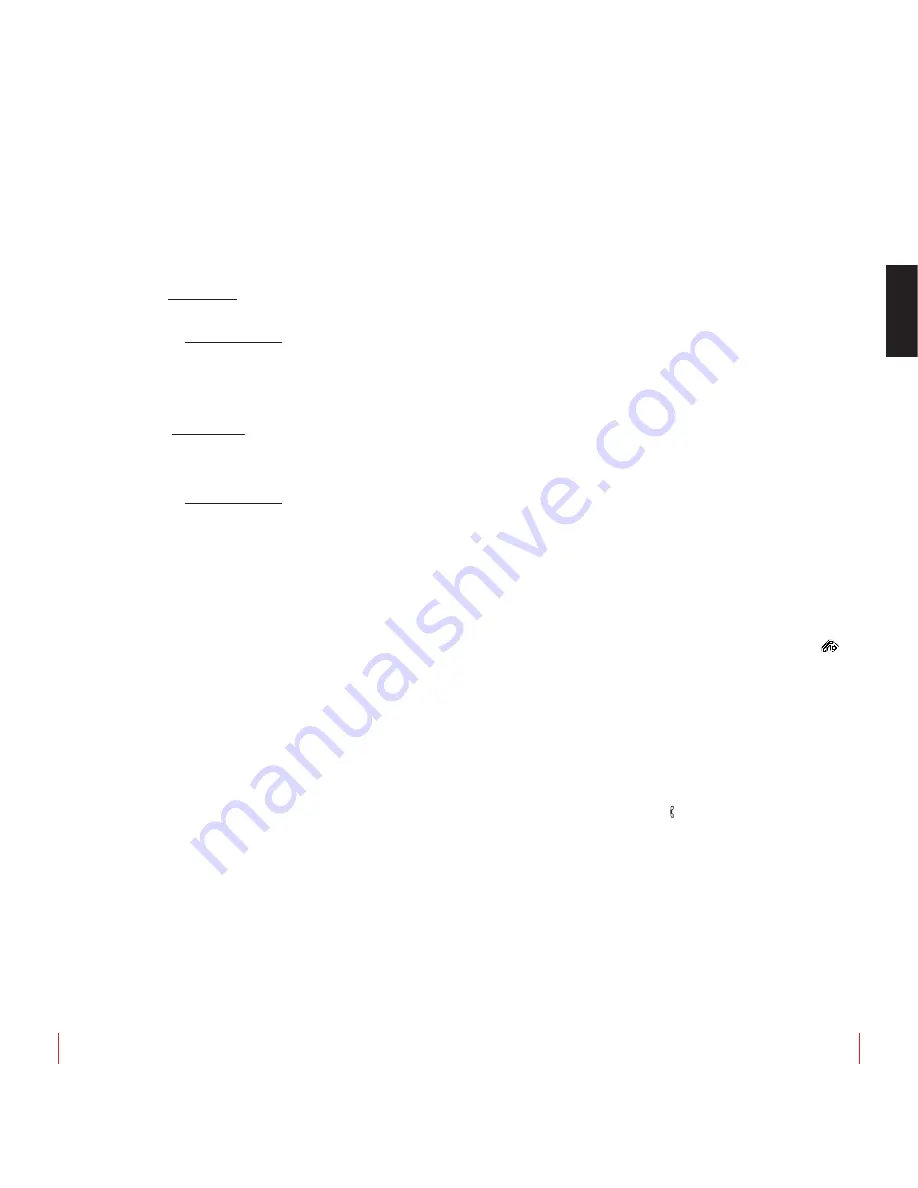
User manual mod.
ALESSI
PHONE
12
ENGLISH
User manual mod.
ALESSI
PHONE
13
Assigning a melody and/or image to a contact in the
phonebook
These functions are only available if the calling identification service
(CLI) is active on your own telephone line. For further information con-
tact your telephone provider.
ASSIGN A MELODY:
when receiving an external call, after the first
ring the cordless will play the melody that was previously associated
with that contact.
To assign a melody to a new contact, after typing in the name and tel-
ephone number select
OPTION > ASSIGN TONE
. Select the melody
for that contact using the ▲▼ keys and press OK.
As an alternative select an existing contact within the phonebook,
press
OPTION > MODIFY > OK > OPTION > ASSIGN TONE
and
proceed as described above.
ASSIGN IMAGE:
when receiving an external call, after the first ring
the cordless will display the image that was previously associated with
that contact.
To assign a image to a new contact, after typing in the name and
telephone number select
OPTIONS > ASSIGN IMAGE > SELECT
IMAGE
. Using the ▲▼ keys select the image for that contact and
press OK. To remove the image from the contact, select
ASSIGN IMAGE
> DELETE IMAGE
.
As an alternative select an existing contact within the phonebook,
press
OPTION > MODIFY > OK > OPTION > ASSIGN IMAGE
and
proceed as described above.
Options on the contacts in the phonebook
When a contact has been selected, by pressing OPTION the below
menu will be displayed:
CALL:
place a call to the contact.
VIEW:
to view the related details.
MODIFY:
to modify some settings of that contact. Once terminated,
confirm with SAVE.
DELETE:
to delete the contact from the phonebook.
12 Call lists
By pressing
MENU > CALL REGISTER
, the following call lists will be
made available:
• MISSED CALL (lost calls)
• RECEIVED CALL (answered)
• DIALLED CALL (these can also be accessed by directly pressing
the ▲ key with the telephone idle).
• DELETE LIST (to delete one specific list or all lists at once)
NOTE:
The lists of “no answer” and “received” calls are only avail-
able if the calling identification service (CLI) is active on your own
telephone line. For further information please contact your provider.
When a call is highlighted with the cursor in one of the above lists, by
pressing OPTION the following menu will appear:
• CALL.
• DETAILS.
• SAVE INTO PHONEBOOK.
• DELETE.
To rapidly delete a full list of calls (or even all lists), select
MENU >
CALL REGISTER > DELETE LIST
. Select the desired option and
confirm with OK.
13 Registering a cordless ALESSIPHONE with a
base
(Affiliation)
Each base can be associated with up to 5 cordless phones (1 supplied
+ 4 optional). In this way it will be possible to use cordless phones
also to make free of charge internal communications interne, with no
seizing of the telephone line.
To register a new Cordless on your base:
On the base:
Keep pressing the “Paging” button (“search for handset” button) on
the base for about 5 seconds, until the blue LED on the base will start
blinking. Now go to the cordless.
On the cordless you wish to register:
1) Press
MENU > REGISTRATION > OK
. Select the SUBSCRIPTION
item and press OK.
2) Select the base (e.g.: BASE 2) where you wish to register the
phone and press OK.
NOTE:
The bases where the cordless is currently registered (max
4 bases) appear in a different colour (grey) in the list. By default the
cordless is registered on “BASE 1”.
3) he display will show “Searching …” followed by the number of the
selected base; once the identification occurs with success the
identification code of the base is displayed (e.g.: 00895-XXXXXX).
Press OK to confirm the base.
4) Type in the PIN of the base (default: 0000) where you wish to
register the cordless and confirm with OK. Once the registration is
completed, the message: “Subscription done” will be displayed.
If a cordless is busy in an external conversation, the icon
will
appear on the top of the display on all other associated cordless
phones. It is not possible to use these latter ones to place any call,
until the line is not made available.
14 Multi-handset configuration
Internal calls (between handsets associated with the
base)
To call another cordless associated with the same ALESSIPHONE
base (see the previous section),
press the # key
followed by the nu-
meric key corresponding to the number of the cordless you wish to call
(e.g.: Handset 2) and then the key.
To answer an internal call, behave the same way as for the external
calls.
Call Transfer and Three Parties Conference (2 handsets
+ 1 external)
During a call between an handset (e.g.: Handset 1) and an external
party, press the OPTION key on Cordless 1 and select INTERNAL
CALL. Select from the list on display the number of the cordless you
wish to call (e.g.: Handset 2) and press OK (the external user will
remain on hold with some background music).


















