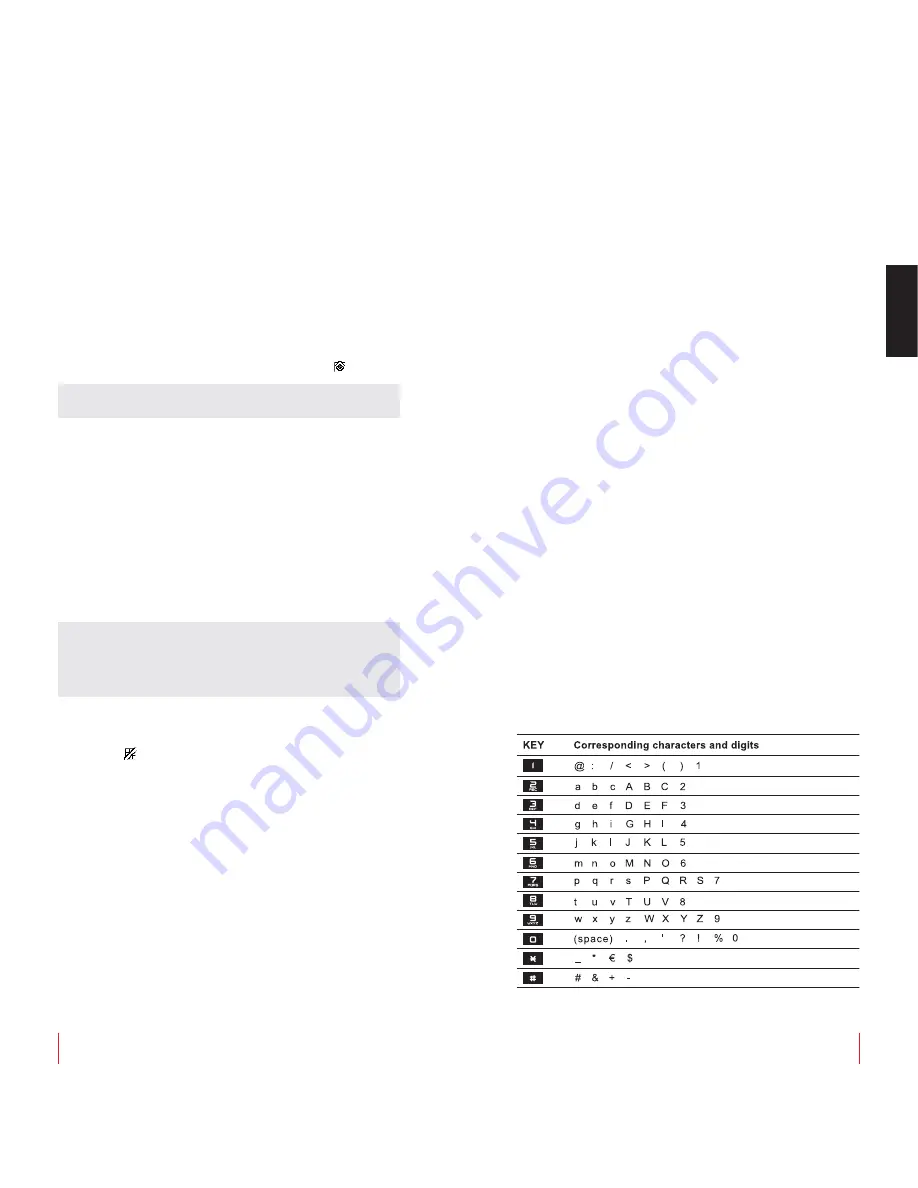
User manual mod.
ALESSI
PHONE
10
ENGLISH
User manual mod.
ALESSI
PHONE
11
Set Time and date
Press
MENU > TIME SETTING > DATE & TIME
. Insert the date in
the format “dd.mm.yy” and press OK. Insert the time in the format “hh.
mm” (24 hours) using the ▲▼ keys to move across the fields and
press OK to terminate.
NOTE:
Time and date are automatically set into the phone if a call is
received with the time and date transmitted by the telephone operator
(CLI service activated).
Set an alarm or an appointment
To set the
alarm
, press
MENU > TIME SETTING > ALARM CLOCK
.
Select “ONCE” or “EVERYDAY” and press OK. Insert the time of the
alarm in the format “hh.mm” (24 hours) and press OK. When the alarm
is activated, the icon will appear on the standby display
.
To set an
appointment,
press
MENU > TIME SETTING > APPOINT-
MENT.
Press SET and choose between “DAILY”, ”MONTHLY”, ”AN-
NUAL”, confirming again with OK. Insert the data requested on the
display until the summary screen of the date will appear on the dis-
play, with the right key showing the
ENABLE
option.
The appointment will be enabled (activated) by pressing this key. By
pressing instead the left key OPTION it will be possible to choose
between:
•
MODIFY TIME/DATE:
To modify the time and date.
• MODIFY TEXT:
To modify the associated text.
• DELETE:
To fully delete this date.
• VIEW TEXT:
To show the associated text.
Key Lock
Press the # key for a while to activate the key lock. When the key lock
is active, the
icon will appear on the standby display. To reactivate
the keyboard, press the right key UNLOCK and confirm with OK at the
unlocking request.
Searching the cordless (“Paging” key)
If you cannot find your cordless (or another cordless associated with
the ALESSIPHONE base) shortly press the Cordless Search (“Pag-
ing”) key on the base. The LED on the base will start blink and all
cordless phones associated to that base will start ringing.
Press the Search Cordless key again on the base or any key on the
cordless to stop ringing.
Changing the background of the display
Press
MENU > IMAGES & SOUNDS > IMAGES
. Select one out of
the 5 available backgrounds and press VIEW for preview. Once it is
shown on the display, scroll the available images using the ▲▼ keys
and press SET to set the selected image as the background.
Flash key
During a conversation press
OPTION > FLASH
to activate the flash
key. Refer to your own operator for the services available with this
key.
11 Phonebook
Each contact in the phonebook can be associated with:
• the name (max 16 characters/digits).
• the telephone number (max. 20 digits).
• a melody, if the calling identification service is active on the telephone
line.
• a picture, if the calling identification service is active on the telephone
line.
To have access to the phonebook, with the telephone idle press the
right key
NAMES
.
FIND:
insert the initials of the name to be searched and press FIND,
or directly press FIND to see all contacts in the phonebook listed in
alphabetic order.
ADD ENTRY:
type in the name and telephone number of the new con-
tact by using the ▲▼ keys to move from one field to another. Press
the DELETE key to delete any character/digit erroneously typed in.
Press
OPTION > SAVE
to immediately save the contact, or ASSIGN
TONE or ASSIGN IMAGE (see the section “Assigning a melody/image
to a contact in the phonebook” below) to further customise the con-
tact, remember to save the settings performed by pressing SAVE.
SHOW ALL:
to display the list of all contacts included in the phone-
book in alphabetic order.
NOTE:
The same function is available by directly pressing the ▼ key
with the telephone idle.
MODIFY:
to search a contact in the phonebook and to modify some of
the related settings. Confirm by pressing SAVE.
DELETE:
to search a contact to be deleted from the phonebook
(DE-
LETE ONE > FIND > (select contact) > DELETE
), or to delete the
whole phonebook with one single operation
(DELETE ALL > OK)
.
Correspondence between numbers and characters
At the time programmed for the alarm, the cordless plays the alarm
melody. To stop it, press any key on the cordless.
Upon expiry of the date, the cordless will play a specific melody. To
stop it, press ESC (return to the main menu) or any other key on the
cordless to remain in the dating screen. By pressing “REMIND” it is
possible to postpone (delay) the expiry of the dating by setting the
value in minutes and confirm with OK.


















