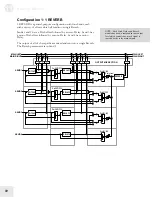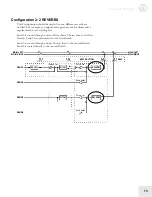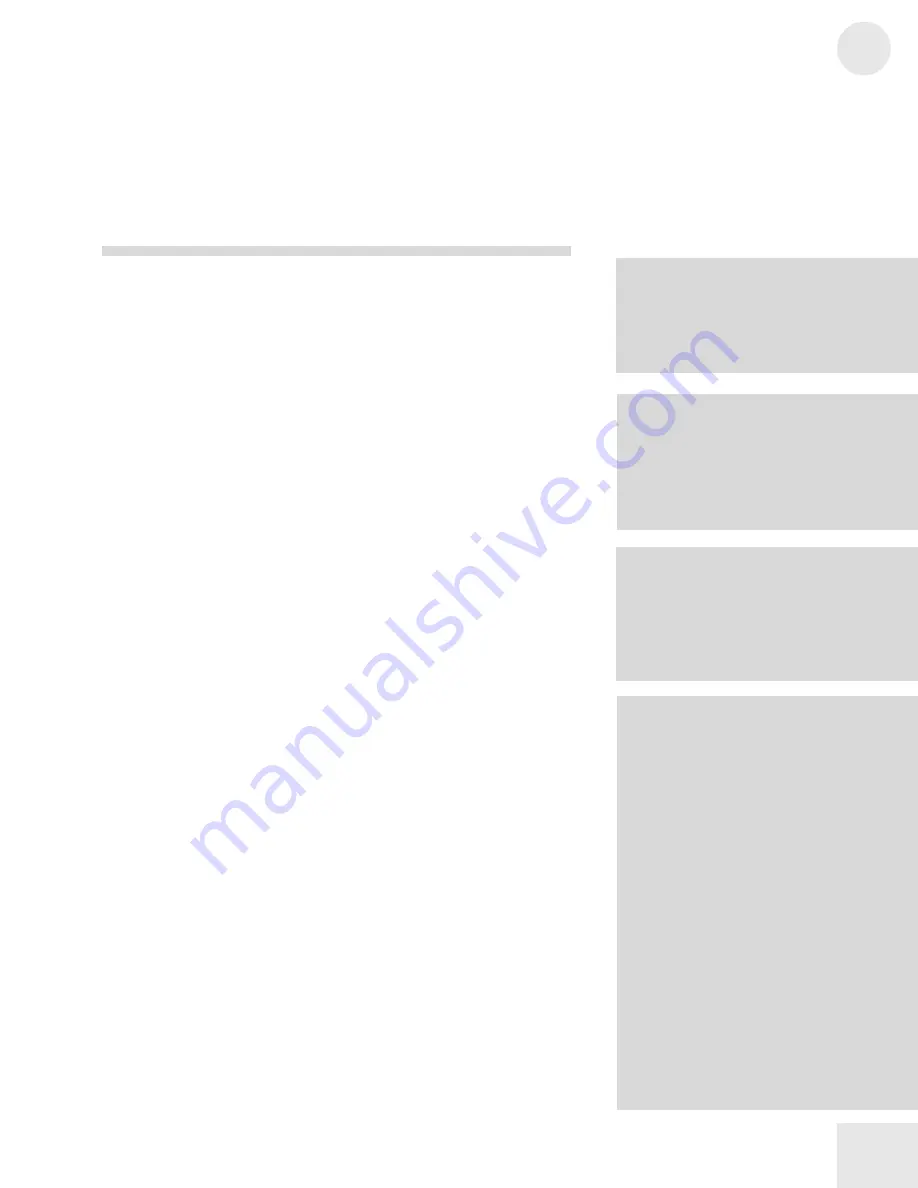
Editing Effects
11
77
Setting the EQ High Shelf Boost
Button:
[EDIT] [EDIT] [50 EQ]
Page:
4
Parameter:
Hi EQ Gn (0dB to +9dB)
This determines how much boost will be applied to the high shelving
EQ.
The Mod Function [60 MOD]
The Mod Function (button [60]) provides two modulation paths,
allowing you to modulate two effects parameters at a time, either via
MIDI or from your QS.
If a Mod is disabled (the Level is set to zero), then every parameter
within that Mod will be displayed in small letters. Otherwise, the first
letter of each parameter will be capitalized.
Choosing the Mod Source
Button:
[EDIT] [EDIT] [60 MOD]
Pages:
1, 4
Parameter:
Src1, Src2 (see below)
This parameter selects the control source for the modulation path. The
choices are:
• Aftertouch
• Sustain Pedal
• Mod Wheel
• Pedal 1
• Pitch Wheel
• Pedal 2
• MIDI Volume
• Controllers A-D
Choosing the Mod Destination
Button:
[EDIT] [EDIT] [60 MOD]
Pages:
2, 5
Parameter:
Dst1, Dst2 (see below)
This is where you select what Effect parameter your modulation source is
going to modulate. Not all of these are available in all configurations, but
the possible destinations are:
• Pitch Speed
• Reverb High Decay
• Pitch Depth
• Reverb Diffusion
• Pitch Level
• Reverb Level
• Pitch Balance
• Overdrive Threshold
• Delay Balance
• Overdrive Bright
• Delay Time
• Overdrive Balance
• Delay Feedback
• Overdrive Level
• Delay Level
• Lezlie Balance
• Reverb Balance
• Lezlie Level
• Reverb Input
• Lezlie Speed
• Reverb Decay
• Lezlie Motor
• Reverb Low Decay
If the selected Configuration has a particular effect on more than one
Send, certain Mod Destination parameters will be listed more than once.
For example: D1 TIME, D2 TIME, D3 TIME, etc.
NOTE: Don’t confuse this Effect Mod
function with the Mod settings within the
Programs. They are not the same thing,
since they have entirely independent
destinations. (They can tap some of the same
sources, though.)
NOTE: If you modulate an Effect parameter
while audio is passing through it, it is
possible that you will generate some degree
of distortion in the audio (sometimes known
as “zipper noise”.) This is normal. One
exception to this is Chorus Speed, which
modulates more smoothly.
TIP: If you want to use a MIDI controller
that isn’t listed, select one of the [A-D
CONTROLLER] sliders (or one of the
pedals) and then go to display pages 8
through 13 of Global Mode to link that mod
source to the MIDI Controller number of
your choice.
NOTE: If the Resonator or Detune effects
are chosen, you won’t see their parameters
listed as Mod destinations, but they’re still
available. For example, if you’ve chosen
Resonator on Send 1 and you want to be
able to modulate its first parameter
(Resonator Tune), choose P1 Speed as your
destination (that’s the first parameter you
can modulate in a Chorus). The Resonator
Decay parameter is its second parameter, so
to modulate it you would choose P1 Depth
(the second P1 parameter) as the
destination.
NOTE: When you’re in Configuration 3 and
you want to modulate the Lezlie speed,
you’ll find there’s no parameter for a Mod
destination labeled “Lezlie”. But you can
still control it by selecting “P1 Speed” as
the destination. Configuration 5 does have
Lezlie parameters at the top of the Mod
destination list, however, so be careful! If
you modulate P1 Speed in Configuration 5
you’ll be changing the Chorus/Flange speed
instead.
Summary of Contents for QS6.2
Page 1: ...Reference Manual...
Page 2: ...This page intentionally left blank 10 20 30 40 50 60 70 80 90 100...
Page 6: ......
Page 14: ...1 Connections 12 Connection Diagram...
Page 26: ......
Page 64: ......
Page 94: ......
Page 102: ......