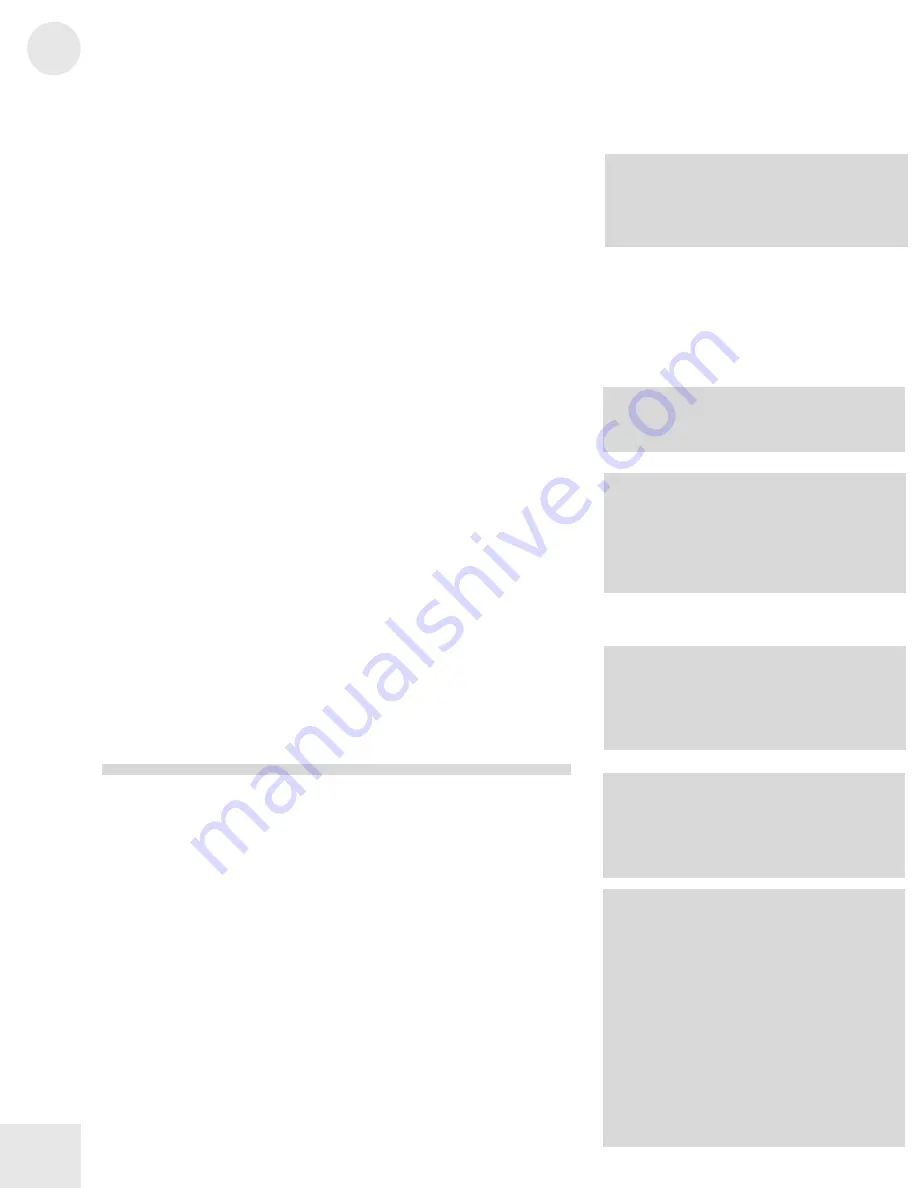
7
Editing Programs
44
Setting the Amplitude LFO Amount
Button:
[EDIT] [80 AMP/RANGE]
Page:
3
Parameter:
A-LFO>AMP (-99 to +99)
This sets how much the Amplitude LFO affects the level. Higher values
increase the amount of amplitude LFO modulation. Negative values flip
the LFO phase.
Setting the Lower Keyboard Limit
Button:
[EDIT] [80 AMP/RANGE]
Page:
4
Parameter:
LoLim (C2 000 to G8 127)
This specifies the lowest note of the Sound’s keyboard range. Each
Sound can be restricted to a specific range of the keyboard. This allows
you to create splits and layers across the keyboard.
Setting the Upper Keyboard Limit
Button:
[EDIT] [80 AMP/RANGE]
Page:
5
Parameter:
HiLim (C2 000 to G8 127)
This specifies the highest note of the Sound’s keyboard range.
Setting the Sound Overlap Amount
Button:
[EDIT] [80 AMP/RANGE]
Page:
6
Parameter:
Snd Overlap (00 to 99)
This determines how much notes of the same pitch are allowed to
overlap. This occurs if you hold the sustain pedal down and play the
same note over and over. When the value is set to
99
, each voices is
allowed to play through to its entire release stage. At
00
, the release stage
is shortened, cutting off previous notes.
The Pitch Envelope Function [90 PITCH
ENVELOPE]
The Pitch Envelope (button [90]) changes the pitch of a note over time.
It is typically used in special-effect synthesizer programs, but it may also
be used to simulate the characteristic of some instruments to go sharp
on the initial attack, when played hard. See below for the envelope
parameters.
The Filter Envelope Function [100 FILTER
ENVELOPE]
The Filter Envelope (button [100]) changes the tonal quality of a note
over time by controlling the filter frequency. For example, you can use it
to make the initial attack of a note bright and the sustaining part dark.
See below for the envelope parameters.
NOTE: If you hear no change when you
alter this parameter, experiment with the
Amp LFO Functions on button [8]. You may
get a more pronounced effect if you use a
negative setting for Amp LFO Depth.
TIP: By setting the lower limit above the
high limit, you can create a “hole in the
middle” effect. This makes the Sound appear
to have two zones. All notes from the bottom
of the keyboard to the high limit note will
play, and all notes from the lower limit note
to the top of the keyboard will play.
NOTE: The Pitch Envelope parameters will
have an effect only if the PITCH
ENVELOPE DEPTH (on Page 7 of the
PITCH function) is set to a value other than
0, or if Pitch Envelope is a source in the
MOD function.
NOTE: The Filter Envelope parameters will
have effect only if the FILTER ENVELOPE
DEPTH (on Page 7 of the FILTER function)
is set to a value other than 0, or Filter
Envelope is a source in the MOD function.
NOTE: The Filter Envelope may have no
effect if some other modulation source, or
the basic setting of the filter, has already
pushed the filter cutoff frequency to its
maximum
TIP: For the most effective Filter Envelope
sweeps, leave the Amplitude Envelope
Sustain level at maximum (99) and control
the shape of the Sound entirely with the
Filter envelope..
TIP: You can set the upper or lower limit
when you're on these pages by holding [80]
and tapping a key on the keyboard.
NOTE: If you have Sound Overlap set to 99
and play the same note while holding the
sustain pedal, you will run through all 64
voices in no time. By adjusting the Sound
Overlap to a lower value, you ensure there
are voices available to play other sounds.
Summary of Contents for QS6.2
Page 1: ...Reference Manual...
Page 2: ...This page intentionally left blank 10 20 30 40 50 60 70 80 90 100...
Page 6: ......
Page 14: ...1 Connections 12 Connection Diagram...
Page 26: ......
Page 64: ......
Page 94: ......
Page 102: ......











































